ESI K.ON User Manual
Page 7
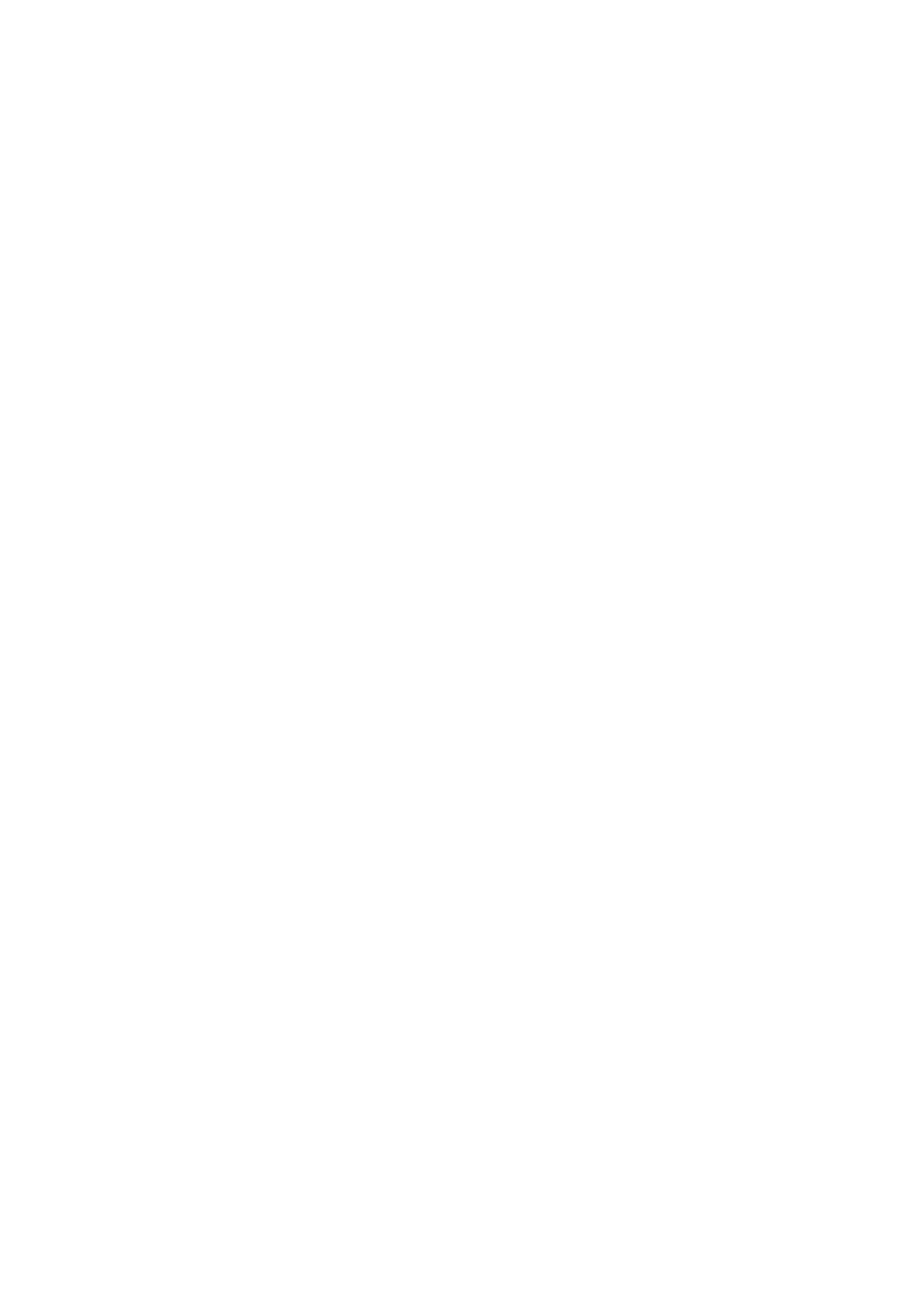
K.ON
ESI
7
DUAL
K.ON provides a special function to allow you to play two simultaneous instruments / MIDI
programs.
Before you press the DUAL button, select the first MIDI program via PROGRAM as described
above. Now press DUAL and select the second voice. After pressing it, the LED above the button is
on. You can change the value on the numeric display it with the selection master knob, by entering
numbers via the numeric keypad or via the +/- buttons. K.ON will then transmit the MIDI
information on two channels simultaneously.
By default, the two voice or DUAL mode plays the second instrument on the next MIDI channel
(i.e. if the current MIDI channel is 1, the second instrument will be played on channel 2). As long as
DUAL mode is enabled (as indicated by the LED above the button), the CHANNEL button will
change the MIDI channel for the second instrument. Please note that the DUAL mode and SPLIT
mode cannot be used simultaneously.
To disable DUAL mode, press the DUAL button again. The LED above the button will be off.
SPLIT
K.ON also provides a keyboard split function that allows you to divide K.ON into two different
split zones with different MIDI instruments – the SPLIT mode.
First make sure to setup all parameters for the low tone. Then press SPLIT to start the split function
– the indicator LED will be turned on. Now you can start and edit the parameters for the high tone.
The default split point is central C (MIDI value 3C).
If you want to change the split point, you need to do this before enabling SPLIT mode (i.e. the LED
above the button is off). Press and hold the SPLIT button and then touch the key you want to assign
as split point. Release the SPLIT button and press it again to enable SPLIT mode (the LED will be
turned on) with the new split point.
If you want to modify the split point, can press SPLIT constantly, then press a key to select the split
point. After that, release the SPLIT.
By default, the SPLIT mode plays the second instrument on the next MIDI channel (i.e. if the
current MIDI channel is 1, the higher instrument will be played on channel 2). As long as SPLIT
mode is enabled (as indicated by the LED above the button), the CHANNEL button will change the
MIDI channel for the higher instrument. Please note that the SPLIT mode and DUAL mode cannot
be used simultaneously.
TOUCH
The TOUCH button allows you to turn on/ off channel after touch.
CONFIGURE
With the CONFIGURE button, you can assign different MIDI controller functions to the various
faders & control knobs of K.ON. How this is done is explained in section 4.7.