Programming, First time wifi interface setup – GAI-Tronics 393-800A RED ALERT Hands-free WiFi Telephones User Manual
Page 22
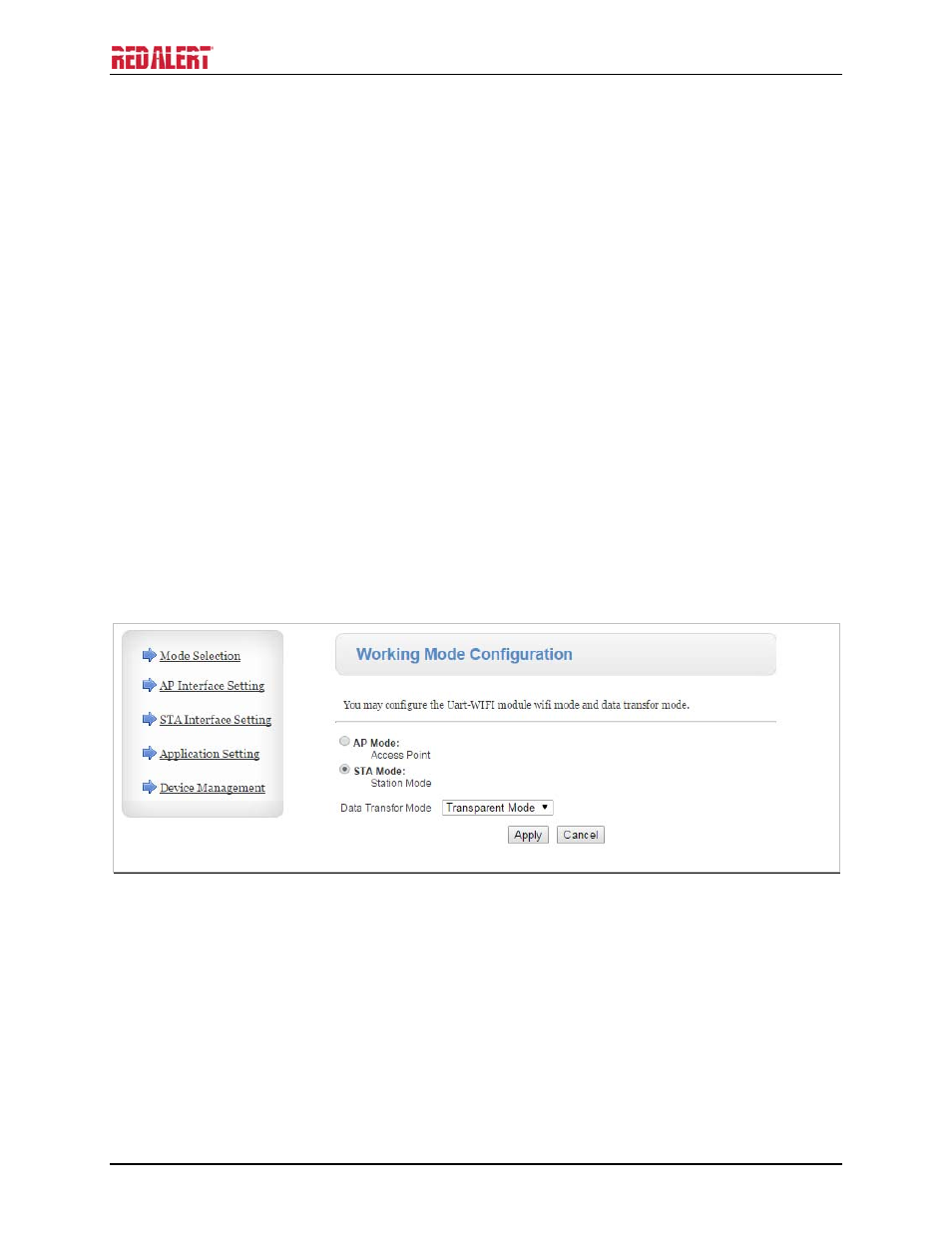
P
UB
.
42004-471C
H
ANDS
-
FREE
W
I
F
I
V
O
IP
T
ELEPHONES
P
AGE
20 of 26
f:\standard ioms - current release\42004 instr. manuals\42004-471c.doc
02/15
Programming
The installer should ensure that the network is configured to allow VoIP communications (using the SIP
protocol) between the desired locations before attempting to configure the GAI-Tronics VoIP Telephones.
First Time WiFi Interface Setup
Configuration of the WiFi interface is required to set up security of the WLAN unit’s connection.
Power the telephone by connecting 24–48 V dc to P5.
While the VoIP telephone’s WiFi interface is still using the factory default configuration it will be an
Access Point to a network called HF-A11_AP. Using a PC/laptop with wireless capability, connect to
the HF-A11_AP network. When the PC shows that it is connected to the HF-A11_AP network the
Yellow LED on the WiFi interface should be ON.
When you are connected to the HF-A11_AP network open a web browser on the PC and type
10.10.100.254 into the address field and press Enter. The HF-A11_AP WiFi Log In Window will open.
Enter admin for both the user and password, and then log in. The Working Mode Configuration Web
page will open. Select STA Mode then click the Apply button.
If you are having a problem connecting to the HF-A11_AP network verify that the PC’s wireless network
adapter is set to DCHP (Obtain an IP address automatically).
Figure 19. WiFi Interface Working Mode Configuration Web page