Change wifi interface configuration, Voip pcba setup, Voip pcba initial network configuration – GAI-Tronics 393-800A RED ALERT Hands-free WiFi Telephones User Manual
Page 25
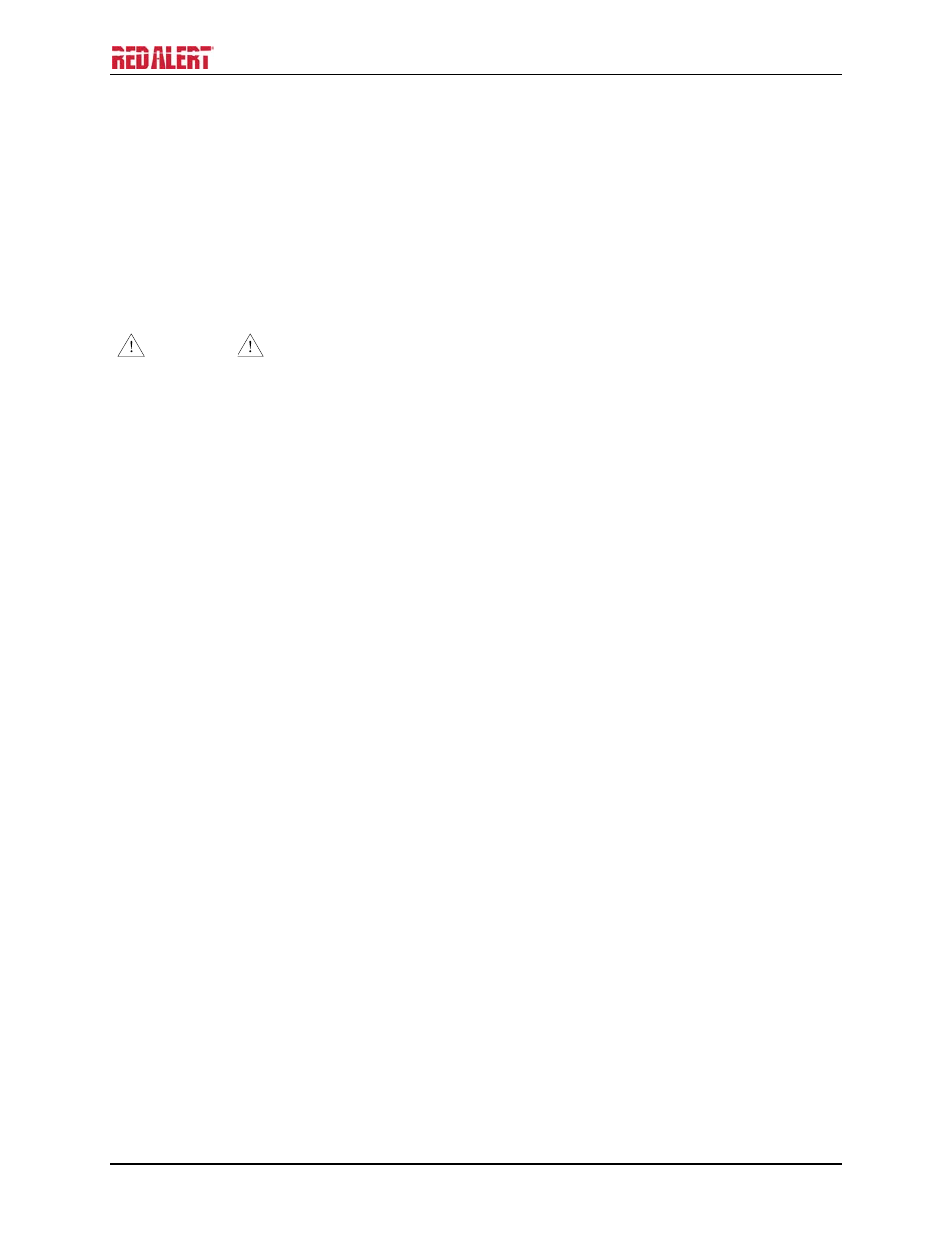
P
UB
.
42004-471C
H
ANDS
-
FREE
W
I
F
I
V
O
IP
T
ELEPHONES
P
AGE
23 of 26
f:\standard ioms - current release\42004 instr. manuals\42004-471c.doc
02/15
Change WiFi Interface Configuration
To change the configuration of the WiFi interface first press the RLOAD button (PB1) for 10 seconds to
return the WiFi interface to its default settings. The RLOAD button is located on the VoIP telephone
PCBA near the WiFi module and J2. Both LEDs on the RJ-45 jack (J2) will turn OFF for several seconds
while the WiFi interface is resetting. Wait for the green LED to turn ON before trying to connect to the
HF-A11_AP network.
With the default settings loaded and the green LED on the RJ-45 jack (J2) ON, follow the instructions in
the “First Time WiFi Interface Setup” section to connect the HF-A11_AP network and change the
configuration settings.
WARNING
After changing the WiFi Interface configuration if the VoIP telephone has been
configured for DHCP the telephone’s power must be cycled before the telephone will connect to the
wireless network. After power is reapplied, the green and yellow LEDs on the RJ-45 jack (J2) are ON,
and the Heart Beat LED on the VoIP telephone PCBA is flashing, you can go to the next section “VoIP
PBCA Setup” and start setting up the VoIP telephone configuration.
VoIP PCBA Setup
Verify the PC is connected to the same network as the VoIP telephone.
The easiest way to get started is to make a network connection to the unit and log on via a web browser.
The unit is initially set with a static IP address:
IP address
192.168.1.2
A user name and password will be requested. The initial factory settings are:
User Name user
Password
password
Changing the user name and password is recommended. This security measure helps to prevent
unauthorized changes to the VoIP Telephone Interface’s configuration.
VoIP PCBA Initial Network Configuration
Each VoIP PCBA must be set up for the network prior to installation. Assign a local ID, domain, proxy,
and registrar.
Assign a host name
The host name provides identification of the different VoIP PCBAs on the
network.
Test
Verify that calls can be made successfully.
Maintain
Monitor alarms. Set up auto-updates.
Refer to Pub. 42004-481, VoIP Telephone Basic Programming Guide for detailed programming
instructions for this VoIP device.