Freezing image, Brightness adjustment, White balance adjustment – Genee World GV-9100 User Manual
Page 15: Auto adjustment, Text/image mode, Color and b&w mode switch
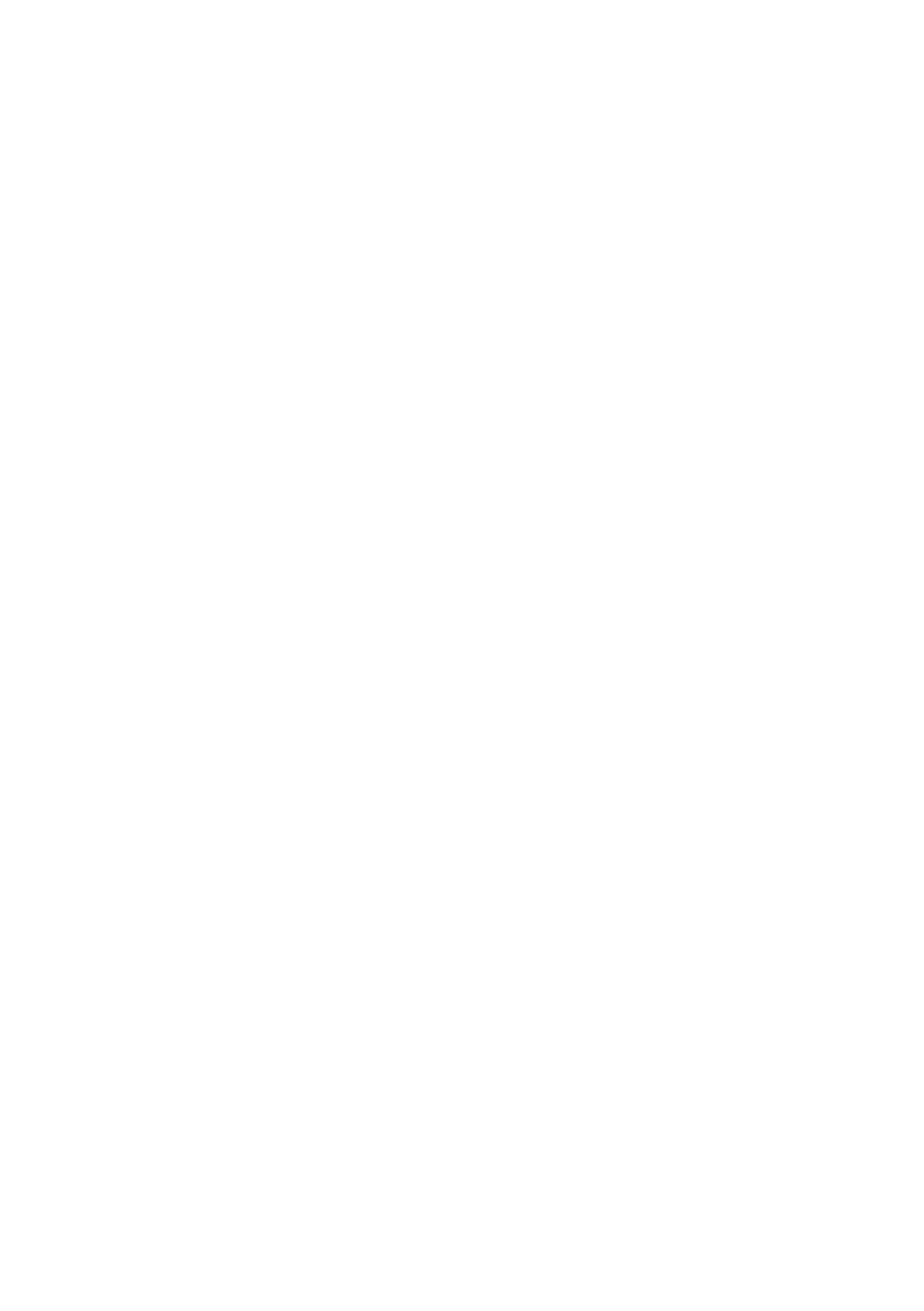
13
Press the “AUTO” button to auto focus.
Press the “FAR” or “NEAR” button to focus manually.
FREEZING IMAGE
To show a still image on the screen, when the output signal is RGB, press
the “Frz” button. The frozen image cannot be adjusted (Zoom in/out, color
adjustment, etc.).
BRIGHTNESS ADJUSTMENT
If the image effect is not satisfactory, you can adjust the brightness to get a
better image effect. Use the “BRIGHT +” or “BRIGHT -” button to adjust the
brightness. To increase the brightness, press the “BRIGHT +” button. To
decrease it, press the “BRIGHT -” button. To return to the initial brightness
press the “AUTO” button.
WHITE BALANCE ADJUSTMENT
Each time the lighting condition changes, the user should adjust the white
balance of the CCD.
Press the “AUTO” button to adjust the white balance automatically.
AUTO ADJUSTMENT
One of the visualiser’s special functions is auto adjustment. Press the
“AUTO” button to auto adjust the brightness, the white balance and the
focus.
TEXT/IMAGE MODE
Press the “Text” button to switch between image/text modes. To display a
text file, switch to the text mode to get a clearer text effect.
COLOR AND B&W MODE SWITCH
Press “B&W” once to enter the Black & White mode; press again to return
to the Color mode. (On the remote control)