Genee World GV-9100 User Manual
Page 22
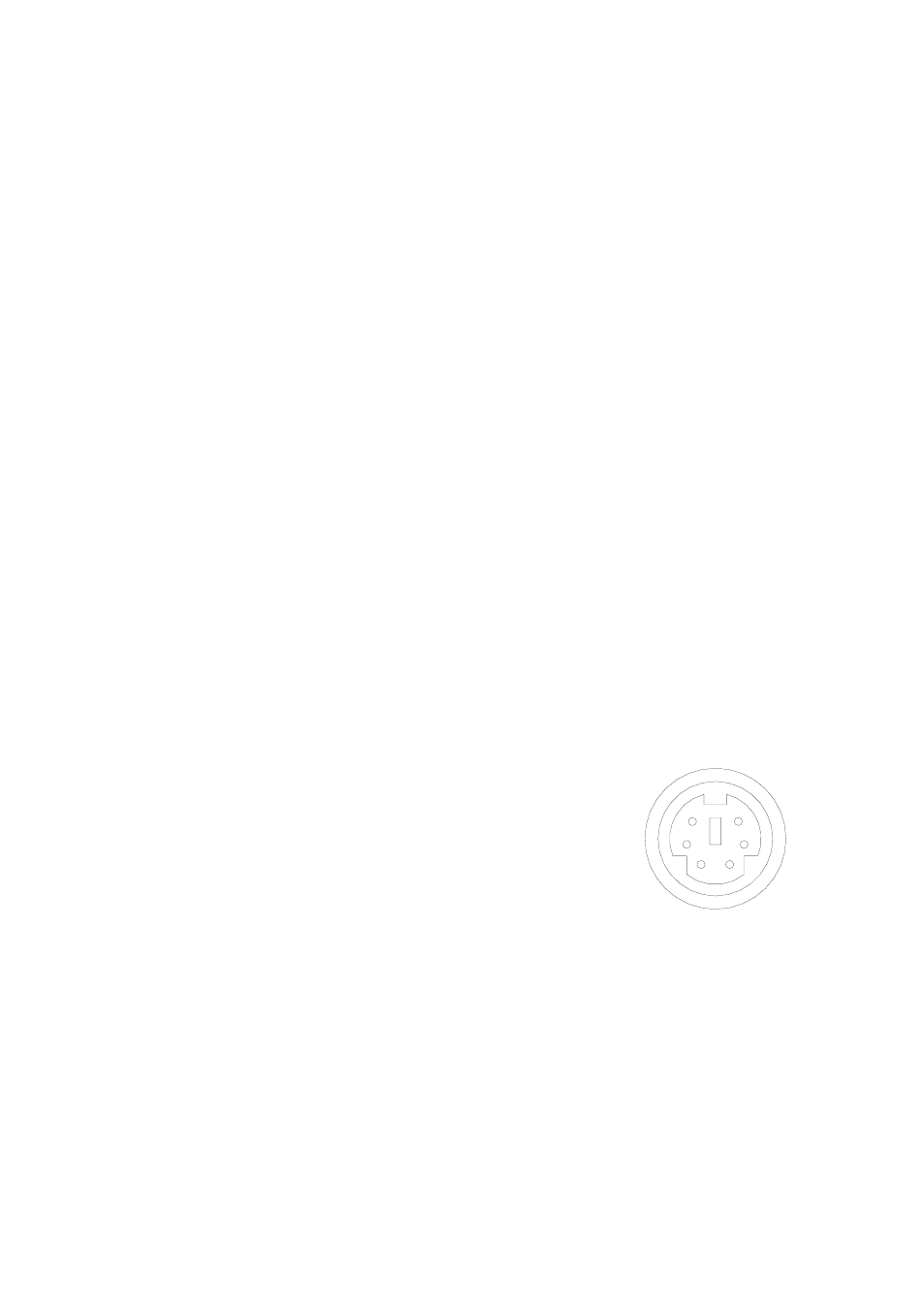
20
In the POWER ON box, input ’POWR 1’, 0d, 0a
(Remarks: There are 3 spaces after POWER, 0d, 0a is enter.)
Input other codes in the same way.
c. If the data is in the numerical value and character format, then
synthesize the above-mentioned formats.
3)ˊOnce done, click “Add” to add your projector model, then Click “Send”.
Afterward, click “Ok”. Now, you can use the visualiser to control your
projector.
4. Connect the visualiser’s projector control port to the RS232 port with a
RS232 cable˄Please disconnect the computer from the RS232 port first˅.
Then use buttons on the operation panel to control the projector.
The visualiser provides a 6-pin to 9-pin RS232 cable. If this cable does not
match to your projector’s RS232 port, an additional RS232 cable is needed.
This additional RS232 cable can be made based on the pin location of the
projector’s RS232 control port. The pin locations of the visualiser are: the
pin 1 is RXD (Received Data); the pin 5 is TXD (Transmitted Data); the pin
4 is GND (Ground). Other pins are not defined. The pin location information
of the projector is provided by the projector’s manufacturer. The projector’s
RS232 control port normally has RXD pin, TXD
pin and GND pin, the name may be different. The
parallelism of each data pin is shown as follows:
Visualiser’s RXD pin------------Projector’s TXD pin
Visualiser’s TXD pin------------Projector’s RXD pin
Visualiser’s GND pin------------Projector’s GND pin
5. If you can not use buttons on the operation panel to control the projector,
please use Code-Writing software’s projector control code testing function
to check if the control code is correct.
Click “Projector” button, the following dialog box appears as below:
6
5
4
3
2 1