Infrared remote control, 4 x 4 multiple screen display, Installing visualiser software – Genee World GV-9100 User Manual
Page 17
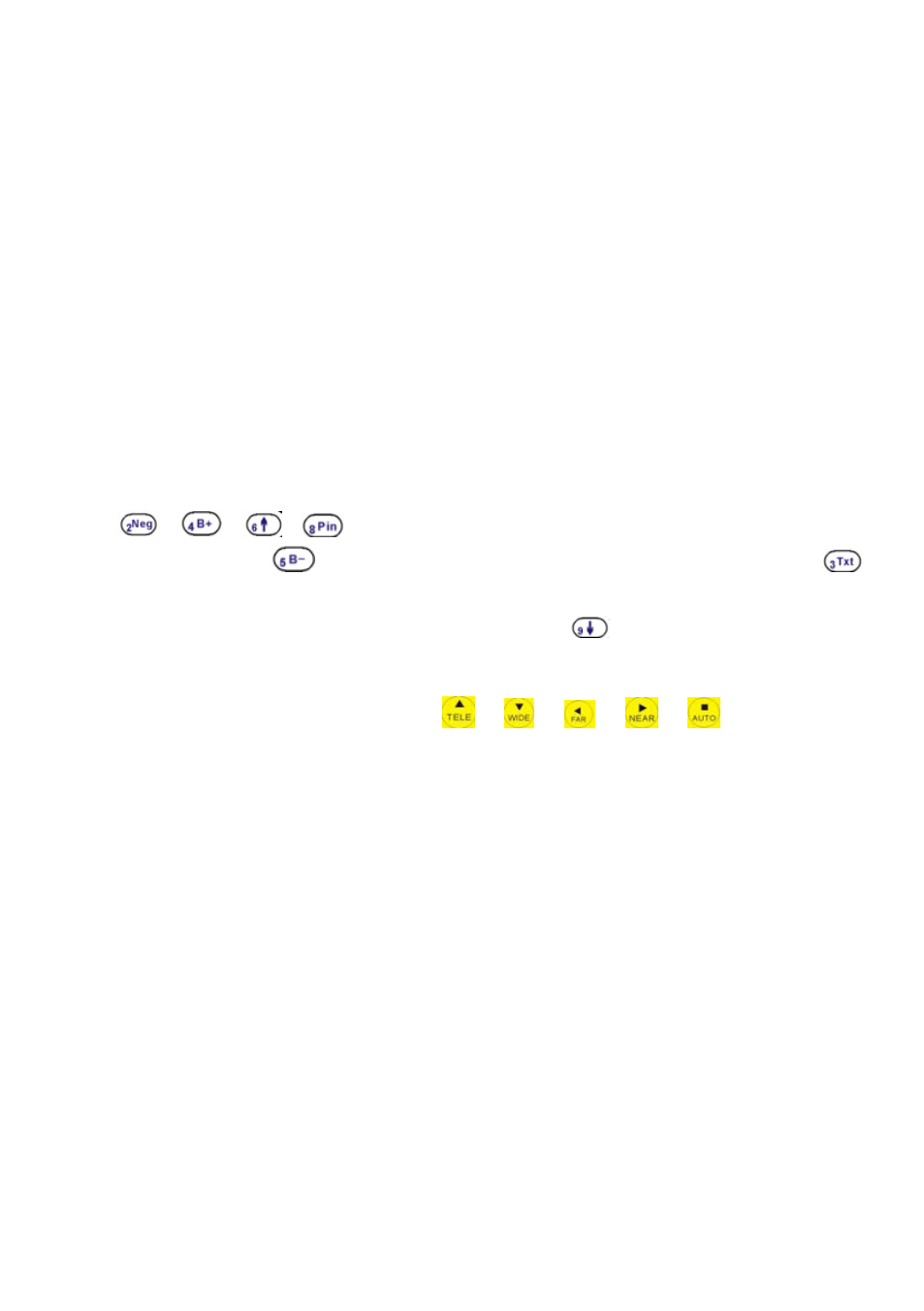
15
INFRARED REMOTE CONTROL
The visualiser’s remote control can control the camera from different
angels. On the left side of the visualiser stage, there is a built-in remote
control storage compartment where you can store the remote control when
it is not in use.
Please note that an infrared remote control can only be used up to a
certain distance to the unit. Objects situated between the visualiser and the
infrared remote control and a weak battery may interfere with the reception.
4 X 4 MULTIPLE SCREEN DISPLAY
Press “DIV.”, the stored images can be displayed in a 4 x 4 matrix. Press
“DIV.”, the stored first sixteen images can be displayed in a 4 x 4 matrix.
Use
,
,
,
button to Select the image that you want to
display, then click
button to display the selected image, press
button to delete the selected image. Under this operation, the “Frz”, “Neg”,
“Far” and “Near” button do not function. Press
to exit the 4 x 4 image
display mode.
On the remote control, the “DIV. ”,“ ”, “ ”, “ ”, “ ”, “ ” and “TEXT”
button can do the operation. Press “EXIT” to exit the 4 x 4 image display
mode.
INSTALLING VISUALISER SOFTWARE
This function is to snap and display images with the USB interface, which
includes displaying static and dynamic pictures, snapping dynamic images and
playback the dynamic images with the Windows Media Player or its own
player.
A. Insert the CD-ROM that comes with the visualiser into the CD-ROM drive.
If Autorun is enabled on your system, then the Software Setup window will
be displayed automatically as below.