Video inputs, Rgb inputs, Projector on/standby – Genee World GV-9100 User Manual
Page 16: Projector inputs selection, Image rotation, Image reversion
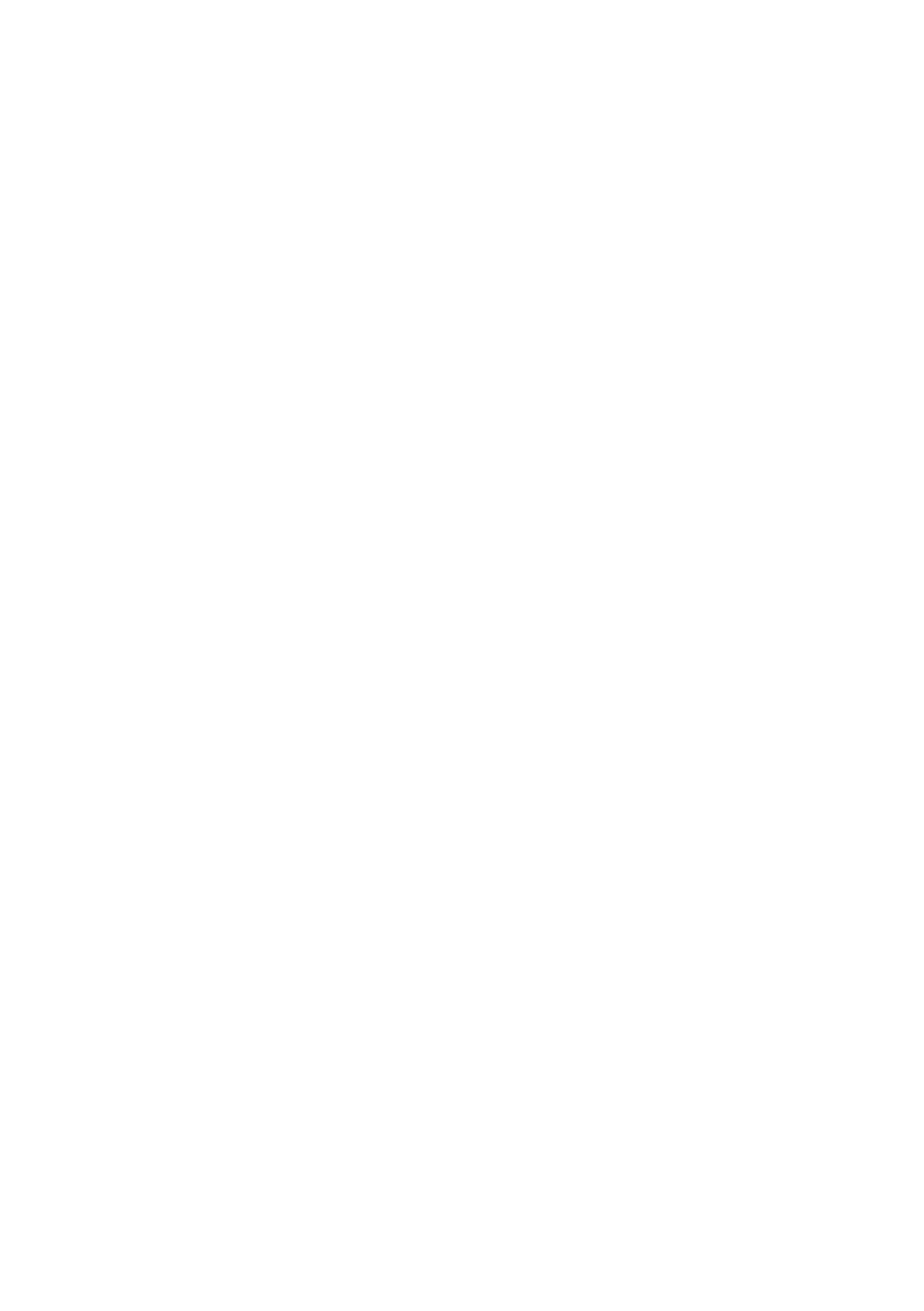
14
VIDEO INPUTS
Press the “S-VIDEO/VIDEO” button to switch between S-Video and
composite video signals.
RGB INPUTS
Use the “CCD/PC1/PC2” button to switch between CCD and different RGB
signals. Each time the “CCD/PC1/PC2” button is pressed, it provides
seamless transitions among different sources such as Camera (CCD),
COMPUTER (IN), and RGB (IN).
Notes: RGB OUT always outputs RGB IN signals.
PROJECTOR ON/STANDBY
Press the “POWER” button to turn on the visualiser’s power and press the
“Ppw” button to turn the projector power on. To place the projector on
standby after the use, press the “Ppw” button and hold for more than 2
seconds. (Using the remote control, press the “PROJECTOR POWER”
button)
PROJECTOR INPUTS SELECTION
When the projector is connected to several input sources, use the “Pin”
button to switch between projector signal inputs. (Using the remote control,
press the “PROJECTOR INPUT” button)
IMAGE ROTATION
In order to rotate the image, press the “Rot” button once, the displayed
image will be rotated ±180 degrees clockwise. Continue to press the
“Rot” button to restore the image to its initial position.
IMAGE REVERSION
To display a vertically mirrored image, press the “MIRROR” button. Press
the “MIRROR” button again to exit.