Camera settings, Angle adjustment, Figure 133: gxv3275 camera settings – Grandstream GXV3275 User Guide User Manual
Page 156
Advertising
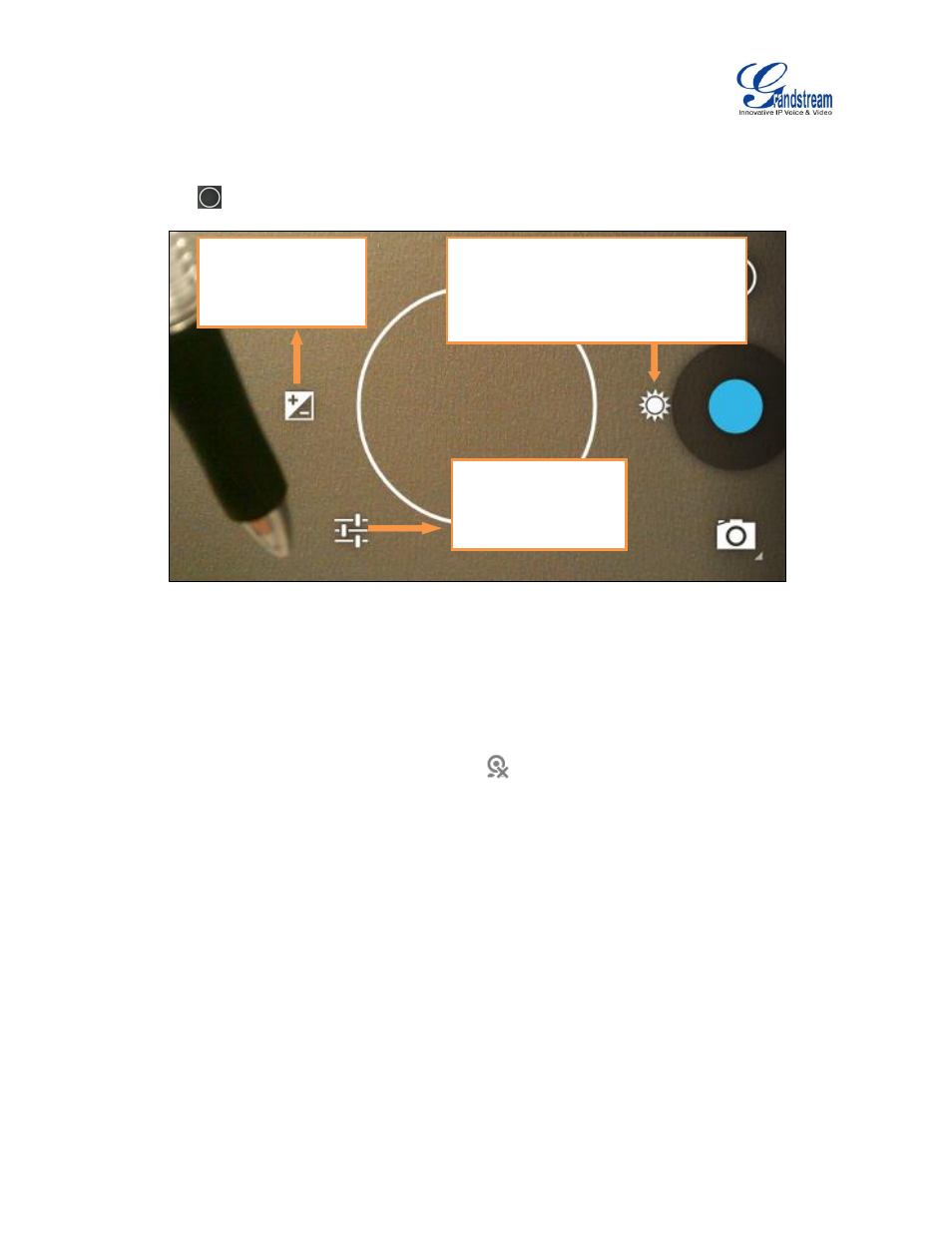
Firmware Version 1.0.3.30
GXV3275 User Guide
Page 154 of 187
CAMERA SETTINGS
Tap on icon
to bring up camera settings.
Figure 133: GXV3275 Camera Settings
ANGLE ADJUSTMENT
On the back of the GXV3275 camera, users could scroll the wheel up/down to adjust the camera angle. If
users scroll the camera all the way up until the icon
shows up on the status bar of the screen, the
camera is turned off.
Brightness Settings:
Tap on it to adjust
brightness. There are 7
levels from -3 to +3.
Store Location:
Enable/Disable location
information stored for
the picture.
White Balance:
Tap on it to select lighting type for the picture.
There are 5 different options. Usually
"Automatic" (the one with A/W icon) should
work for most of the scenarios.
Advertising