Set up idle screen, Figure 17: set up home idle screen – Grandstream GXV3275 User Guide User Manual
Page 43
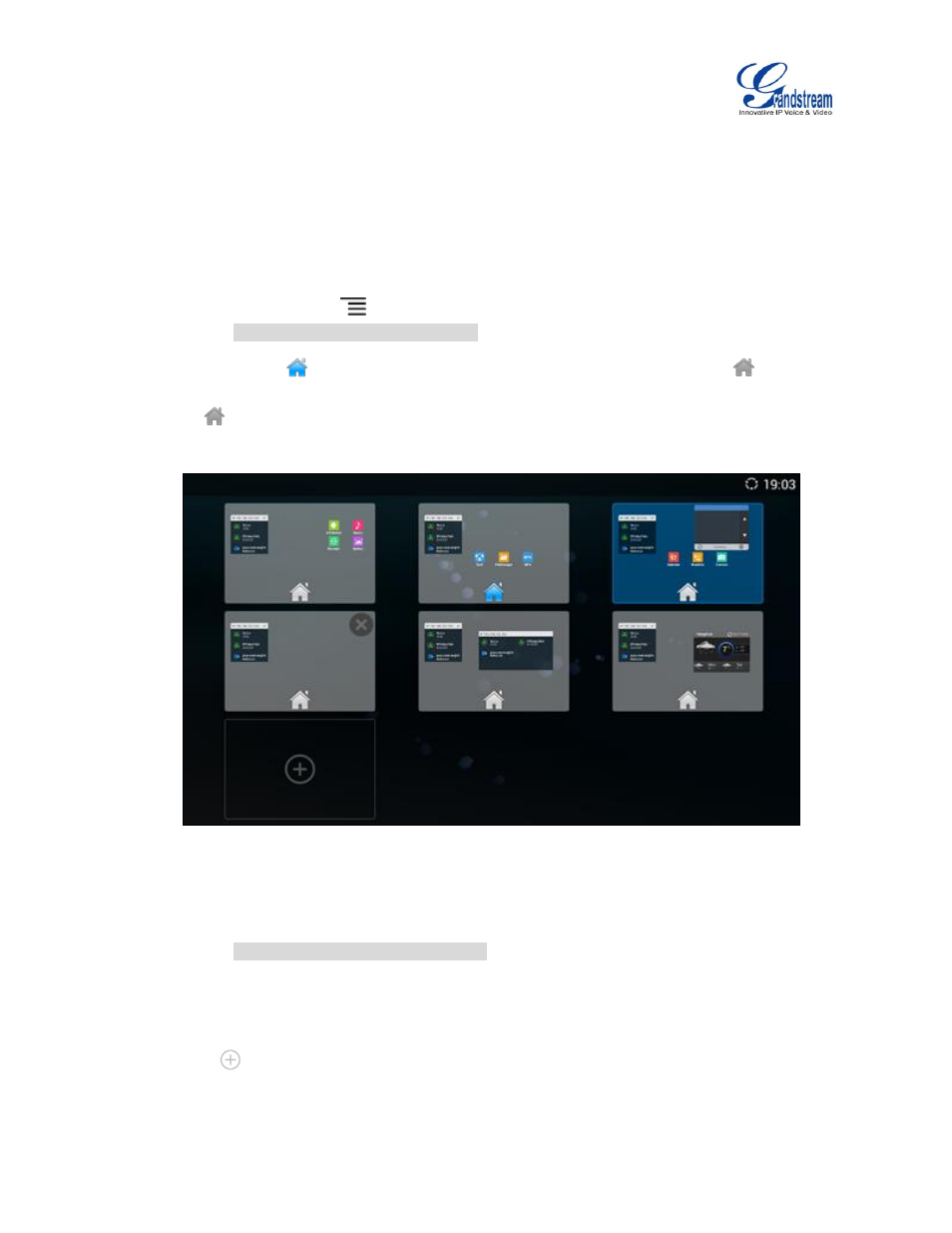
Firmware Version 1.0.3.30
GXV3275 User Guide
Page 41 of 187
SET UP IDLE SCREEN
Set home screen
Follow the steps below to set up the HOME screen.
1.
GXV3275 is up and running on idle screen.
2.
Press the MENU button
and tap on "Preview" option. This will zoom out all the screens as
shown in
[Figure 17: Set up Home Idle Screen]
.
3.
The screen with
displayed is the HOME screen. Others are shown with icon
. Tap on the
icon
to select the corresponding screen as the new HOME screen.
Figure 17: Set up Home Idle Screen
Add/Delete idle screen
As shown in
[Figure 17: Set up Home Idle Screen]
, the screen with the blue frame highlighted is the
current idle screen on the LCD. Users could add or delete idle screen.
Add idle screen.
Tap on
to add a new idle screen. Users could add up to 9 idle screens.
Delete idle screen.