Import/export contacts, Figure 71: gxv3275 contacts - add new contact, Figure 71: gxv3275 – Grandstream GXV3275 User Guide User Manual
Page 97: Contacts - add new contact
Advertising
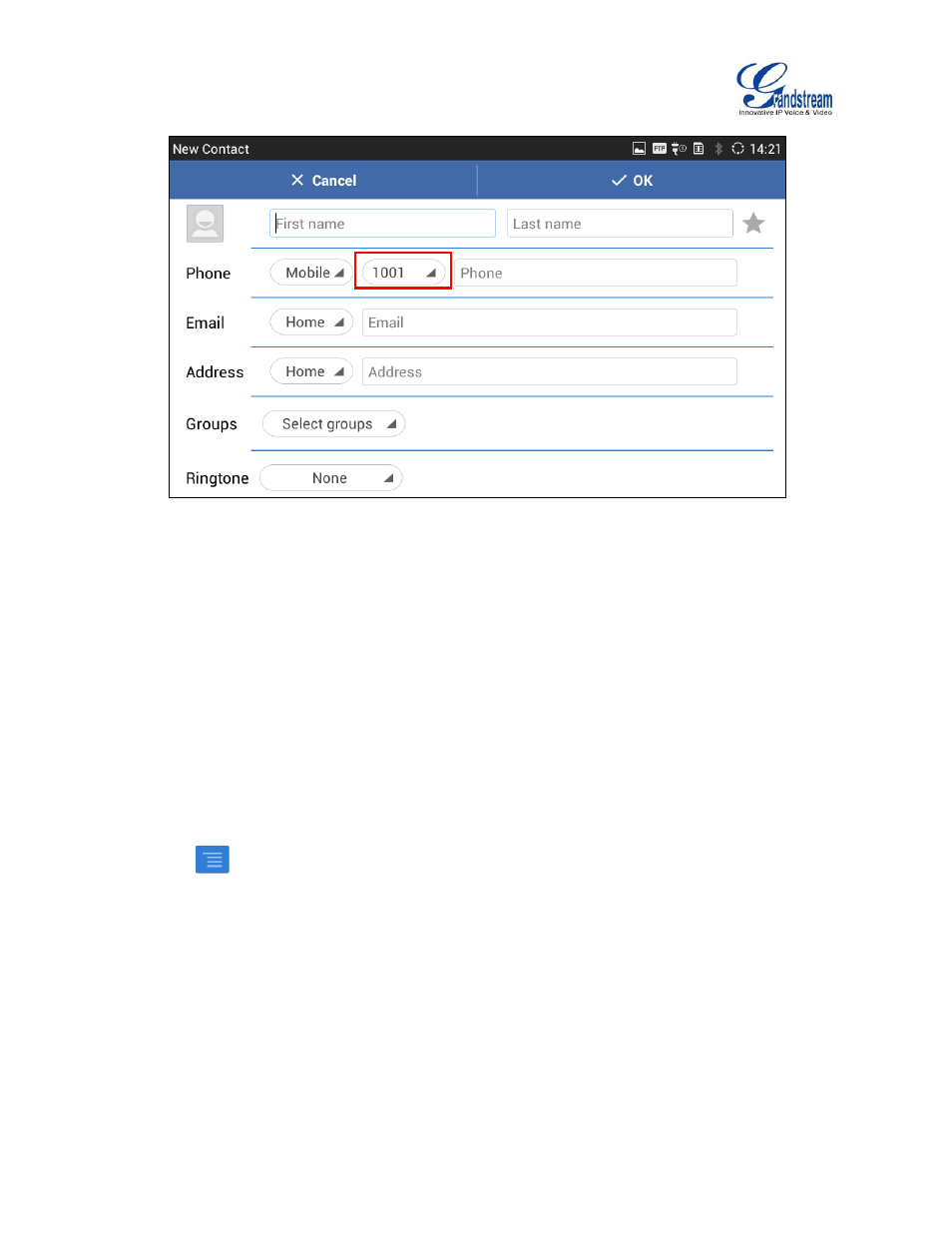
Firmware Version 1.0.3.30
GXV3275 User Guide
Page 95 of 187
Figure 71: GXV3275 Contacts - Add New Contact
IMPORT/EXPORT CONTACTS
If the users have the GXV3275 phonebook file saved in local storage or external storage device that has
been plugged into the GXV3275, the phonebook file can be directly imported to the Contacts. There are
three different formats supported for the phonebook file: "csv", "vcard", and "xml". Users could manually
create contacts first and export the phonebook file in csv, vcard or xml format to take a look on the
phonebook file.
To import contacts:
1. Open Contacts.
2. Tap on
on the upper right of the Contacts screen.
3. Select "Import" to bring up "Import Contacts" dialog.
Advertising