Back view, Table 3: gxv3275 front view, Figure 2: gxv3275 back view – Grandstream GXV3275 User Guide User Manual
Page 26
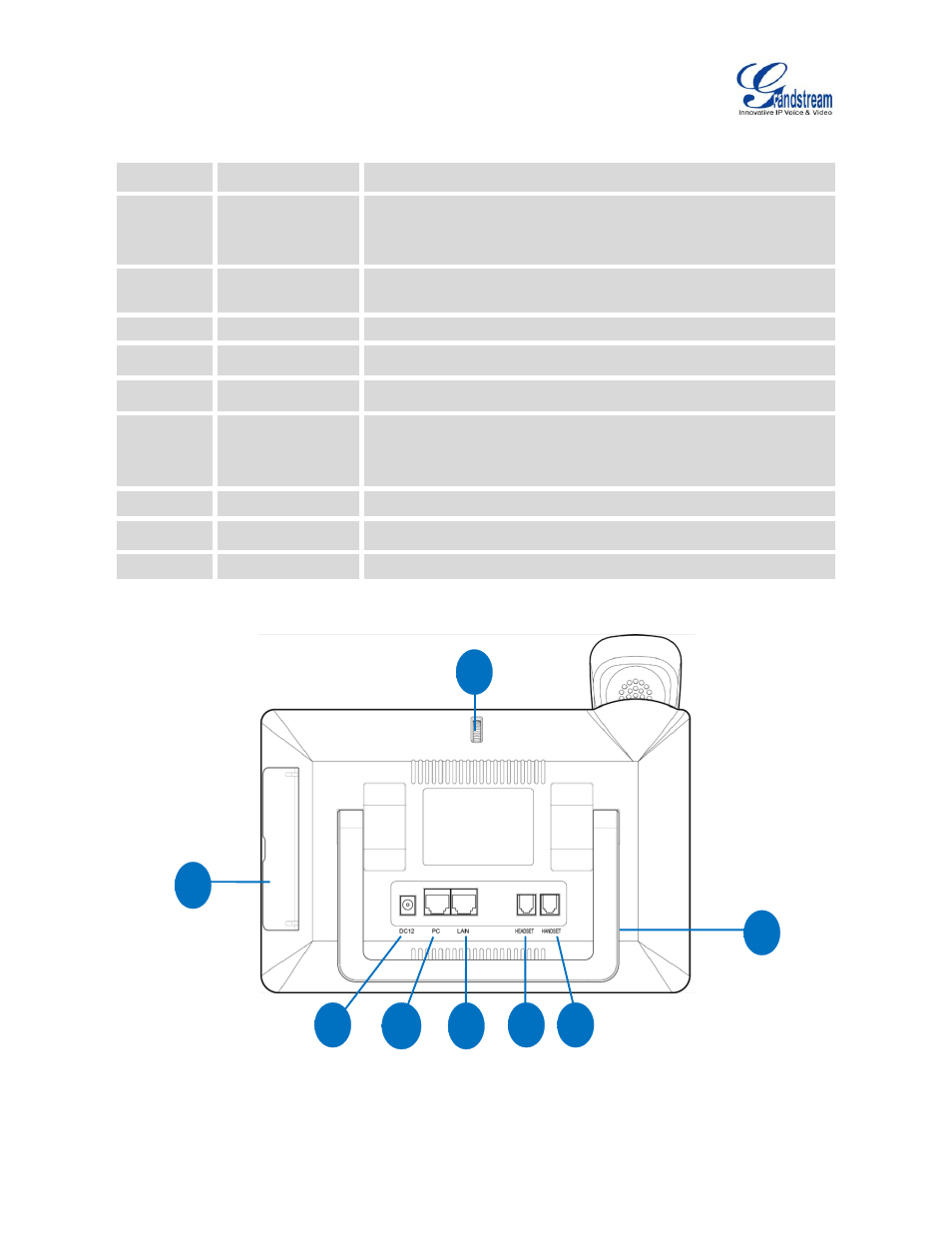
Firmware Version 1.0.3.30
GXV3275 User Guide
Page 24 of 187
Table 3: GXV3275 Front View
Item
Name
Description
1
Front Camera
Mega pixel front camera. The angle can be adjusted and the
camera can be blocked by scrolling up/down the wheel on the back
of the camera.
2
MWI LED Indicator
To indicate message status, call status and phone's system status
using the LED indicator.
3
LCD
7" (1024x600) capacitive (5 points) touch screen.
4
Volume Down
Tap to turn down the call volume and media volume.
5
Volume Up
Tap to turn up the call volume and media volume.
6
Home
Tap to go back to Home screen; or touch and press for about 2
seconds, the current running applications and Applications softkey
will show to manage the applications.
7
Menu
Tap to view options for different screens or applications.
8
Back
Tap to go back to the previous menu.
9
Handset
Off hook to use handset as the audio channel for calls and media.
BACK VIEW
Figure 2: GXV3275 Back View
1
7
6
5
4
3
8
2