Use the gxv3275 keys, Keypad shortcut functions, Table 7: gxv3275 keys – Grandstream GXV3275 User Guide User Manual
Page 52: Figure 22: gxv3275 keys
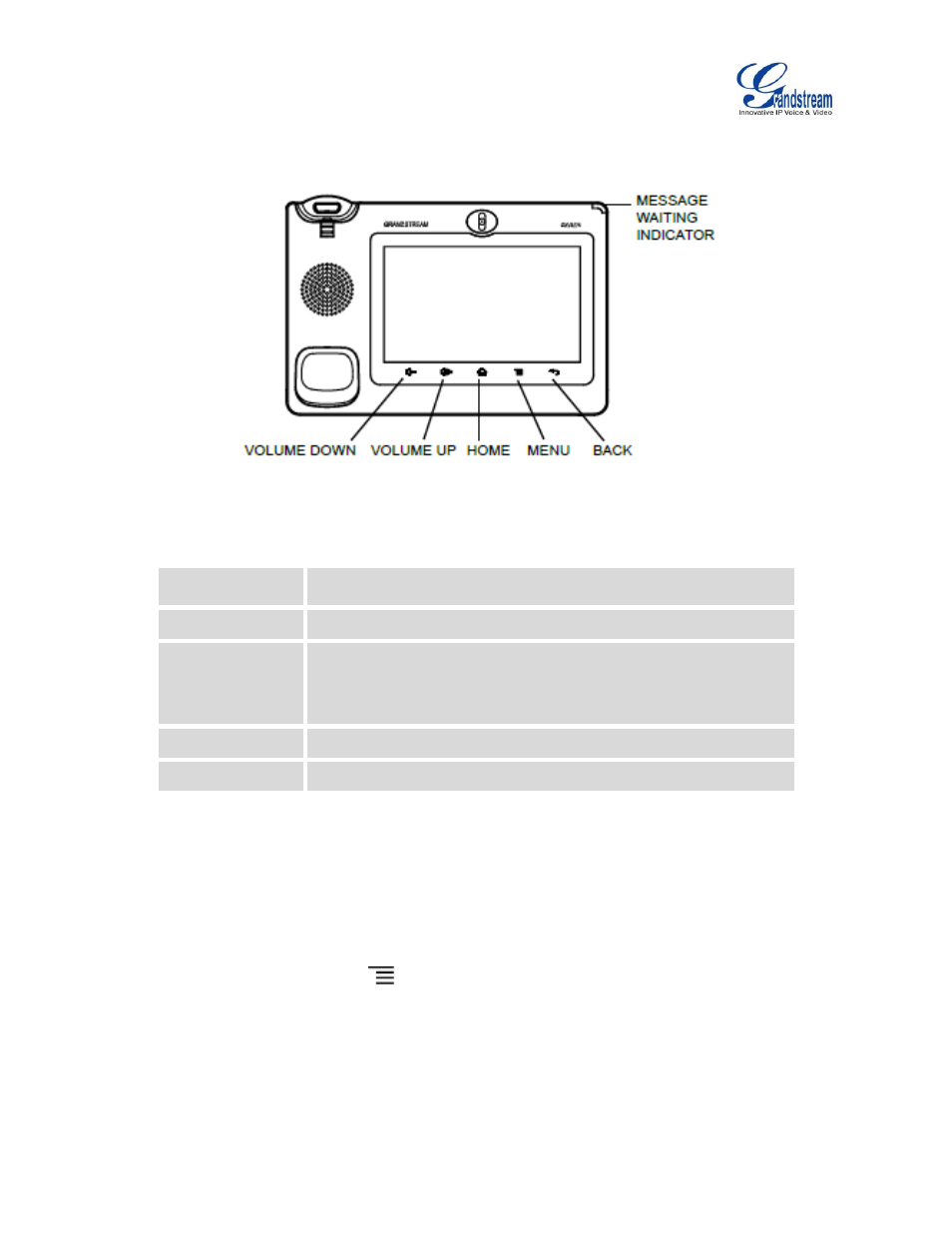
Firmware Version 1.0.3.30
GXV3275 User Guide
Page 50 of 187
USE THE GXV3275 KEYS
Figure 22: GXV3275 Keys
Table 7: GXV3275 Keys
Volume Down
Tap to turn down the call volume and media volume.
Volume Up
Tap to turn up the call volume and media volume.
Home
Tap to go back to Home screen; or touch and press for about 2
seconds, the current running applications and Applications softkey
will show to manage the applications.
Menu
Tap to view options for different screens or applications.
Back
Tap to go back to the previous menu.
KEYPAD SHORTCUT FUNCTIONS
The GXV3275 supports keys shortcuts for certain special system functions.
Screenshot
Press and hold the Menu button
for about 3 seconds to capture screenshot. The screenshot can
be accessed via FileManager->Internal Storage->Pictures->Screenshots. The screenshot picture
size is 1024x600 pixels.
Firmware upgrade via SD card