Figure 25: english keyboard - number and symbols, Figure 26: english keyboard - more symbols – Grandstream GXV3275 User Guide User Manual
Page 54
Advertising
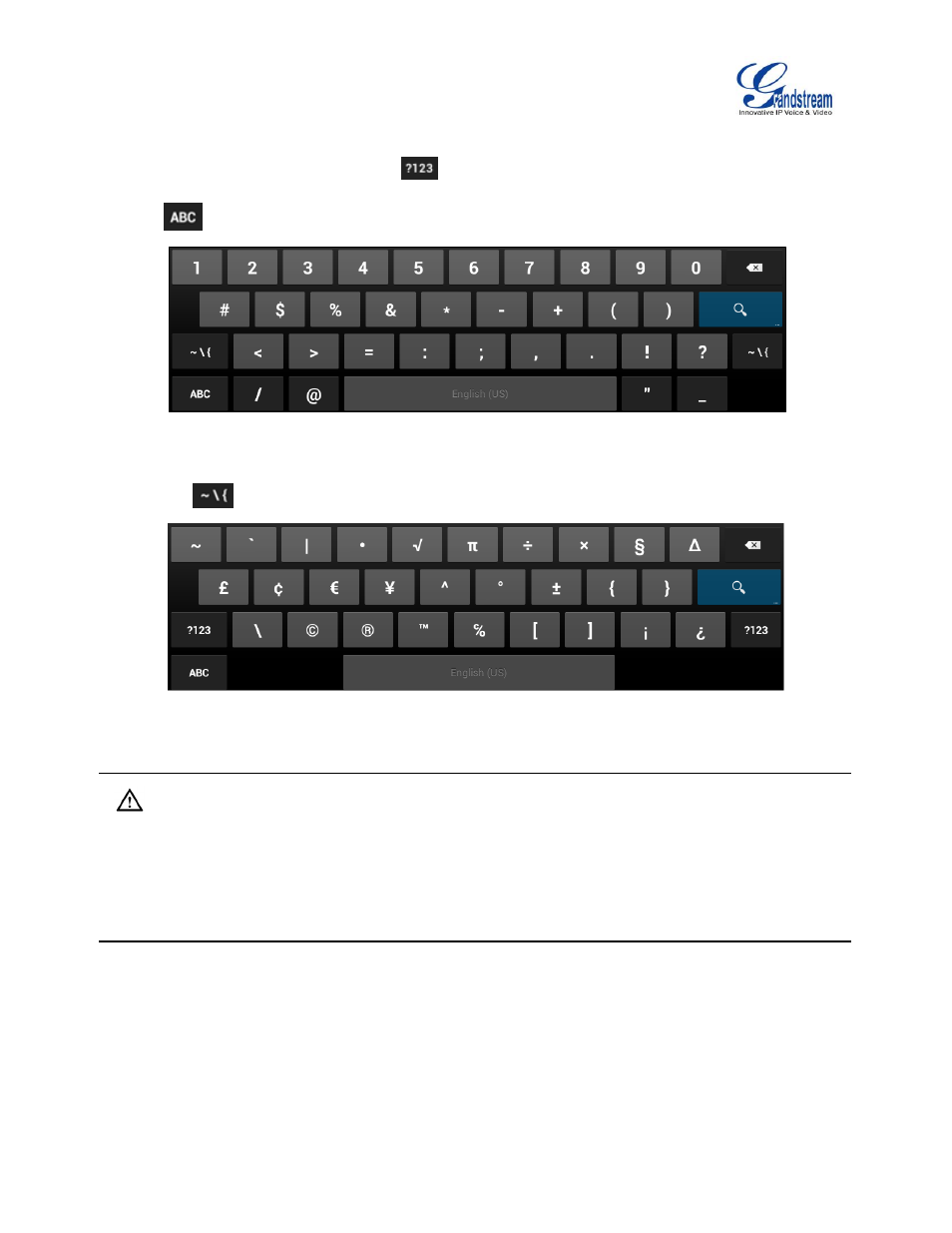
Firmware Version 1.0.3.30
GXV3275 User Guide
Page 52 of 187
Number and symbols
To input number and symbols, tap on
on the default keyboard to switch to number/symbols. Tap
on
to switch back.
Figure 25: English Keyboard - Number and Symbols
Tap on
to access more symbols.
Figure 26: English Keyboard - More Symbols
Note:
To configure keyboard and input options, users could go to Settings->Language & Keyboard->
Keyboard & Input Methods.
Users could touch and press the key on the keyboard for about 2 seconds to input the alternative
character. For example, touch and press the "+" key for about 2 seconds can get the selection "±".
Advertising