Greenheck FX10 Controllwe User Manual
Fx10 controller supplement manual
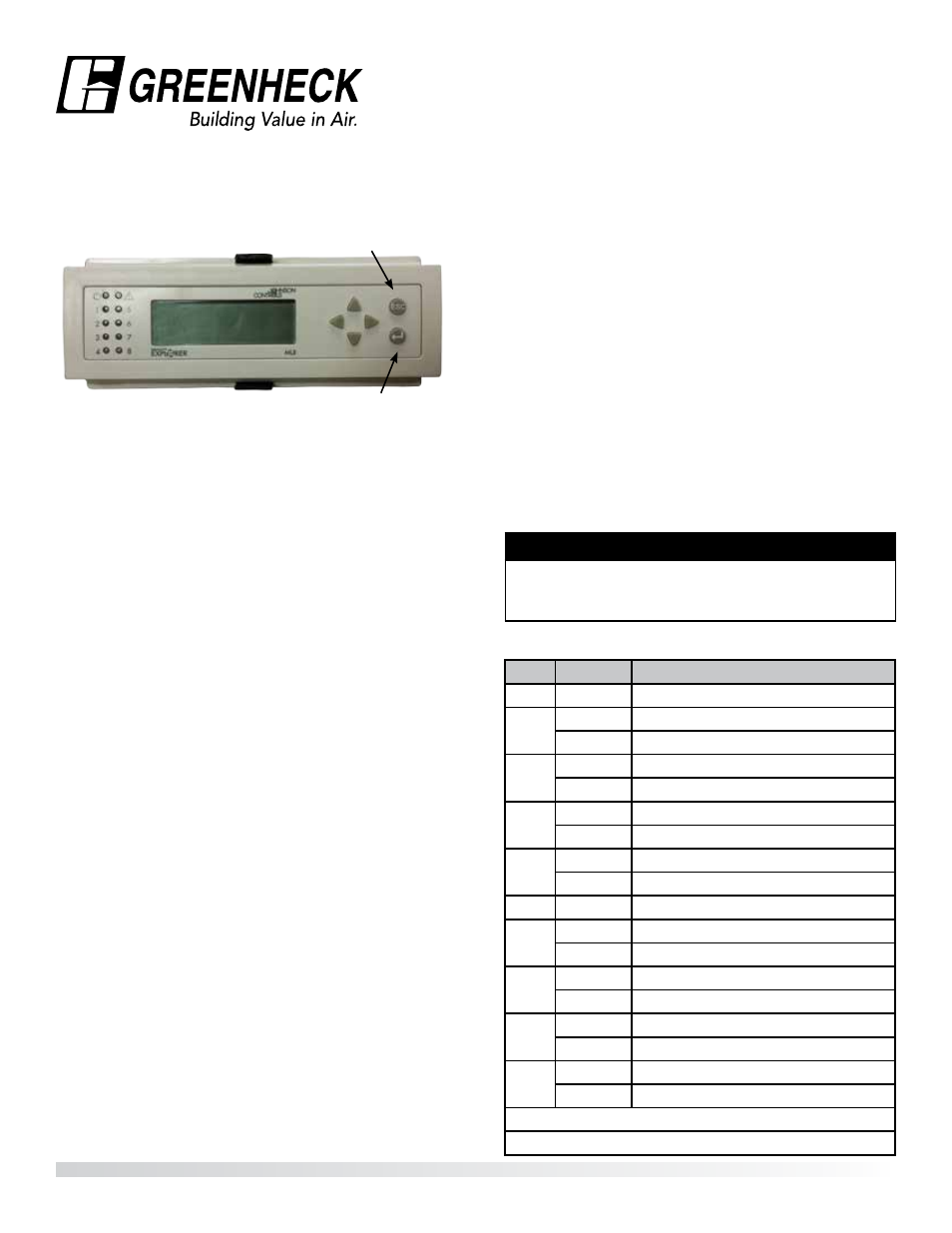
®
FX10 Controller
Supplement Manual
This supplement is intended to be used in conjunction with the IG/IGX Installation,Operation and Maintenance Manual
(Document 470656). The FX10 controller is used on multiple furnace staged control units. The function and operation
of the FX10 controller is the same as the FX05 controller which is used on single furnace units, but the user interface is
different. This supplement will cover the navigation of the user interface for the FX10 controller.
WARNING
Once the unit is forced to high fire, it will remain at
high fire until the high fire mode is turned off. Cycling
power will not disable high fire mode.
General Navigation
• Use the up and down arrows to navigate to the
desired
item
• Press
ESC to reach the Main Menu page where most
other pages are found. Press Enter to select an item
• Press
ESC to return to the next higher level page
• To change a value:
1. Press Enter to activate the curser
2. Navigate to the item to be changed
3. Press Enter to make the value flash.
4. Change the value using the up and down arrows.
Each time the button is pressed the value will
change by one digit. Holding the button will not
continue to change the value.
5. Press Enter to save the value. The value will stop
flashing and the curser will appear.
6. Press ESC to exit the edit mode. The cursor will
stop flashing.
Home Page Menu
• J06 Stage Control – Program name and revision
• DISCH TEMP – Discharge Temp Display
• OA/MIX TEMP – Outdoor Air or Mixed Air Temp
Display (as applicable)
• DDC TEMP – Temp Setting from External Signal
• RCM TEMP – Temp Setting from Room Command
Module
Main Menu Items
• Set Points Page
• High Fire Start Test
• Alarms Container
Set Points Page Items
• DTS – Discharge Temperature Setting
• IAS – Inlet Air Temperature Setting
• ROT – Room Override Temperature Setting
High Fire Start Test
• Press
Escape to navigate to the main menu
• Choose the High Fire Start Test and press Enter
• Press
Enter twice to make the word ‘Off’ flash
• Use the arrows to change it to ‘On’
• Press
Enter to save the value
• To end the High Fire Start Test, follow the same steps
and change the value back to ‘Off’
LED
Status
Program Status
Power None
None
Alarm
Fast blink Alarm active - check alarms container
OFF
No alarm
1
Slow blink High fire startup test active
OFF
High fire startup test not active
2
ON
Call for heat signal on
OFF
Call for heat signal off
3
ON
Pressure switch signal on
OFF
Pressure switch signal off
4
None
None
5
Slow blink High fire start test active
OFF
High fire start test not active
6
ON
Room override signal active
OFF
Room override signal not active
7
ON
2-10 VDC signal active
OFF
2-10 VDC signal not active
8
ON
Room command module signal active
OFF
Room command module signal not active
Slow blink = Short on - Long off
Fast blink = Long on - Short off
FX10 Controller Supplement R1 Feb. 2015
Copyright 2015 © Greenheck Fan Corporation
LED Operation
Escape
Enter