ikan KVM-2450W User Manual
Page 10
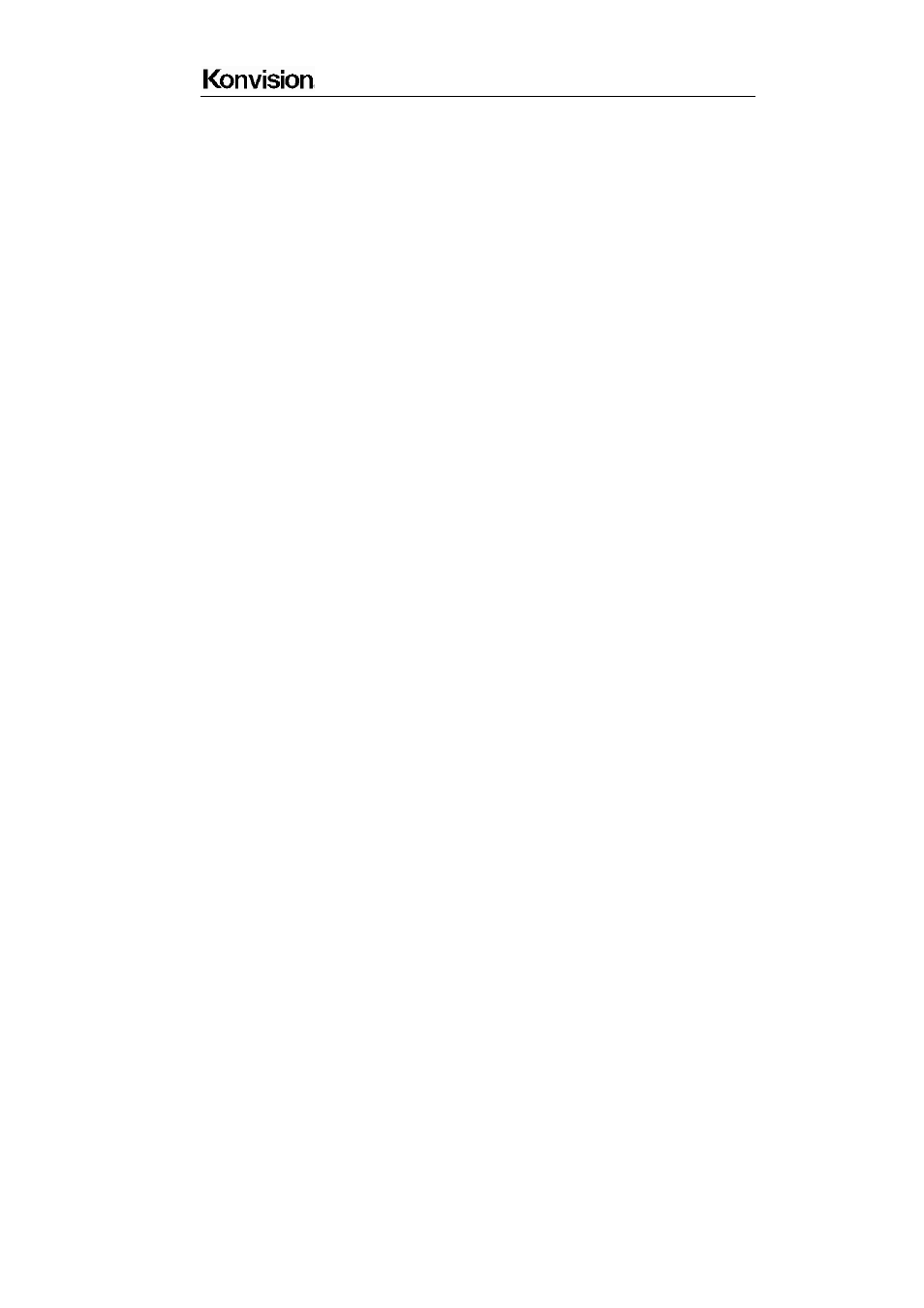
Shenzhen Konvision Technology Co,.Ltd www.konvision.com
10
(4)SDI1 Button and Indicator
Press this button to select SDI1 signal input, indicator turns blue.
(5) SDI2 Button and Indicator
Press this button to select SDI2 signal input, indicator turns blue.
(6)Video/YC Button and Indicator
Press this button to select input signal between Video and S-video, indicator turns
blue.
(7) YPbPr Button and Indicator
Press this button to select component (YCbCr, YPbPr, RGB) signal input.
(8) HDMI/VGA Button and Indicator
Press this button to select signal input among DVI/HDMI/VGA, indicator turns blue.
(9) BLUE/MONO Button
Press this button for shortcut functions: Full color mode, Blue mode, B/W mode.
(10) FLIP Button
Only for SDI1, Press this button for shortcut function: H flip, horizontally flip image.
(11) Zebra Button
Only for SDI 1, Press this button for shortcut function: Zebra
(12) FOCUS Button
Only for SDI1, Press this button for shortcut function: Focus Assist
(13) F.COLOR Button
Only for SDI1, Press this button for shortcut function: False Color
(14) MEASURE Button
Only for SDI1, Press this button for shortcut function: Pixel Measure
Pixel Measure: Press MEASURE button, enter into menu items, rotate VOLUME knob to
Scope item, and then rotate IMAGEADJ knob to select Pixel Measure, active the pixel
measure function, rotating VOLUME knob (left/right) and/or IMAGEADJ knob(up/down)
can move the large cross, to measure any pixel position and RGB value.
This function can be used for comparison of any two pixels: Press MEASURE button to
enter into Pixel Measure function. Rotating VOLUME knob (left/right) and/or IMAGE/ADJ
knob (up/down) can move the large cross to the first pixel, press VOLUME knob or