ikan KVM-2450W User Manual
Page 11
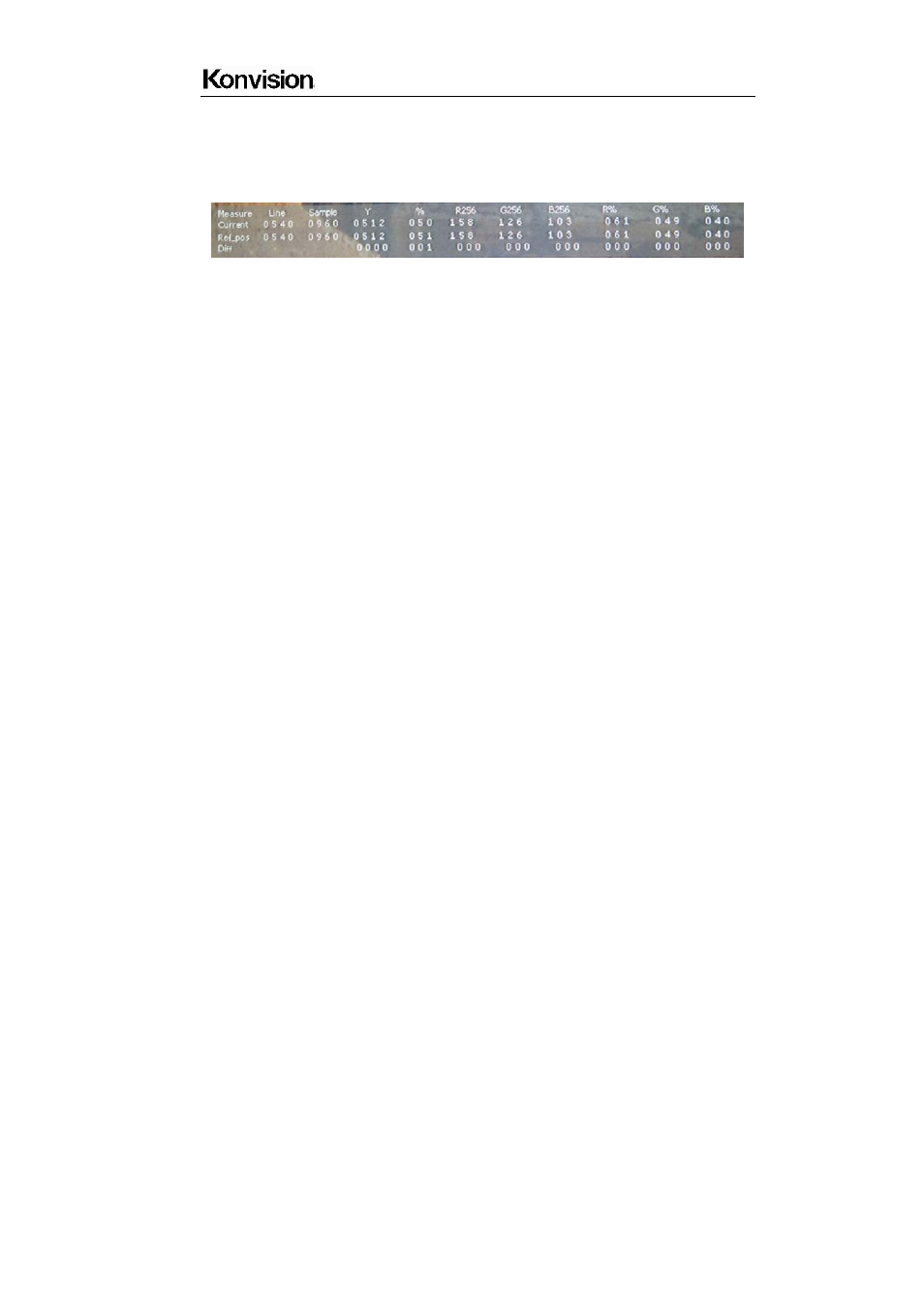
Shenzhen Konvision Technology Co,.Ltd www.konvision.com
11
IMAGEADJ knob to mark first pixel with a small cross, and then rotate VOLUME knob
(left/right) and/or IMAGEADJ knob (up/down), it will appear a large cross, move it to the
second pixel you want to compare, it will display difference between the current pixel and
the former marked pixel.
Measure: measurement
Current: current pixel
Ref-pos: former marked pixel
Diff: difference between the current pixel and former marked pixel
Line: pixel vertical position
Sample: pixel horizontal position
Y: luminance as an absolute value (0-1023)
%: luminance level expressed as percentage (Y value/256) *100%
R%: red level expressed as percentage (red value/256) *100%
G%: green level expressed as percentage (green value/256) *100%
B%: green level expressed as percentage (blue value/256) *100%
R256: red level as an absolute value (0-255)
G256: green level as an absolute value (0-255)
B256: blue level as an absolute value (0-255)
(15) ASPECT Button
Press this button to select image aspect ratio.
FILL ASPECT: Original ratio of signal source.
16:9: Image display at 16:9 aspect ratio.
4:3: Image display at 4:3 aspect ratio.
1:1: Image display at 1:1 pixel to pixel.
Full screen: Full screen image.