3 the menu system – Kanguru 4HD SATA User Manual
Page 10
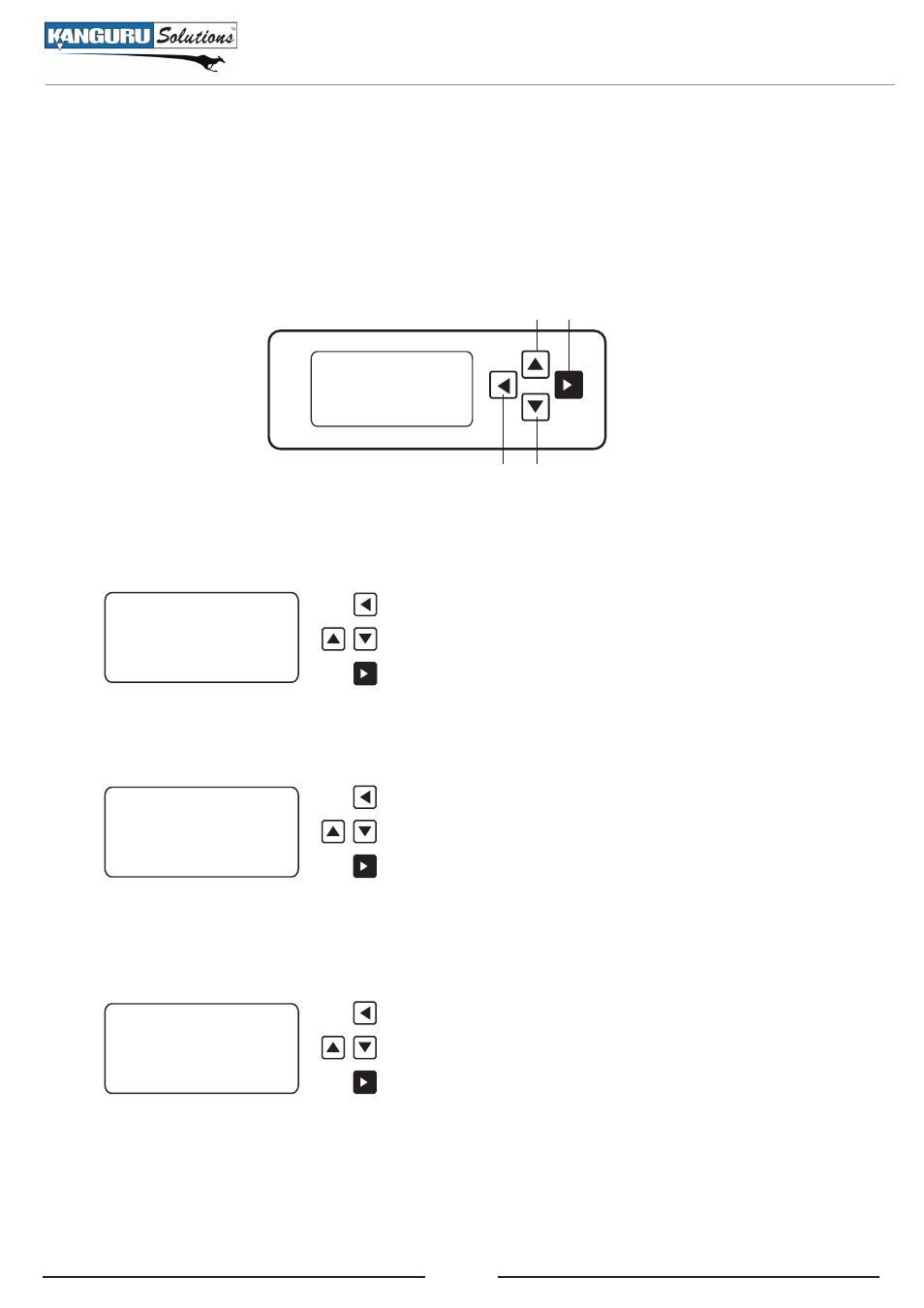
10
2.3 The Menu System
Kanguru Solutions designed the KanguruClone’s menu system with the professional in mind. The
menu system is fast, responsive, and easy to navigate. This means fewer key presses are needed to
achieve a desired action.
The menu system is controlled by 4 push buttons located to the right of the LCD screen.
[COPY]
BRIEF COPY
Run by ‘>’
There are three tiers to the KanguruClone’s menu system:
Main Menu
[COPY]
BRIEF COPY
Run by ‘>’
Setup Menu
COPY
DIAGNOSTIC
TOOL
->
<- Back UP/DN Sel ->
Function Menu
[ ] DISK COPY
[ ] BRIEF COPY
[ ] RESIZE COPY
->
<- Back UP/DN Sel ->
X
After selecting a function, press the LEFT button until you return to the Main Menu. The selected
function should appear on the Main Menu screen. Press the RIGHT button to start the function.
: Press the LEFT button to enter the Setup Menu.
: Press the UP or DOWN button to navigate between modes
(COPY, DIAGNOSTIC, and TOOL)
: Press the RIGHT button to start the selected mode.
: Press the LEFT button to enter the Main Menu.
: Press the UP or DOWN button to navigate the modes.
: Press the RIGHT button to enter the function menu for the
selected mode.
: Press the LEFT button to go back to the Setup Menu.
: Press the UP or DOWN button to navigate functions.
: Press the RIGHT button to select or deselect a function. A
selected function will be marked with an [ X ].
The Menu System
LEFT button
DOWN button
UP button
RIGHT button