Getting around blade, Switching to sleep mode, Waking up your phone – ZTE BLADE User Manual
Page 30: Touch control
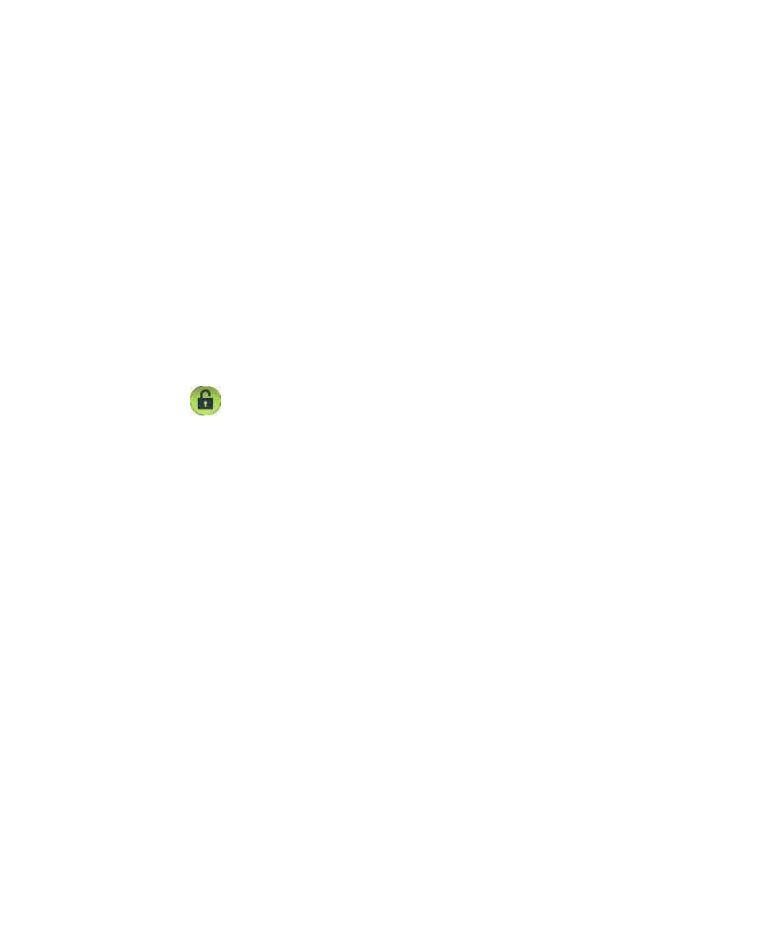
30
Switching to Sleep Mode
To save battery power, Sleep Mode suspends your device to
a low-power-consumption state while the display is off. Your
device also goes into Sleep Mode by itself when the display
is automatically turned off after a certain period of time, which
you can set in Settings > Display > Screen timeout.
Press Power Key to switch to Sleep Mode.
Waking up Your Phone
1. Press Power Key to activate your screen display.
2. Drag the
icon to the right.
NOTE: If you have set an unlock pattern, PIN or password for
your phone (see Sorting out Your Phone Settings – Security
Settings) you’ll need to draw the pattern or enter the
PIN/password to unlock your screen.
Getting Around Blade
Touch Control
You can use finger gestures to control your phone. The
controls on your touch screen change dynamically
depending on the tasks you’re performing.
1. Tap the buttons, icons, or applications to select items or
to open applications.
2. Keep your finger on an item to see the available options.