ZTE BLADE User Manual
Page 32
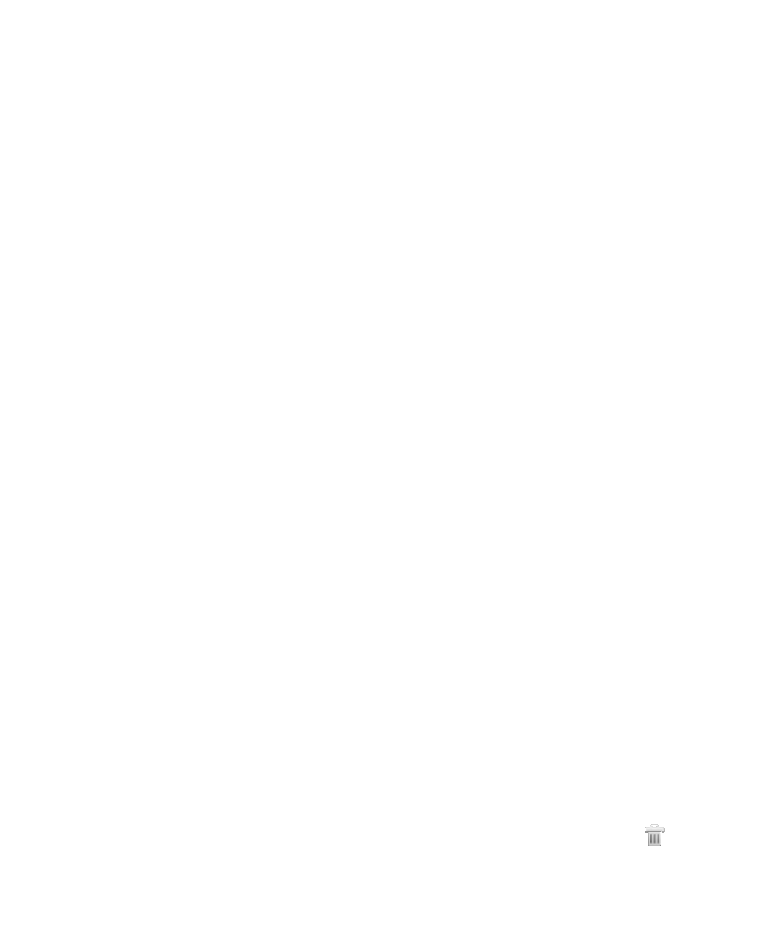
32
Extended Home Screen
The Home Screen extends beyond the screen width, giving
you loads more space to add more stuff. Simply slide your
finger to the left/right or tap the Dots to see the extended
Home Screen.
Choosing Your Wallpaper
1. Tap Home Key to return to the Home Screen.
2. Tap Menu Key and select Wallpaper.
3. Select the wallpaper you want to use from Gallery,
Live wallpapers, or Wallpapers.
4. Tap Save or Set wallpaper.
Adding Things to Your Home Screen
1. Tap Home Key to return to the Home Screen.
2. Slide left or right to find an extended Home Screen where
there is space to add an item.
3. Tap Menu Key and select Add.
You can also tap and hold the blank area of the Home
Screen to get the Add to Home screen menu.
4. Select an item type and the item you want to add to the
Home Screen.
Removing Things from Your Home Screen
1. Tap Home Key to return to the Home Screen.
2. Tap and hold the item you want to delete until the