Leprecon LPC Quick Start guide RevF User Manual
Page 12
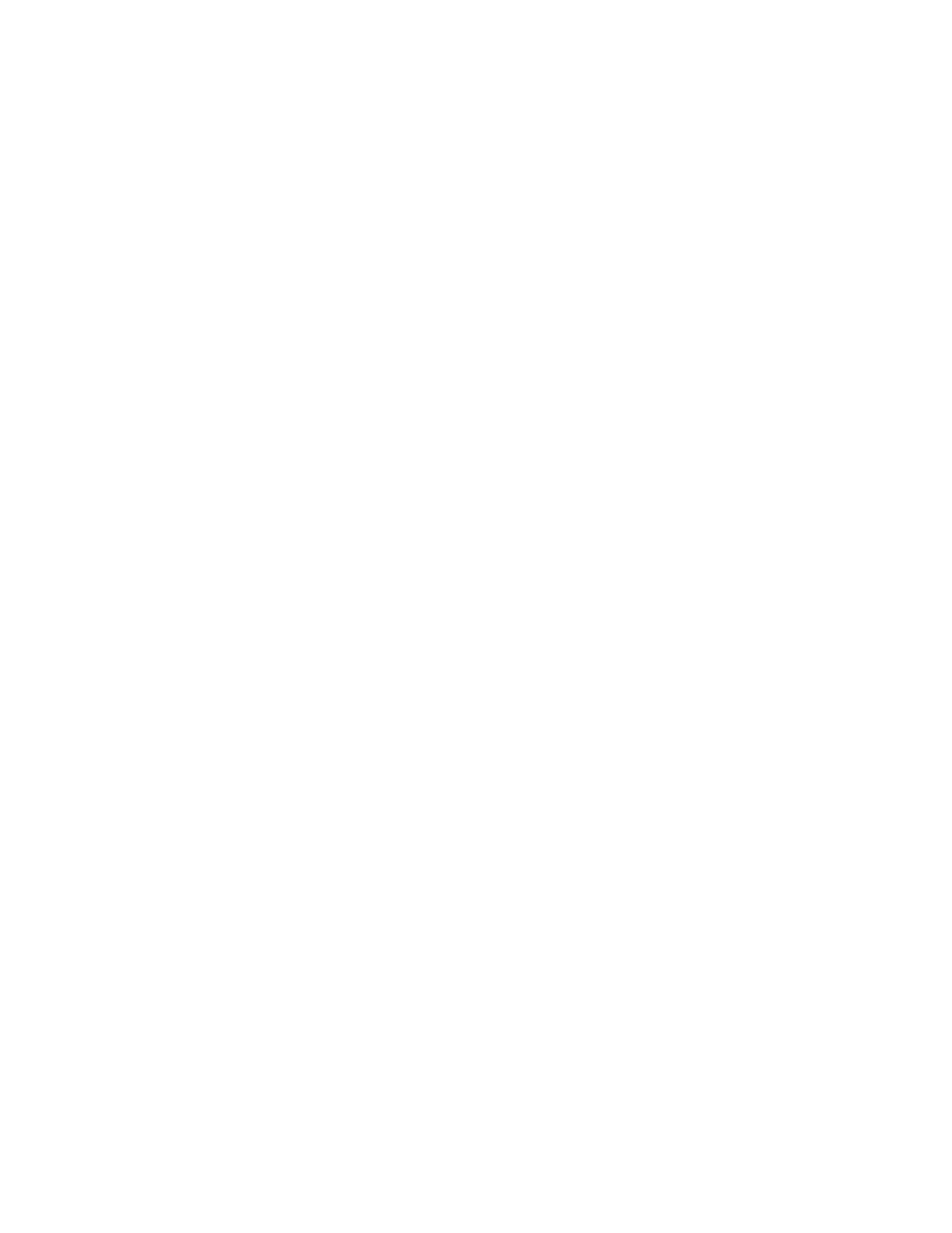
12
Page - selects the current submaster page. The current page can also be set at any
time using the front panel 'page' key.
Sub - this control selects the submaster to be recorded.
Title - a name can be set for the submaster. This title will be shown in the Submaster
Run screen.
Upfade and Downfade - sets up and down fade time for a submaster. Fade times
only apply to bump toggle mode.
Linked chase - each submaster can have a chase linked to it. Bringing up a
submaster will then start the selected chase.
Chase rate - sets the speed of the linked chase.
5.1.3. Saving Submasters
Set channel levels for subs using manual faders, video interface, or channel selection
keys.
Predefined groups can be used also to select channels for recording. Press the
‘group’ key on the front panel to show previously created groups. Click or touch on
the group name to select, then click or touch ‘OK’ to return to the record screen.
The stage output will show levels set for submaster recording.
Pressing the 'enter' key or clicking on 'save' will store the submaster data. A
message will be displayed confirming that the submaster was saved.
The submaster number will automatically advance so that a sequence of subs can be
recorded.
If a submaster already contains data, LPC offers the options of replacing the current
data, inserting a new submaster, or canceling the operation.
Inserting a new submaster will shuffle all higher numbered submasters up to make
room for the inserted cue. If there is data on submaster 24, that scene will be lost.
5.1.4. Quick Looks
Six special scenes, called Quick Looks, give fast access to specific scenes. Quick
Looks are special submasters, with no page location. Quick Looks are always
available, and are ideal for giving lighting control for specific scenes to untrained
operators.
To record Quick Looks, click the page drop down. Above page 1 is Quick Looks.
Selecting Quick Looks gives access to the six memories.
Channel data and fade times are set for Quick Looks as with any other Submaster.
NOTE: Since Quick Looks are convenient ways to set work lights or other non-cued
levels, Quick Look channels ARE NOT included when subs, cues or chases are
recorded. Also, Quick Looks are independent of the Master level, but are controlled
by the Blackout switch.