Leprecon LPC Quick Start guide RevF User Manual
Page 18
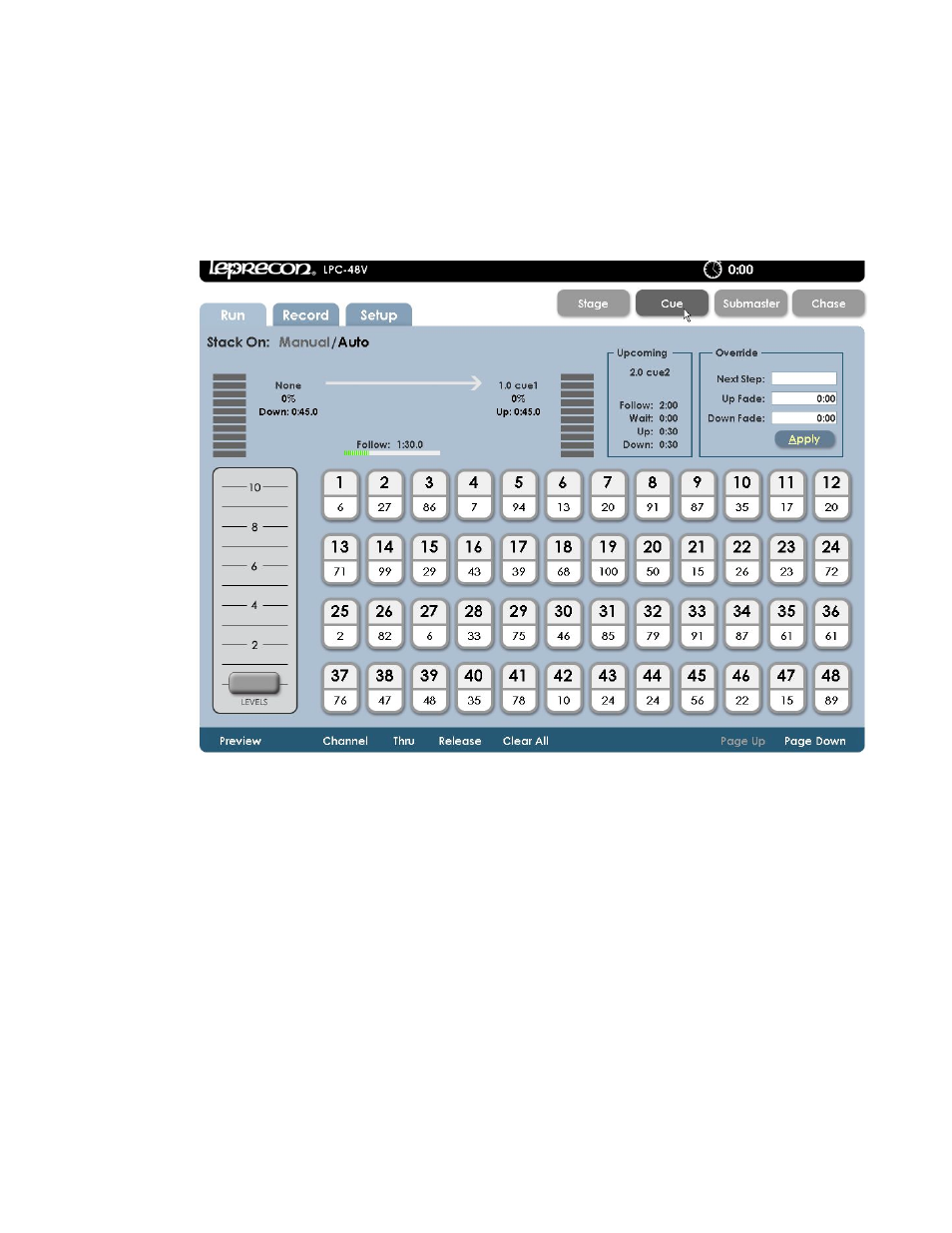
18
6.2. Cue Playback
Opening the Cue Run screen shows Cue status, with graphic displays for active fades.
The top part of the screen shows current Cue information, and the bottom of the screen
shows Stage levels.
The two vertical bar graphs show the fade progress of an active fade. If there are wait
times or hold times that are elapsing, that is shown with a progress bar.
Information about the next cue in the list is shown to the right of the fade display. The
cue number and name is show, as well as the fade times.
To jump out of sequence to a different cue, use the Override controls. Press the front
panel ‘Cue’ button, this will move the cursor to the ‘Next Step’ field. Enter a new cue
number, and set timing if it is to be different than the saved time. Pressing Apply or Enter
loads this new cue as the next cue to be played back when the Go button is pressed.
Cue fades are handled with three front panel buttons:
Go - Starts the fade to the next cue
Hold - Stops the fade. Press 'Go' to resume.
Back - Reverses a fade that is in progress.