Leprecon LPC Quick Start guide RevF User Manual
Page 22
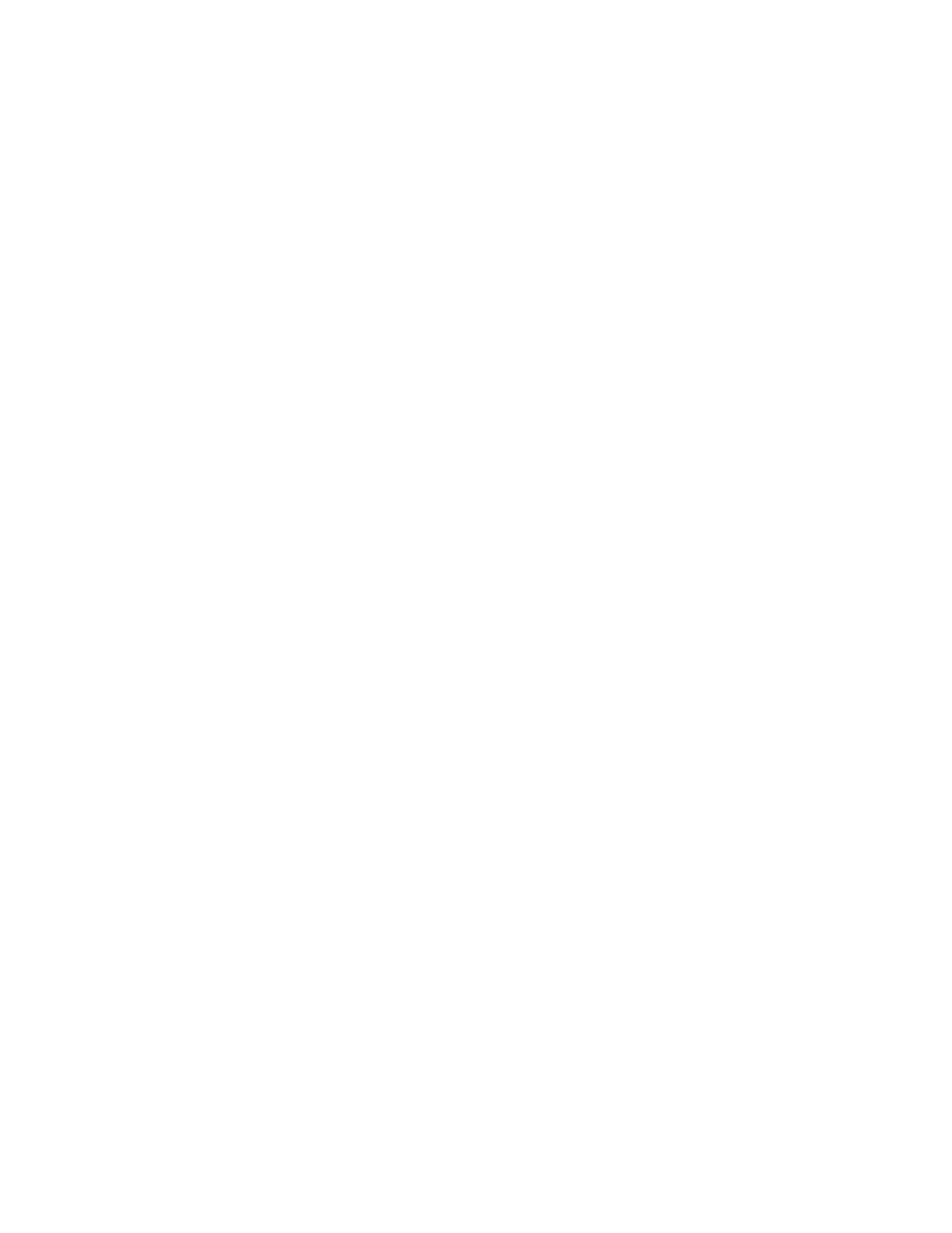
22
cycles.
Blend - Chases can be set to snap from step to step, or fade from one step to the next.
Setting blend to zero sets the chase to snap, and a blend value of 100% will produce a
fluid chase that is constantly fading from one step to the next.
The 'Delete' control is used to remove steps from a chase pattern.
7.3. Saving Chase patterns
In the Chase Record screen, set the channel values for the selected step.
Clicking or touching 'save' will store the chase step.
When all steps are recorded, exit the chase screen.
7.4. Chase Playback
If chases are associated with a cue or submaster, they will automatically start when the
cue or submaster is used. Fading out the cue, or bringing down the submaster fader will
stop the chase.
Chases can also be run from the front panel. The Chase fader, tap button, and pattern
button are used to control any of the chase patterns.
Pressing 'pattern' will bring up a screen for picking a specific chase. Bringing up the
Chase fader will fade up that selected chase.
The 'tap' button is used to set the rate for an active chase. Tapping a tempo will update
the chase rate.
7.5. Chase Preview
Preview a chase pattern to check and change steps that have already been recorded.
The background color changes to show that the channel display no longer shows Stage
view.
From the Chase Run screen, click or touch the 'preview' control in the lower corner of the
screen.
The background changes color, and the channel levels shown are the values of the
selected pattern and step.
In Preview mode, all the channel selection methods (faders, touch screen, channel
dialog) can be used to change step channel levels.
Clicking 'save' will update the pattern step values.
Previous and Next controls will allow more steps to be previewed. Click or touch 'exit' to
leave the preview mode and return to Chase Run.