Sleep timer function – Marantz NR1403U User Manual
Page 53
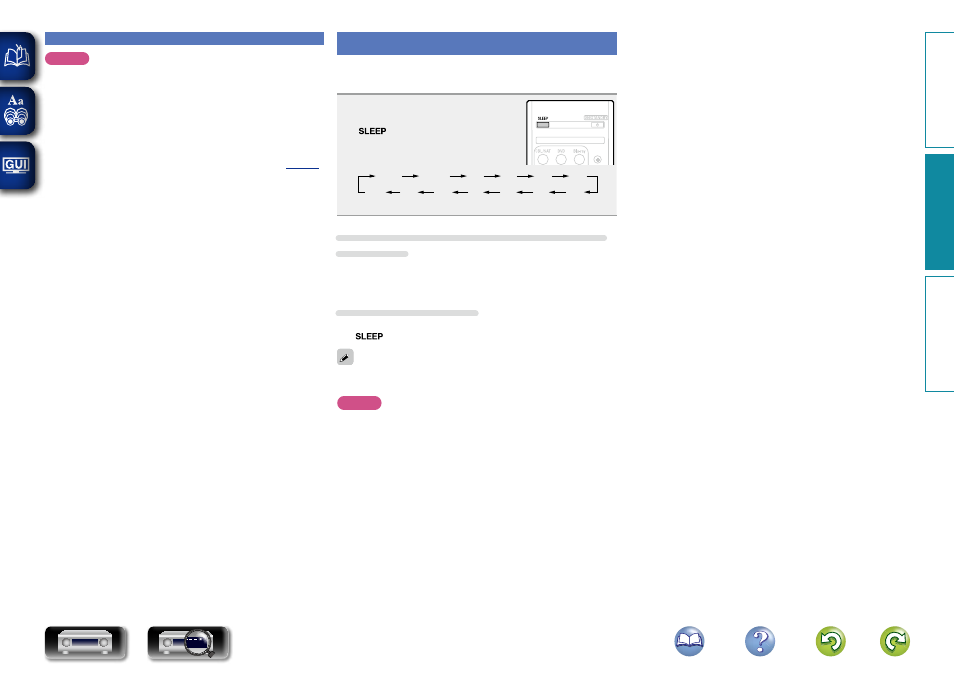
50
HDMI control function
NOTE
• When “HDMI Control” is set to “On”, it consumes more standby
power.
• The HDMI control function controls operations of a TV that is
compatible with the HDMI control function. Make sure that the TV
and HDMI are connected when you perform HDMI control.
• Some functions may not operate depending on the connected TV
or player. Check the owner’s manual of each device for details
beforehand.
• When “P.Off Control” on the menu is set to “Off” (
),
this unit is not set to standby even if the connected device is in the
standby mode.
• When connection changes are implemented, such as adding
connections to HDMI devices, linked operations may be initialized.
In this case, you will need to reconfigure the settings.
• Should any of the operations below be performed, the interlocking
function may be reset, in which case, repeat steps 2 and 3.
• There is a change to the connection between the devices and the
HDMI, or an increase in devices.
Sleep timer function
You can have the power automatically switched to standby once a set
time has elapsed. This is convenient for viewing and listening while
going to sleep.
Press
SLEEP
and display the time you
want to set.
The
indicator on the display lights.
• The time switches as shown below each
time
SLEEP
is pressed.
Off
10 min
20
30
40
50
60
80
70
90
100
110
120
• This can also be set by pressing
SLEEP
on the main unit.
To confirm the countdown time before putting the
unit to sleep
Press
SLEEP
.
“Sleep :
zmin” appears on the display.
z Countdown time
To cancel the sleep timer
Press
SLEEP
to set “Off”.
The
indicator on the display turns off.
The sleep timer setting is canceled if this unit’s power is set to
standby.
NOTE
The sleep timer function cannot turn off the power of devices
connected to this unit. To turn of the power of those connected
devices, set up sleep timers on the connected devices themselves.
Basic v
ersion
A
dv
anced v
ersion
Inf
or
mations
A
dv
anced v
ersion
DVD