If settings are required, make the “settings, Settings – Marantz NR1504 User Manual
Page 115
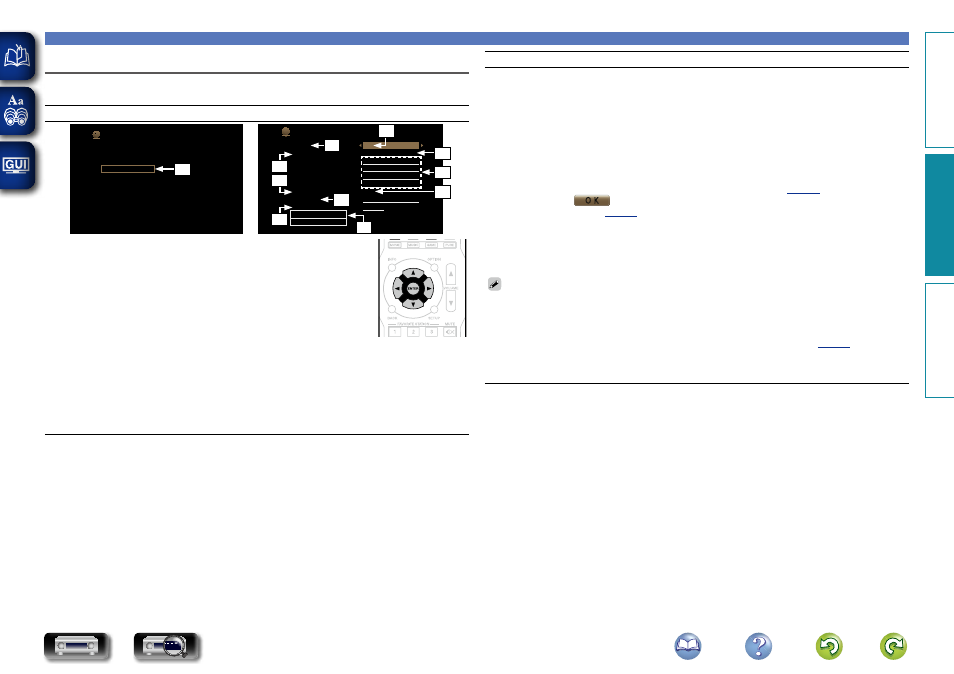
112
Network
Settings
Make settings for wired LAN.
Only set “Settings” when connecting to a network without a DHCP function.
Setting details
Information
Network
IP Control
Friendly Name
Settings
Diagnostics
Maintenance Mode
q
DHCP
Settings
-IP Address
-Subnet Mask
-Default Gateway
-Primary DNS
-Secondary DNS
Off
192. 168. 000. 001
255. 255. 255. 000
000. 000. 000. 000
000. 000. 000. 000
000. 000. 000. 000
Proxy
-Name
-Port
Off
00000
Save
Cancel
e
y
i
t
w
o
Q1
r
u
Q0
q
On the menu, select “Network” – “Settings” and press
ENTER
.
w
Use
ui
to select “DHCP”, then press
ENTER
.
e
Use
o
p
to select “Off”, then press
ENTER
.
r
Use
ui
to select “IP Address”, then press
ENTER
.
• IP Address : Set the IP address within the ranges shown below.
The Network Audio function cannot be used if other IP addresses are set.
CLASS A: 10.0.0.1 – 10.255.255.254
CLASS B: 172.16.0.1 – 172.31.255.254
CLASS C: 192.168.0.1 – 192.168.255.254
t
Use
uio
p
to input the address and press
ENTER
.
y
Use
ui
to select setting item, then press
ENTER
.
• Subnet Mask : When connecting an xDSL modem or terminal adapter directly to this unit, input the
subnet mask indicated in the documentation supplied by your provider. Normally input 255.255.255.0.
• Default Gateway : When connected to a gateway (router), input its IP address.
• Primary DNS, Secondary DNS : If there is only one DNS address indicated in the documentation
supplied by your provider, input it at “Primary DNS”. If two or more DNS are provided by your
provider, enter both “Primary DNS” and “Secondary DNS”.
Setting details
u
Use
ui
to select “Proxy” and press
ENTER
.
• Proxy : Make this setting when connecting to the Internet via a proxy server.
Make the proxy settings only when you connect to the Internet via a proxy server that is on your
internal network or provided by your provider, etc.
i
Use
o
p
to select “On(Address)” or “On(Name)”, and then press
ENTER
.
On(Address) : Select when inputting by address.
On(Name) : Select when inputting by domain name. Up to 38 characters can be input.
o
Press
i
to select “Address” or “Name”, then press
ENTER
.
When “Address” is selected in step i : Use
uio
p
to enter the proxy server address, and press
ENTER
.
When“Name” is selected in step i : Use the software keyboard (
name, and select
O K
.
.
Q0
Press
i
to select “Port”, then press
ENTER
. Use
uio
p
to input the proxy server port number and
press
ENTER
.
Setup is complete.
Q1
Press
i
to select “Save”, then press
ENTER
.
The display returns to the original screen.
• If you are using a broadband router (DHCP function), there is no need to make the settings at “IP
Address” and “Proxy”, since the DHCP function is set to “On” in this unit’s default settings.
• If this unit is connected to a network without the DHCP function, the network settings must be made.
In this case, some knowledge of networks is required. For details, consult a network administrator.
• If you cannot connect to the Internet, recheck the connections and settings (
).
• If you do not understand about Internet connection, contact your ISP (Internet Service Provider) or the
store from which you purchased your computer.
• When you want to cancel the setting during IP address input, select “Cancel”, then press
ENTER
.
Basic instructions
Advanced instructions
Information
Advanced instructions
DVD