Playing files stored on a computer – Marantz SR7005 User Manual
Page 42
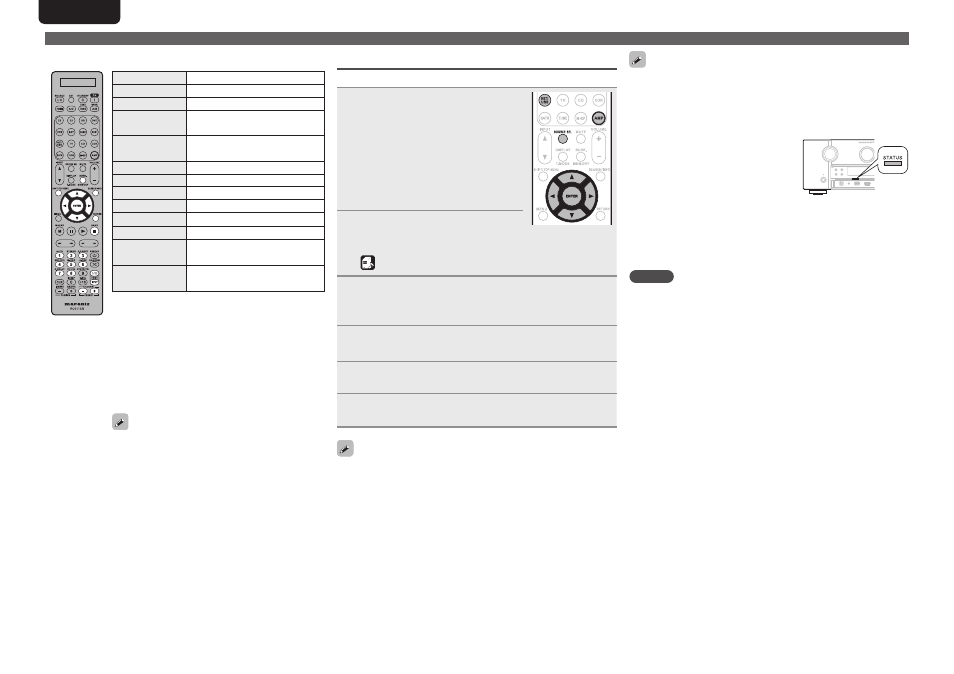
38
ENGLISH
DEUTSCH
FRANÇAIS
ITALIANO
ESPAÑOL
NEDERLANDS
SVENSKA
Playing a network audio
n
Internet radio operation
Operation buttons
Function
PRESET +, –
Preset channel selection
uio
p
Cursor operation
ENTER
(Press and release)
Enter
ENTER
(Press and hold)
Stop
SEARCH
Page search
z
1
/ Character search
z
2
RETURN
Return
2
Stop
1 – 8
Preset channel selection
SHIFT
Preset channel block selection
MEMORY
Favorites / Preset memory registration
TV POWER
TV power on/standby
(Default : Marantz)
TV INPUT
Switch TV input
(Default : Marantz)
z
1 When the menu screen is displayed, press
SEARCH/INFO
, then press o (previous page) or
p
(next page).
To cancel, press ui or
SEARCH/INFO
twice.
z
2 When the menu screen is displayed, press
SEARCH/INFO
twice, then press o p to select
the first letter you want to search mode.
• If it is not possible to search the list, “unsorted
list.” is displayed.
To cancel, press ui or
SEARCH/INFO
.
If the list is not in alphabetical order, you may
not be able to perform a character search.
Playing files stored on a computer
Use this procedure to play music files, image files or playlists.
1
Prepare for playback.
q
Check the network environment,
then turn on this unit’s power
(vpage 25 “Connecting to a home
network (LAN)”).
w
If settings are required, make the
“Network Connecting” (vpage 83).
e
Prepare the computer
(vComputer’s operating
instructions).
2
Press
AMP
and then press
SOURCE SEL
to display the
Source Select menu, then select
(vpage 26).
3
Press
NET/USB
and then use
ui
to select the server
including the file to be played, then press
ENTER
or
p
.
4
Use
ui
to select the search item or folder, then
press
ENTER
or
p
.
5
Repeat step 4 until the file is displayed.
6
Press
ui
to select the file, then press
ENTER
or
p
.
Playback starts once buffering reaches “100%”.
• Connections to the required system and specific settings must be
made in order to play music files (vpage 25).
• Before starting, you must launch the computer’s server software
and set the files as server contents. For details, see the operating
instructions of your server software.
• Depending on the size of the still picture (JPEG) file, some time may
be required for the file to be displayed.
• The order in which the tracks/files are displayed depends on
the server specifications. If the tracks/ files are not displayed in
alphabetical order due to the server specifications, searching by the
first letter may not work properly.
• WMA Lossless files can be played when using a server supporting
transcoding, such as Windows Media Player Ver. 11.
• To play back compressed audio with extended bass or treble
reproduction, we recommend playback in M-DAX mode (vpage 78).
The default setting is “OFF”.
• You can specify the duration of the on-screen display to be displayed
(default: 30 sec) at menu “NET/USB” (vpage 87). Press
uio
p
to return to the original screen.
• Use
STATUS
to switch between
displaying the title name, artist name
or album name.
n
Playing files that have been preset or registered
in your favorites
Files can be preset, registered in your favorites and played using
the same operations as for Internet radio stations (vpage 37).
NOTE
• Presettings are erased by overwriting them.
• When the operations described below is performed, the media
server’s database is updated and it may no longer be possible to
play preset or favorite music files.
• When you quit the media server and then restart it.
• When music files are deleted or added on the media server.
• When using an ESCIENT server, place “ESCIENT” before the server
name.