Web control function – Marantz SR7005 User Manual
Page 64
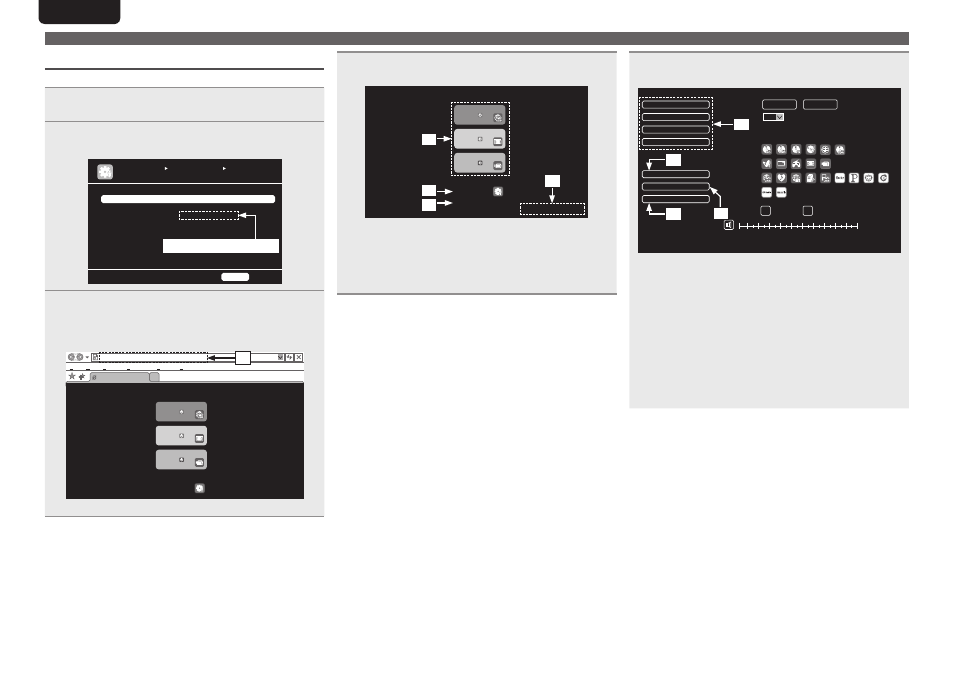
60
ENGLISH
DEUTSCH
FRANÇAIS
ITALIANO
ESPAÑOL
NEDERLANDS
SVENSKA
Web control function
You can operate this unit using a browser.
1
Switch the “Network Standby” setting to “ON”.
(vpage 84).
2
Check the IP address of this unit with “Network
Information” (vpage 85).
MANUAL SETUP NETWORK SETUP
NETWORK INFORMATION
RETURN
Return
Friendly Name marantz : [SR7005]
DHCP ON
IP Address 192.168.100.19
MAC Address
************
Checking the IP address.
3
Enter the IP address of this unit in browser’s address
box.
For example, if the IP address of this unit is “192.168.100.19”,
enter “http://192.168.100.19”.
MAIN ZONE
-25.0dB
Status
ZONE2
-25dB
Status
ZONE3
Status
-60dB
http://192.168.100.19/index.asp
INDEX
File
Marantz Web Controller
SR7005
Wed Control Config.
Edit View
Tools Help
Favorites
Setup Menu
q
q
Entering the IP address.
4
When the top menu is displayed, click on the menu
item you want to operate.
MAIN ZONE
-25.0dB
Status
ZONE2
-25dB
Status
ZONE3
Status
-60dB
Marantz Web Controller
SR7005
PDA Menu
Wed Control Config.
Setup Menu
w
t
e
r
w
Click when you operate each zone. (vGExample 1H)
e
Click when you operate the setup menu. (vGExample 2H)
r
Click to change the Web control screen setting.
(vGExample 3H)
t
Click when you operate a small screen such as a PDA screen,
etc. (vGExample 4H)
5
Operate.
G
Example 1H Main zone control screen
MAIN ZONE
POWER
NET/USB
SOURCE
Sleep Timer
Player
Video
Network
Tuner
VOLUME
-75.5dB
Note
To use the web control function,set the GUI menu “Manual Setup” - “Network Setup” -
“Other” -“Network Standby” setting to “ON”
∞ -80
18
10
0
-10
-20
-30
-40
-50
-60
-70
ZONE CONTROL >
>
<
ON
STANDBY
CHANNEL LEVEL >
NET AUDIO / USB
>
iPod Direct
>
RELOAD
TOP MENU
Add To Your Favorite
u
i
y
o
y
Click to perform individual operations.
Changes to individual operation screens. (vGExample 5H)
u
Click when you update to the latest information.
Normally, there is a change to the latest information each time
you operate. When operating from the main unit, click this or else
the screen will not be updated.
i
Click to return to the top menu.
Displayed when setting “Top Menu Link Setup” to “ON” in
G
Example 3H
o
Click to add a setting to “Favorites” in your browser.
We recommend registering the setting screens for the different
zones in the browser’s favorites so as not to accidentally perform
menu operations for zones you do not intend to operate.
Convenient functions