Input setup – Marantz SR7005 User Manual
Page 72
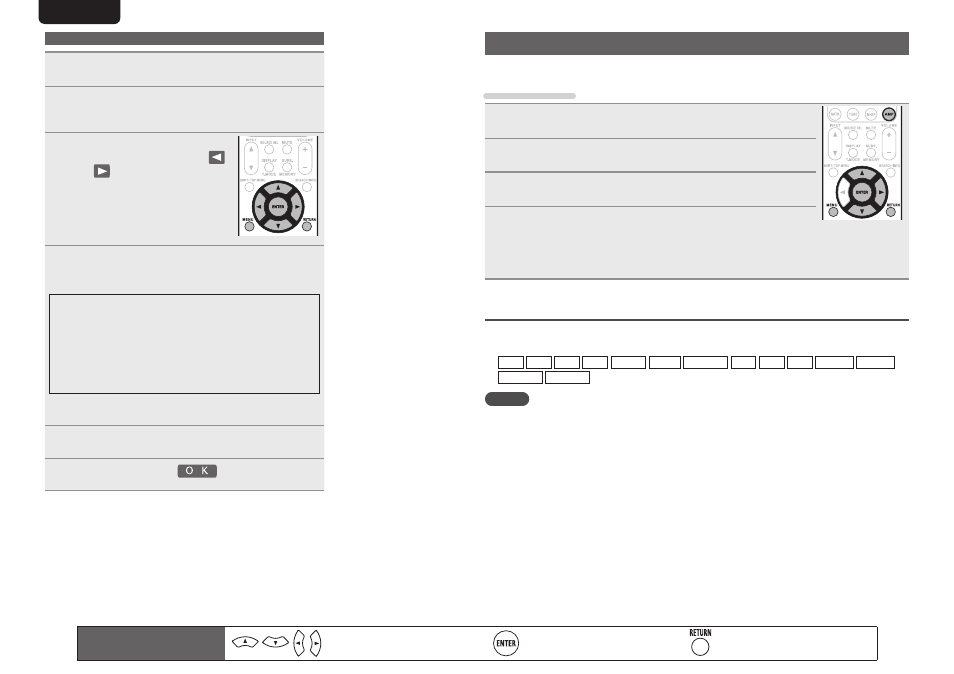
68
ENGLISH
DEUTSCH
FRANÇAIS
ITALIANO
ESPAÑOL
NEDERLANDS
SVENSKA
Inputting characters
1
Display the screen for inputting characters
(vpage 65 “Menu map”).
2
Press
SEARCH/INFO
while a normal screen is
displayed.
A keyboard screen is displayed.
3
Select a character to be changed.
q
Press
uio
p
to select
or
.
w
Press
ENTER
to place the
cursor at the character to be
changed.
Each time
ENTER
is pressed, the
cursor moves by one character.
4
Select a character to be input with
uio
p
then
press
ENTER
.
• The types of characters that can be input are as shown below.
G
Upper case characters/Numbers/SymbolsH
ABCDEFGHIJKLMNOPQRSTUVWXYZ
0123456789
! “ # $ % & ’ ( ) z + , ; < = >
G
Lower case characters/Numbers/SymbolsH
abcdefghijklmnopqrstuvwxyz
0123456789
. @ - _ / : ˜ ? [ \ ] ^ ` { | }
• The input character type can be switched by pressing
SHIFT/TOP
MENU
while the display name is being changed.
5
Repeat steps 3 and 4 to change the name.
6
Use uio p to select
, then press
ENTER
.
Input Setup
Perform settings related to input source playback.
• You do not have to change the settings to use the unit. Make settings when needed.
Menu operation
1
Press
AMP
to set the remote control unit to amplifier operation
mode.
2
Press
MENU
.
The menu is displayed on the TV screen.
3
Use ui to select the menu to be set or operated.
4
Press
ENTER
or p to enter the setting.
• To return to the previous item, press
RETURN
.
• Exiting the Menu, press
MENU
while the menu is displayed.
The menu display disappears.
Important information
n
About the display of input sources
In this section, the configurable input sources for each item are shown as follows.
BD DVD VCR SAT GAME AUX1 NET/USB TV CD CDR PHONO SIRIUS
HD Radio M-XPort
NOTE
Input sources that have been set to “Delete” at “Source Delete” (vpage 86) cannot be selected.
Remote control operation
buttons
Move the cursor
(Up/Down/Left/Right)
Confirm the setting
Return to previous menu