Set up speakers, Set up “amp assign, Set up “channel select – Marantz SR7005 User Manual
Page 58: Set up the remote control unit, Press amp
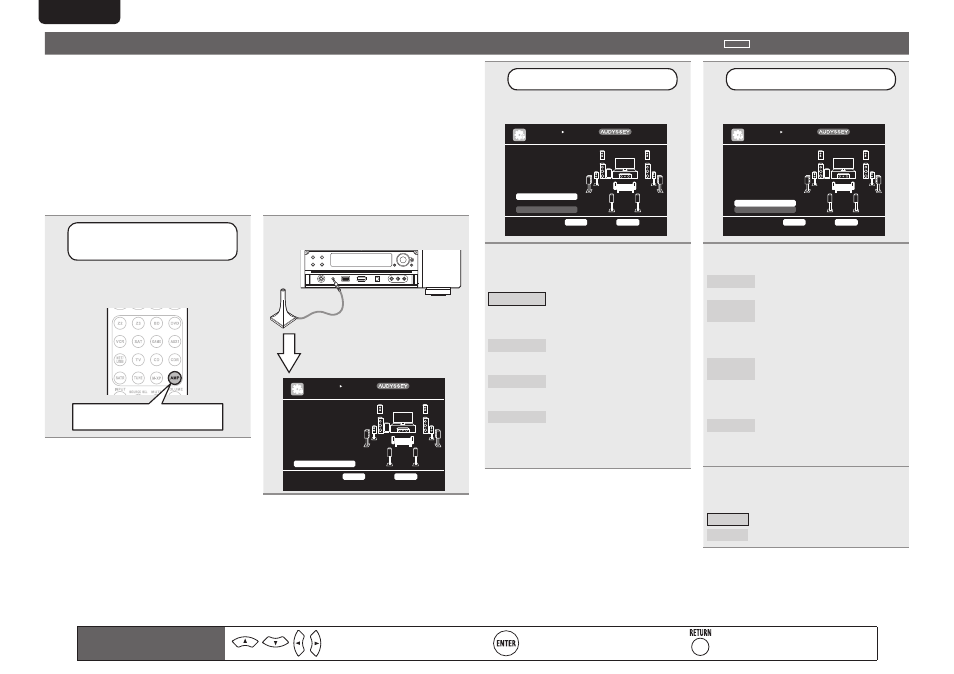
54
ENGLISH
DEUTSCH
FRANÇAIS
ITALIANO
ESPAÑOL
NEDERLANDS
SVENSKA
3
Set up “Amp Assign”
Use
ui
to select “Amp Assign”,
and then press
ENTER
.
[1/6]
STEP1 Preparation
Connect the speakers
and place them accord-
ing to the recommenda-
tions in the manual.
Set the following
items if necessary.
Set use of surround back ch. for your system
Amp Assign
Channel Select
Auto Setup Start
AUTO SETUP
AUDYSSEY AUTO SETUP
ENTER
Enter
RETURN
Cancel
MultEQ XT
4
Use
o
p
to select the configuration
of the connected speakers, and then
press
RETURN
.
Normal
Set
when
using
surround
back, front height or front wide
speakers. In this case, go to step
5.
ZONE2
Set for connecting the speakers
for ZONE2 to the SURR. BACK/
AMP ASSIGN terminals.
ZONE3
Set for connecting the speakers
for ZONE3 to the SURR. BACK/
AMP ASSIGN terminals.
SPKR-C
Set for connecting a tweeter
of a front speaker to the SURR.
BACK/AMP ASSIGN terminals
and a woofer of the front speaker
to the FRONT terminals.
5
Set up “Channel Select”
Use
ui
to select “Channel Select”,
and then press
ENTER
.
[1/6]
STEP1 Preparation
Connect the speakers
and place them accord-
ing to the recommenda-
tions in the manual.
Set the following
items if necessary.
Skip unused ch’s measurement for timesaving
Amp Assign
Channel Select
Auto Setup Start
AUTO SETUP
AUDYSSEY AUTO SETUP
ENTER
Enter
RETURN
Cancel
MultEQ XT
6
Use
ui
to select a channel.
Subwoofer Select for no subwoofers to be
used. In this case, go to step 7.
Surround
Back
Select for no surround back
speakers to be used. In this case,
go to step 8.
• “Surround Back” can be set when
“Amp Assign” is set to “Normal”.
Front
Height
Select for no front height speakers
to be used. In this case, go to step
9.
• “Front Height” can be set when
“Amp Assign” is set to “Normal”.
Front Wide Select for no front wide speakers to
be used. In this case, go to step 9.
• “Front Wide” can be set when
“Amp Assign” is set to “Normal”.
7
G
When “Subwoofer” is selected in
step 6H
Use
o
p
to select the item.
Measure Set for measuring a subwoofer.
Skip
Set for no measuring of a subwoofer.
Set up speakers
around items indicate the settings.
1
Set up the
remote control unit
n
Set up the operation mode
Press
AMP
to set the remote control unit
to amplifier operation mode.
Press AMP
2
Connect the setup microphone.
[1/6]
STEP1 Preparation
Connect the speakers
and place them accord-
ing to the recommenda-
tions in the manual.
Set the following
items if necessary.
Start Auto Setup
Amp Assign
Channel Select
Auto Setup Start
AUTO SETUP
AUDYSSEY AUTO SETUP
MultEQ XT
ENTER
Enter
RETURN
Cancel
When the setup microphone is
connected, the following screen is
displayed.
This section provides the setup methods of speaker systems other than the 7.1-channel system
(with surround back speakers).
For the setup methods of the 7.1-channel system with surround back speakers, see “Simple
version”, “Set up speakers (Audyssey® Auto Setup)” (vpage 7) of “Simple version”.
First install and connect the speakers to this unit.
Before Auto Setup measurement, the settings shown below can be made.
• Changing the amplifier assignment (Amp Assign)
The signal output from the SURR.BACK/AMP ASSIGN speaker terminal of this unit can be switched to
match your speaker environment (vpage 54 “Set up “Amp Assign””).
• Setting the channels to be used (Channel Select)
If channels that are not to be used are set in advance, measurement for the set channels is skipped, and
measuring time can be reduced (vpage 54 “Set up “Channel Select””).
Remote control operation
buttons
Move the cursor
(Up/Down/Left/Right)
Confirm the setting
Return to previous menu