Required settings for hdmi connection – Marantz UD9004 User Manual
Page 19
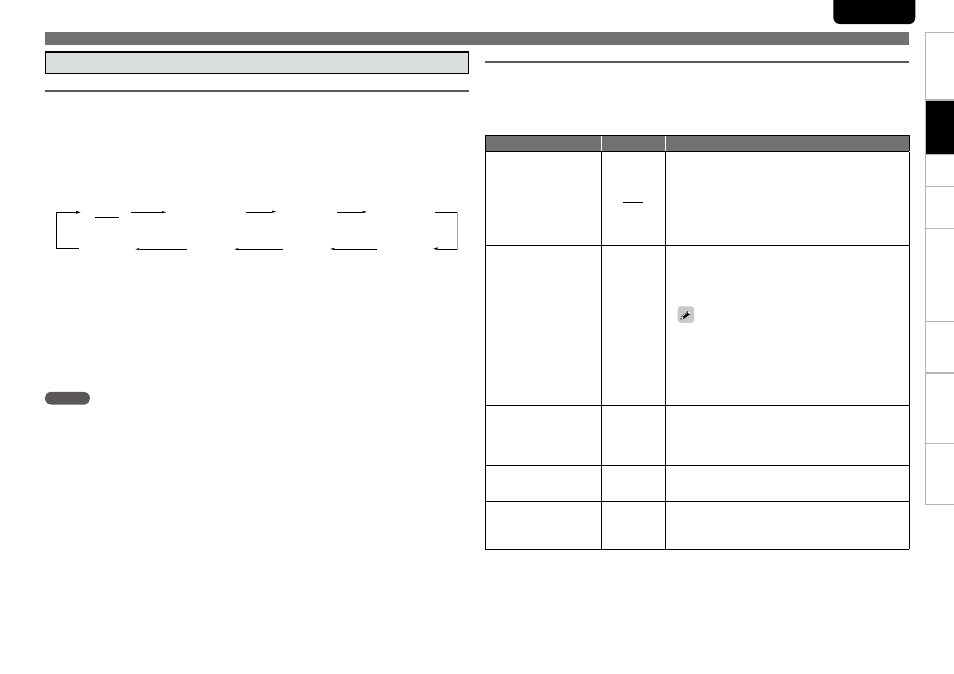
Troubl
eshooting
Information
HDMI
Control
Function
Pl
ayback
Setup
Getting Started
Specifications
15
ENGLISH
1. Home Theater Playback – Playing Back Using Multi-channel System –
Setting HDMI Video Output
Make HDMI Output Signal and HDMI Control Function Settings
n
“HDMI Setup” (vpage 25, 26)
Make the Video Output Signal Setting for the Connected Television
n
“Video Setup” (vpage 26)
About HDMI Video Resolution Setting
n
Change the HDMI video resolution by pressing
•
HDMI RESOLUTION
button. Switch the output mode
as follows. Default settings are underlined.
Auto
480/576i
1080P24
1080P
1080i
480/576P
720P
Bron direct
If the HDMI resolution is not set to “Auto”, set it to correspond with the resolution of your television.
•
Images will not be projected normally if the television resolution and UD9004’s output resolution do
not match.
Audio and video will be temporarily interrupted if the power of the connected device currently playing
•
back is turned off, or input is switched.
When you change the HDMI video resolution of the UD9004, it takes from a few seconds up to about
•
10 seconds for validation between the UD9004 and the connected device. Audio/video is not output
during this period.
When outputting deep colour or 1080p, etc., we recommend you use High Speed HDMI cable for
•
enhanced high-quality playback.
Required Settings for HDMI Connection
(480/576 interlaced)
(480/576 progressive)
(720 progressive)
(1080 interlaced)
(1080 progressive)
(1080 progressive, 24-frame)
(Source Direct)
(Auto)
Setting HDMI Audio Output
When you press
•
SET UP
button and set “HDMI Setup” – “Audio Setup” to “Auto” (vpage 25) on the
GUI menu, audio mode is set according to the connected device.
When you want to set the HDMI audio output separately, change according to the following table.
•
Refer to the owner’s manual of the connected device regarding HDMI audio input specifications
•
compatible with the connected device.
Device to be connected
Setting items
About output signal and speaker settings
Device with the following
built-in decoder
Dolby TrueHD
·
Dolby Digital Plus
·
Dolby Digital
·
DTS-HD
·
DTS
·
Auto
UD9004 outputs a bitstream signal that is decoded by the
connected device.
In this case, you cannot make a speaker setting for HDMI
b
audio with the UD9004.
Make the setting with the connected device.
When outputting the Dolby TrueHD or DTS-HD audio,
b
press MODE button and set “BD Audio Mode” to “HD
Audio Output” (vpage 33).
Device compatible with
multi-channel HDMI audio
input, but not capable of
speaker setting for each
channel
Multi LPCM
BM On
Outputs multi-channel Linear PCM audio signals with
speaker setting by the UD9004.
For speaker setting, on the GUI menu, “Audio Setup”
b
– “7.1ch Audio Out” – “Multi Channel” – “Speaker
Configuration” (vpage 27).
To output sound from a disc while maintaining the same
sound quality as the disc sound, some settings of Audio
Setup are disabled as default (vpage 25 ~ 27).
To enable the settings of Audio Setup, set Source Direct
to “Off” (vpage 26).
BM : Bass Management (means multi-channel speaker
b
setting)
Device compatible with
multi-channel HDMI audio
input, and capable of
speaker setting for each
channel
Multi LPCM
BM Off
Output of multi-channel Linear PCM audio signals from the
UD9004.
Perform the speaker setting with the connected device.
BM : Bass Management (means multi-channel speaker
b
setting)
Device compatible with 2-
channel HDMI audio input
2ch
Downmixed 2-channel Linear PCM audio signals are output
from the UD9004.
Perform the speaker setting with the connected device.
Device not compatible with
HDMI audio signal input
Mute
Audio signal are not output from the UD9004’s HDMI
terminal.
Only video signals are output from the HDMI terminal.
Make the audio connection.
b
Connections
NOTE
When the HDMI video resolution is set to “1080P24”, HDMI video signals are output from the UD9004
with a resolution of 1080P and a frame rate of 24 frames per second, regardless of the video signals on
the disc being played. Because of this, when playing discs containing video signals recorded with a frame
rate of something other than 24 frames per second, the movement of the picture may be unnatural. If this
happens, set the HDMI video resolution to something other than “1080P24”.