Other types of analysis, Exporting a channel and file management, Export a channel to a uff file – Measurement Computing Medallion Rotate rev.2.3 User Manual
Page 19: Rename a generated channel, Xporting, Hannel, Anagement
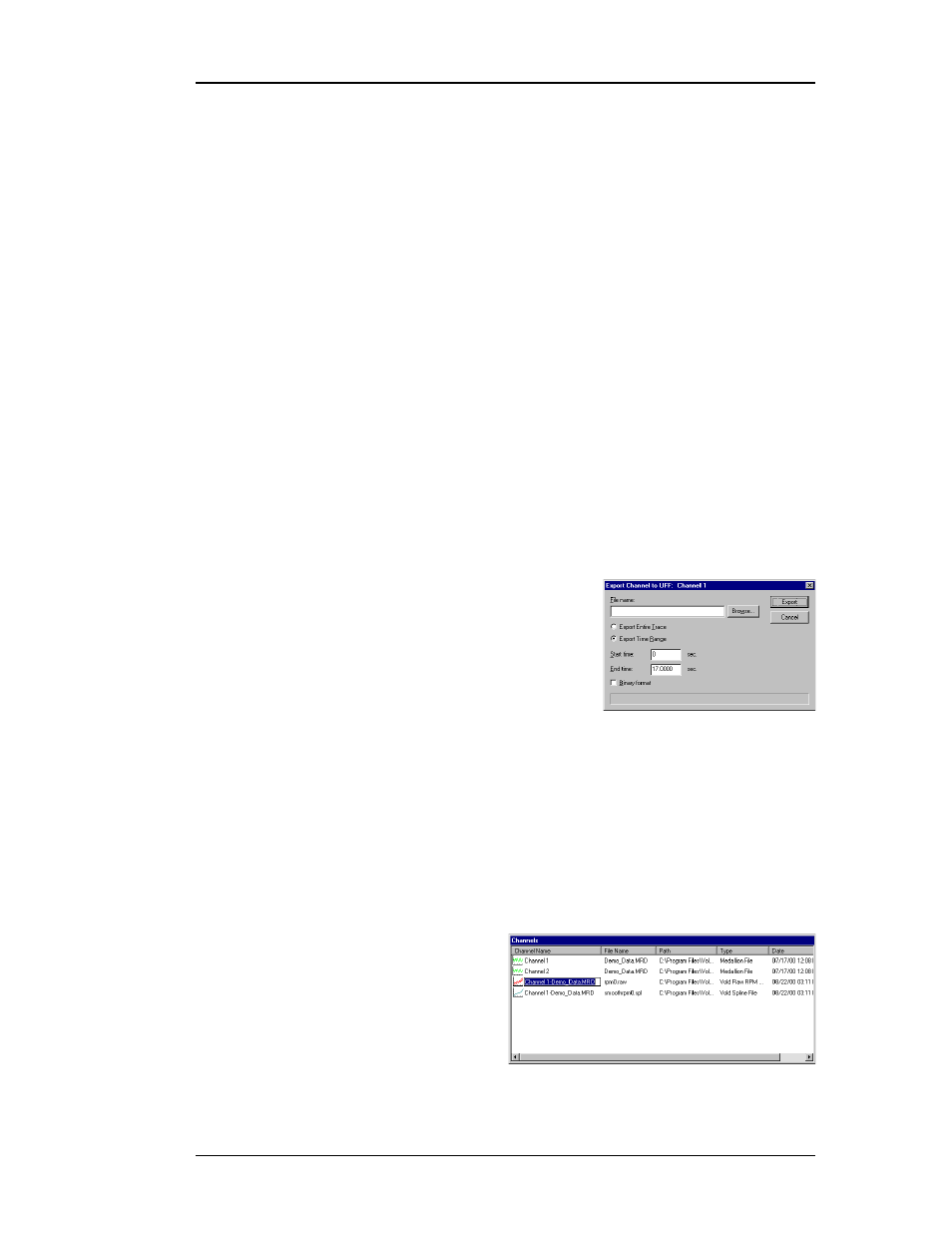
October 2000
Medallion Rotate Manual
19
O
THER
T
YPES
OF
A
NALYSES
You can perform many other types of analyses in Medallion Rotate to
assist in diagnosing a variety of difficult problems.
• Refer to Chapter 3 “Medallion Rotate Applications” for more
information on the different types of analyses and their uses.
• Refer to Chapter 4 “Medallion Rotate Plotting Features” for more
information on using the plotting functions to manipulate plots.
E
XPORTING
A
C
HANNEL
AND
F
ILE
M
ANAGEMENT
The third section of the Tutorial describes the process of exporting a
channel to a Universal File Format (UFF) file. It also describes channel and file
management. Medallion Rotate can generate a large number of files during an
analysis, and it is important to manage them so that you do not fill up the
Medallion Rotate directory with unnecessary files.
E
XPORT
A
C
HANNEL
TO
A
UFF F
ILE
Exporting a channel to a UFF file provides 2 useful functions:
• It creates a new ASCII or binary data file in a widely-accepted format.
• It allows you to export only a part of the file instead of the entire file.
For example, the original file might contain 6 hours of data, but you can
export just the 5 minutes of data that contain the desired event.
1. Right-click a channel and choose Export.
2. Enter the file name and choose Browse to
select the directory. Choose Export.
Hint: You can also select a channel and choose
the Export command from the Channels
menu.
R
ENAME
A
G
ENERATED
C
HANNEL
Medallion Rotate generates one or more channels each time you perform
any type of analysis. Medallion Rotate automatically names a generated
channel by combining the channel name and the data file name. Renaming a
generated channel can help you remember the purpose or parameters of that
analysis.
Note that you can only rename generated channels. You cannot rename
channels from an original data file.
1. Right-click a channel and
choose Rename Channel.
2. Enter the new name for the
channel and press Enter.
Hint: You can also select a channel
and choose the Rename
command from the Channels menu.