Rename a generated data file, Manage files – Measurement Computing Medallion Rotate rev.2.3 User Manual
Page 20
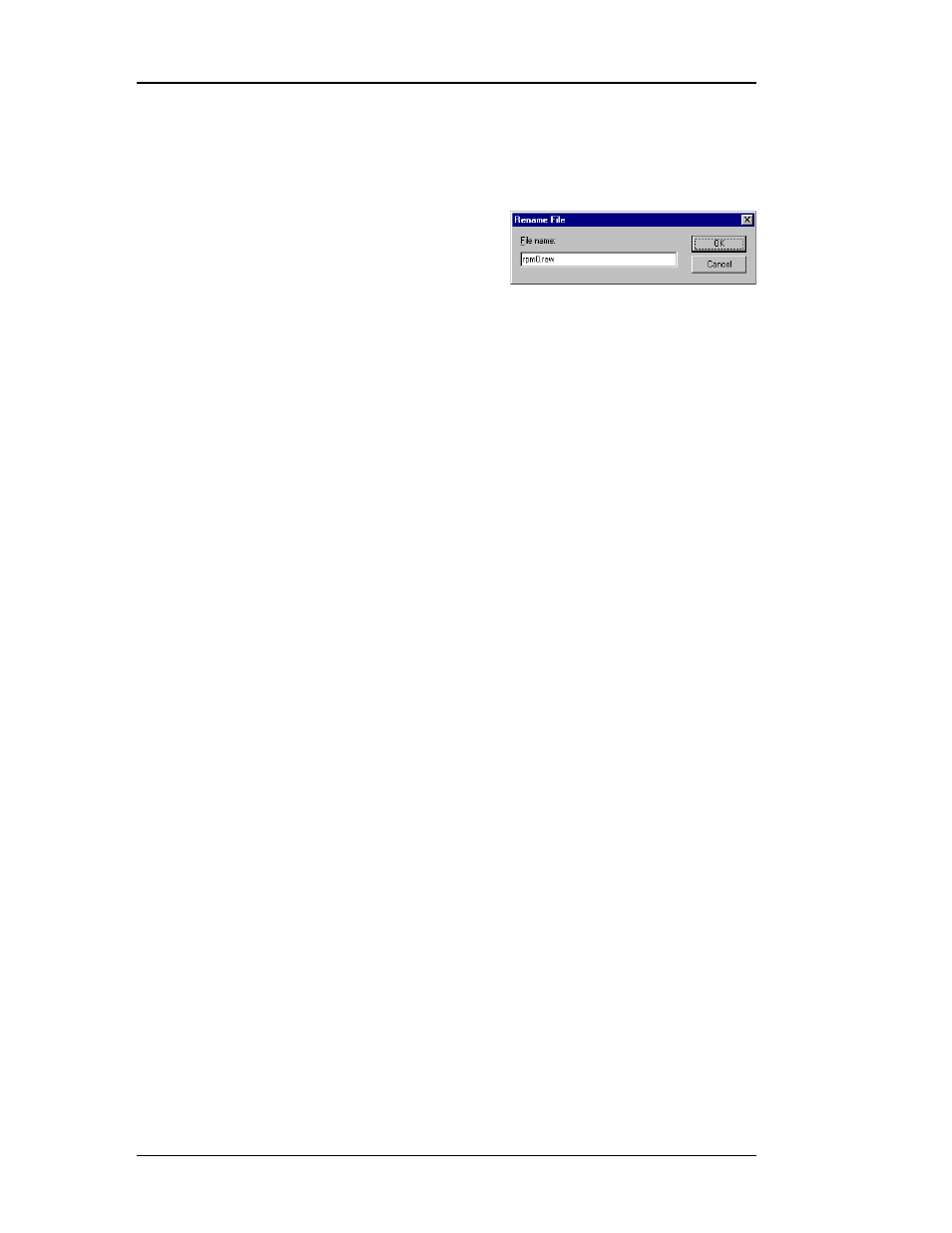
20
Medallion Rotate Manual
October 2000
R
ENAME
A
G
ENERATED
D
ATA
F
ILE
When you perform an analysis, Medallion Rotate generates a data file for
each generated channel. Medallion Rotate automatically names generated files,
but you can determine the type of the file from the file name (Raw RPM, smooth
RPM, waterfall, É). Renaming the generated file can help you remember the
purpose of the analysis or the original data file.
Note that you can only rename generated
files. You cannot rename an original data file.
1. Right-click the generated channel for the desired file and choose
Rename File.
2. Enter the new name for the file and choose OK.
Hint: You can also select a channel and choose the Rename File command
from the Channels menu.
M
ANAGE
F
ILES
As mentioned above, Medallion Rotate can generate a large number of files
during an analysis. Managing your files in a logical manner can make it much
easier to keep the generated files with the original data files, and to delete files
that you no longer need.
The easiest way to manage files in Medallion Rotate is to use a separate
directory for each set of original data files. Then you can create a new directory
for each set of analyses. Alternatively. you could use the same directory for all
your analysis if you delete all the files after you are done with the analysis.
1. Create a directory for the project. The directory can be anywhere on
your computer or network, but you must have read/write permissions
for the project directory (if on a network).
2. Copy your original data files for the analysis into the project directory.
3. In Medallion Rotate, from the Edit menu choose Preferences.
4. Edit the Result(s) directory so that it is the project directory or a sub-
directory of the project directory. Click Browse to select the Result(s)
directory.
5. Perform the analysis. Medallion Rotate stores the generated files in the
Result(s) directory. This makes it easy to keep all the files for a project
together.
6. When you are done with your analysis, you can delete the generated
files if you do not want to keep them.
CAUTION!
Make sure you do not delete your original data files by accident!