General plot features, Right-click menu, Selecting the active trace – Measurement Computing Medallion Rotate rev.2.3 User Manual
Page 44: Selecting the active cursor, Moving a cursor, Eneral, Eatures, Ight, Lick, Electing
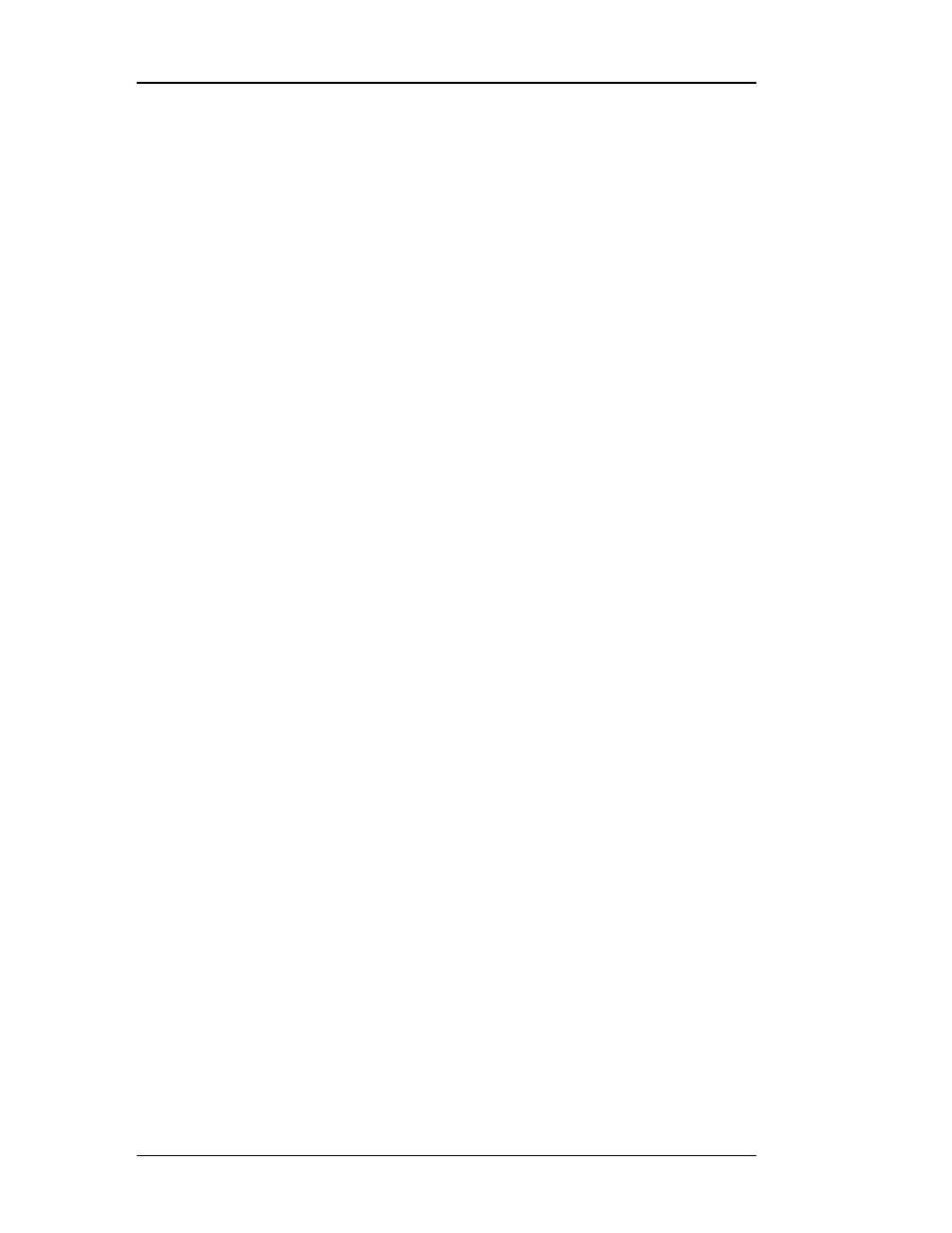
44
Medallion Rotate Manual
October 2000
G
ENERAL
P
LOT
F
EATURES
The plotting features described in this section are common to all of the
plots, unless otherwise noted.
R
IGHT
-C
LICK
M
ENU
To access the plot controls, right-click on the plot to display a menu of
commands.
• Auto-Scale - Set the plot axes to optimally display all the data on the
plot. This is useful after you have used Zoom to examine a part of the
plot in more detail.
• Zoom - Magnify a region defined by clicking and dragging a rectangular
region on the plot. The program enlarges the region to fill the plot
window.
• Orientation - Change the orientation of the plot axes by moving the
mouse pointer then clicking to display the new plot orientation
(Waterfall plot only).
• Add Cursor - Select a cursor type to add to the plot in addition to the
current cursors. The program displays the cursor properties dialog box,
so that you can define the parameters for the cursor.
• Delete Cursor - Delete the current cursor from the plot.
• Cursor Properties - Display the Cursor Properties dialog box for the
current cursor.
• Properties - Display the plot properties dialog box. Click Help to
display the online help explaining the fields in the dialog box. This
dialog box controls the appearance of the plot, including the colors,
labels, axis scaling, and numeric value display.
S
ELECTING
THE
A
CTIVE
T
RACE
If the plot contains multiple traces, you can select the active trace by
clicking on the trace. The values displayed in the plot legend and the ToolTips
for the cursors are for the active trace.
S
ELECTING
THE
A
CTIVE
C
URSOR
Select the active cursor by clicking on the cursor.
M
OVING
A
C
URSOR
You can use either the mouse or the keyboard to move a cursor on a plot.
• Use the mouse by clicking on a cursor and dragging it across the plot.
You can also move a cursor to a different trace by clicking on the trace
near the cursor.
• Use the arrow keys to move the current cursor across the trace. You
must still use the mouse to select a different cursor or plot trace.
Normally the cursor moves from data point to data point along a trace.
• If you hold down the Ctrl key when moving the cursor, the cursor