NavCom TruBlu Rev.A User Manual
Trublu
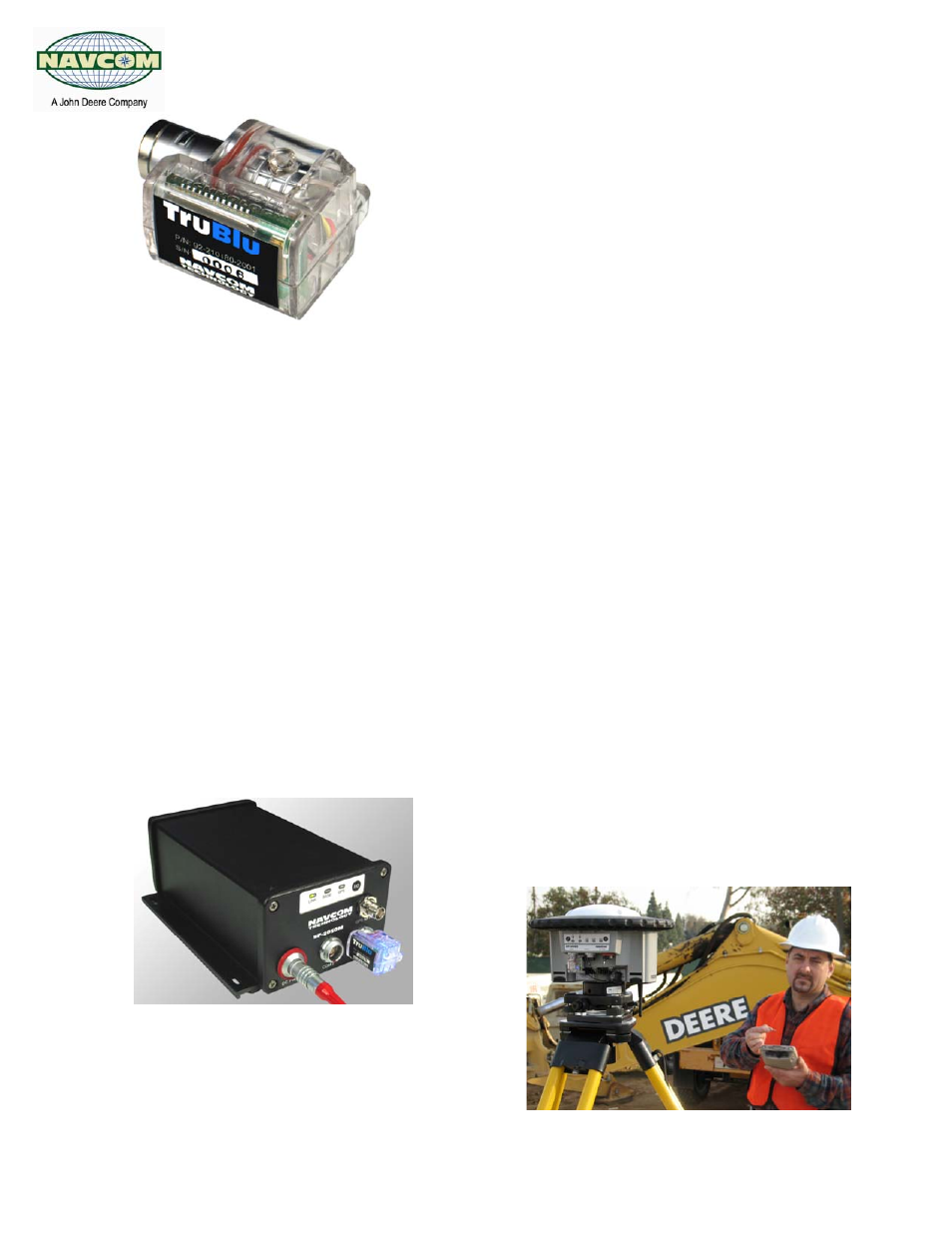
TruBlu™ Getting Started Guide
Page 1 of 2
96-210182-3001 Rev A
Technical specifications are subject to change at NavCom's discretion
Getting Started Guide
Before installing TruBlu
™
, you should be familiar with
your Bluetooth
®
enabled computer controller device
and how to connect to Bluetooth components.
Depending on your computer’s operating system and
Bluetooth software, the appearance and location of
the Bluetooth control panel may vary. Refer to your
computer controller device and Bluetooth user
guides.
Note that your computer controller software should
be launched after setting up TruBlu.
1. Using a standard NavCom serial cable (P/N 94-
310059-3006 or 94-310090-3003), set the baud rate
of the TruBlu capable NavCom GPS receiver COM1
port to 19200 baud.
2. Remove the serial cable and insert TruBlu into the
COM1 port ensuring that the TruBlu connector notch
lines up with the red dot on COM1.
3. Place your Bluetooth enabled computer controller
device within 10ft of TruBlu. On your controller, select
My Bluetooth Devices and then Find Bluetooth
Device. (Depending on your operating system, this
may be within Advanced Features for your
Bluetooth.) This will create a list of Bluetooth
compatible devices within your vicinity, including
other TruBlu enabled receivers. The TruBlu module
you are trying to set-up will appear as TruBlu XXXX
where XXXX represents the serial number. When you
have confirmed that the serial number is correct for
the unit you want to connect to, select this from the
list as one of your Bluetooth devices.
4. In order to associate TruBlu with your controller,
select the Bluetooth Devices control, then Bond
(also called Pair) TruBlu XXXX to a serial port. Make
a note of the serial port you have selected as it will be
needed to complete the connection.
Passkey/bonding authentication, disable any secure
connection for the assigned Bluetooth serial port in
your device. When authentication is still needed, use
'default' in small letters.
5. You can now launch your computer controller
software. To connect to the TruBlu enabled NavCom
GPS receiver, select the serial port that was noted
above in step 4 and set the serial baud to 19200.
6. You can now control and command the TruBlu
enabled NavCom GPS receiver. Data communication
will be indicated by a flickering of the TruBlu blue
LED.
Care and Maintenance of TruBlu
7. TruBlu can remain connected to your NavCom
GPS receiver. When storing the GPS receiver within
the carry case, make sure there is a cutout for TruBlu
to fit.
8. TruBlu can be removed when the GPS receiver is
powered on or off. Grasp the plastic housing firmly
and pull straight out from the COM1 port without
twisting.
9. When TruBlu is fully inserted into the NavCom
GPS receiver COM port, it is water resistant and
complies with FCC and CE regulations.
TruBlu
™