Conference day problems and issues, Ncast telepresenter reference manual – NCast Telepresenter M4 User Manual
Page 101
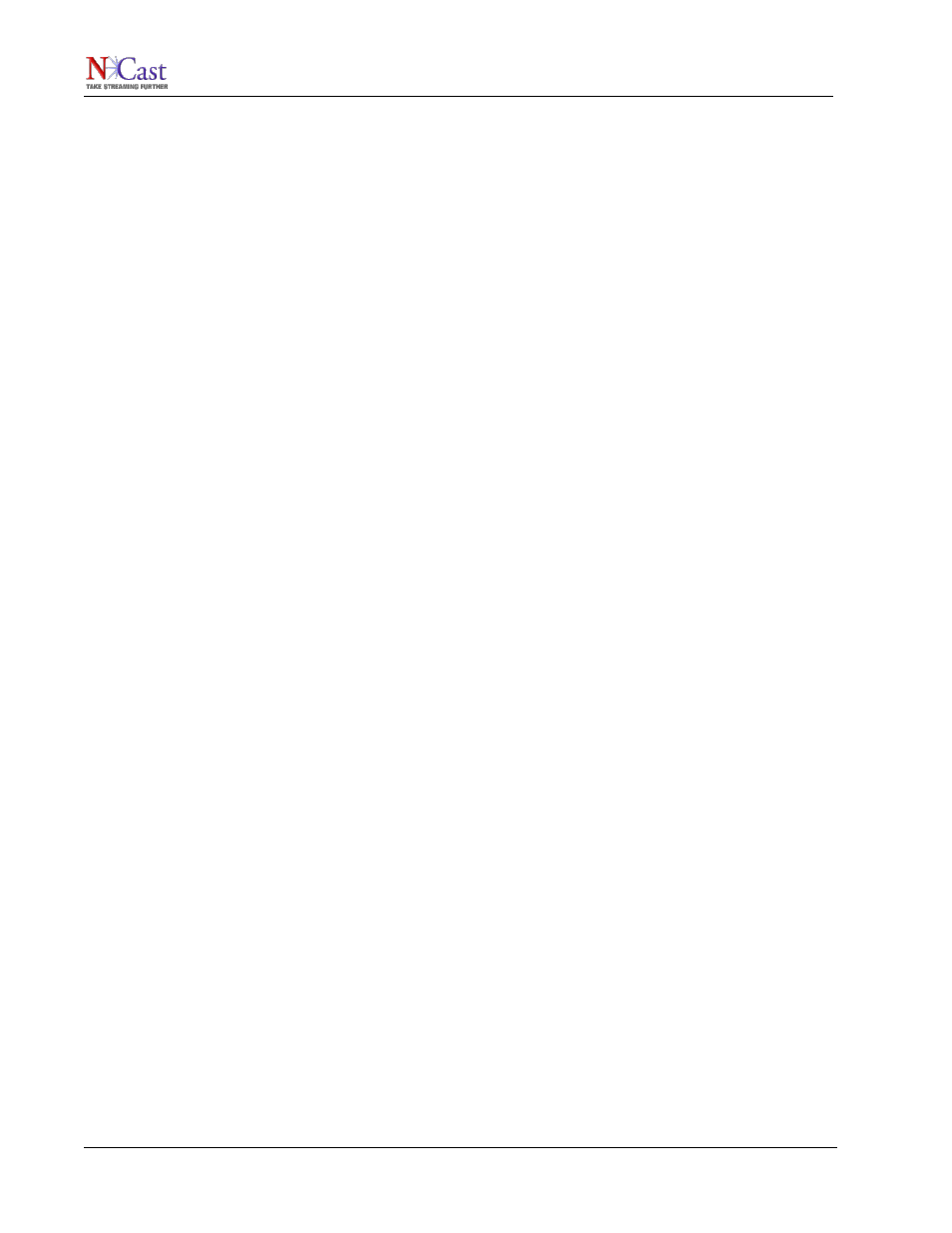
NCast Telepresenter Reference Manual
•
Lavalier Microphone – The best audio capture is through use of wireless lavalier (lapel) microphone
on the speaker. Including one in the Telepresenter gadget bag is a really good idea. The levels will
be consistently correct (through experience), and the results will be predictable.
•
House Audio – If the conference staff is setting up audio, ask for a feed from their mixer. It is usually
easy to get a balanced or unbalanced feed (if asked for in advance). A balanced feed going into a
small mixer (e.g. a Mackie 12-channel or similar) which then plugs (unbalanced) into the
Telepresenter is an excellent solution. The operator can instantly adjust and check levels. The
Telepresenter has an option for external connections to balanced audio.
•
Audio Meter – Use the Audio Meter on the local loopback display to confirm correct level into the
Telepresenter. Audio peaks should be 2/3 to ¾ high on the meter.
•
Listen to the webcast/archive – Do an audio pre-check and listen to the final recorded audio from the
Telepresenter. Make sure the levels are correct and that noise, hum or other problems are
eliminated.
•
Audience Microphones – If the audience will be interacting and asking questions, arrange for wired
or wireless audience microphones, and insist on their use. A long dead silence during an audience
question followed by a speaker response to a question the remote viewers did not hear is very
frustrating. Ask the speakers or chairperson to always repeat or summarize the audience question.
•
Panel Microphones – If there will be a panel discussion, insure that a suitable number of
microphones for the panel discussion is available.
10.2.4. Automatic Recording
A Telepresenter Channel can be setup to automatically start recording when a Session is started. This is
probably the best solution for guaranteeing that the recording will happen.
10.2.5. Graphics and Video Swap
Usually during conferences there are periods when no active or meaningful graphics are being displayed
(e.g. during Q&A sessions, panel commentaries, introductions). Be prepared to swap the video and graphics
windows during these times. The Swap button on the Sources web page will do this easily.
10.3. C
ONFERENCE
D
AY
P
ROBLEMS
AND
I
SSUES
During the actual conference or seminar, these problems and issues may occur:
10.3.1. The Podium
The Telepresenter screen-capture composition has a natural podium-left or podium-right orientation. If the
exact room layout is not known in advance, two composition setups will need to be ready for use, and the
operator will need to know how to setup a left or right arrangement.
Speakers naturally look at the projection screen while they are talking, so using a right-hand setup for a left-
hand podium gives unnatural looking results and should be avoided. Most of the graphics used will probably
be symmetrical and so the re-arrangement will not be difficult, but must be planned for in advance.
10.3.2. The Conference Chairperson
The meeting Chairperson or Master of Ceremonies (MC) needs to be informed that a webcast/recording is
happening and that there are certain things he/she can do to assist in a quality recording:
•
Clean Breaks - The MC should arrange to have a clean introduction to each new speaker or topic
(i.e. Power-point all setup and ready to go, no fumbling around trying to find and start the next slide
show) and a clean break at the end so that recording can stop and video tapes can be changed,
overlay graphics updated and recording restarted. In many cases the MC starts introducing the next
speaker while the previous speaker’s graphics are still being projected. The speaker is given the
podium while his/her computer is being connected and the desired graphics being discussed are not
present. Viewing this later in a recorded archive looks very unprofessional and sloppy. With just a
little care the MC can make some interesting comments on the previous speaker or can make small
NCast Corporation
Revision 2.2
Page 101