12 relative audio delay, 13 audio processing – Nevion PGM-HD-2x1-PB User Manual
Page 20
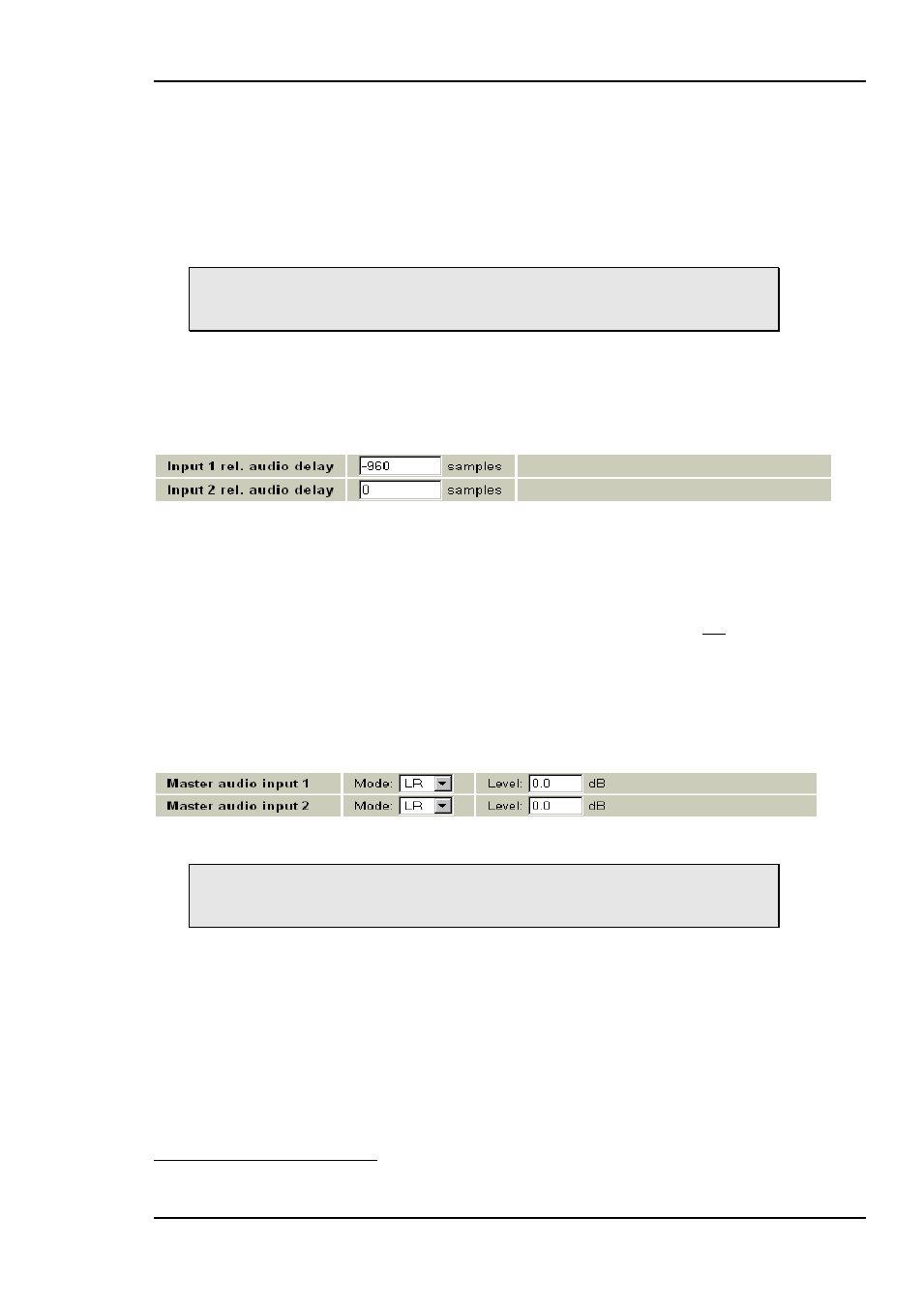
PGM-HD-2x1-PB
Rev. B
nevion.com | 20
5.12 Relative audio delay
An audio delay relative to the video output can be specified commonly for all de-
embedded channels. This is done from Multicon Gyda. The audio delay is specified in
audio samples relative to the output video, and can be both positive and negative. For
this module two different relative audio delay scan be specified, one for each video
input. This enables the user to correct for different audio/video alignments for the two
sources.
Note that as the audio delay is relative to the video output it is possible to
specify an audio delay that will be an actual negative delay. This will cause
audio errors.
If using a negative relative audio delay, the positive video delay (see chapter 5.4 Frame
synchronizer) needs to be set higher than the wanted negative relative audio delay. In
Figure 15 below the audio is given a negative delay when video input 1 is selected.
Assuming a video format with 50 frames/second, the -960 samples would correspond
to -1 frame
3
.
Figure 15: Relative audio delays.
Dolby-E and delay handling
The PGM-HD-2X1-PB can re-align Dolby-E with video (Dolby-E processing equipment
typically causes one frame delay for the audio, which can be compensated with a
relative audio delay of -1 frame as above). The module does however not decode/re-
encode Dolby-E.
5.13 Audio processing
The audio level of the embedded audio can be adjusted. This can either be done to
match the level of the two video inputs, or to match a third level or standard. The gain
entered will be applied to all embedded audio channels for that respective video input.
Figure 16: Embedded audio processing.
Note that the “Mode” selections have no effect. These drop-down menus
will be removed from the user interface before the final release of the
product.
Audio gain and fading
Audio gain is a 16 bit value that can be set for each stereo pair going into the audio
processing block. The actual gain is the 16 bit value/100 dB. The gain range is set to [-
96 dB, +96 dB] with a gain step of 0.1 dB. Audio fading is handled as an additional
term in dB (which would translate to a multiplication factor in linear sample space), the
size of which depends of the current position in the fade-in or fade-out cycle. The sum
of the fixed gain setting and the time-variable gain from fading is what is limited to [-96
dB, +96 dB]. What this means is that if audio gain is set to -A dB to begin with, there
will be a (96-A) dB range available to do the actual fading. The gain will always bottom
out at -96 dB. Setting the gain higher than 0.0 dB will have no similar adverse effect.
3
To calculate number of audio samples/frame simply divide 48000 with frame rate (24Hz, 25Hz, 29.97Hz, 30Hz, 50Hz,
59.94Hz or 60Hz)