6 input, 7 xy, 8 salvo – Nevion VikinX Sublime series Rev.G User Manual
Page 30: 9 lock, 10 protect
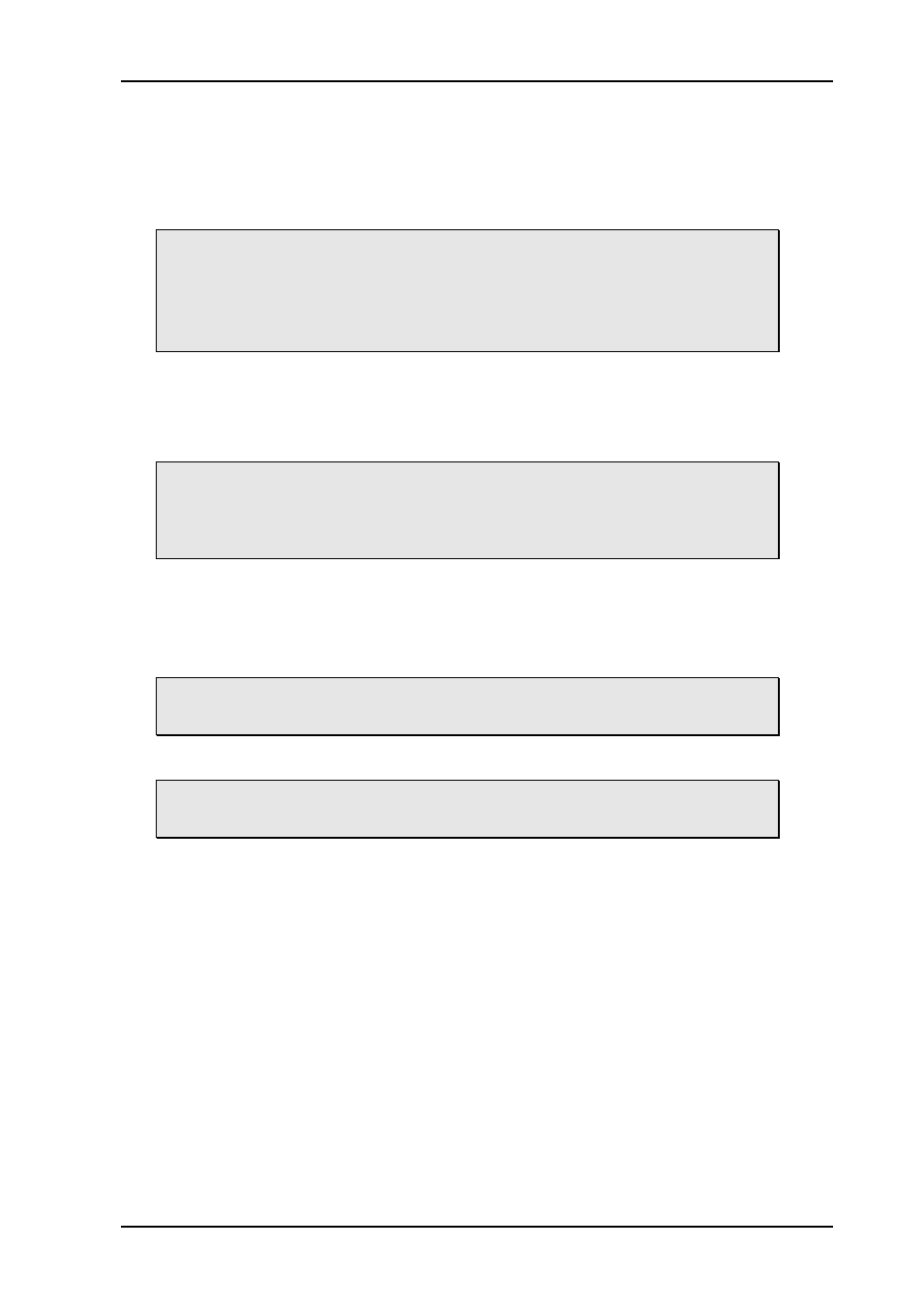
VikinX Sublime Optical Routers
Rev. G
nevion.com | 30
7.1.6 Input
An Input button switches the active output to the selected input. If the Take button is
enabled, the switch will not be executed until the Take button is pressed.
When switching using the Input button, all enabled audio- and video-levels will be switched
from the selected input to the active output.
The Input button can also be used to select the active output. This is useful on
single bus panels. It requires that a Panel Enable button is present. When the
panel is enabled, press the Panel Enable button and hold it while selecting the
active output by pressing an Input button. Then release the Panel Enable
button. The panel will now be disabled. Press the Panel Enable button again to
enable it.
7.1.7 XY
An Input to Output (XY) button switches a preset input to a preset output on all enabled
audio- and video-levels. If the Take button is enabled, the switch will not be executed until
the Take button is pressed.
The maximum router size(s) that may be controlled without Multicon is formed
by IN#1-128 and OUT#1-64 (router size: 128x64). This size limitation is
regardless of the number of routers the control panel(s) is/are controlling.
See also the limitations 1 and 2 in Chapter 5.2.1.
7.1.8 Salvo
A Salvo button switches a sequence of cross points. This is done even if the specified
audio- or video-level is disabled.
Salvo limitations on Sublime routers with local control panels:
1 level (audio + video) up to 128x128;
20 salvos of max 64 X-points each.
Salvo limitations on Sublime stand-alone control panels:
4 levels (audio + video) up to 128x128;
20 salvos of max 64 X-points each.
7.1.9 Lock
A Lock Toggle button toggles the lock-status on the active output on all enabled audio- and
video-levels. If the active output on any of the enabled levels is locked before pressing the
button, they will be unlocked. If not the active output on all enabled levels will be locked. A
locked output can’t be switched.
7.1.10 Protect
A Protect Toggle button toggles the protect-status on the active output on all enabled audio-
and video-levels. If the active output on any of the enabled levels is protected before
pressing the button, it will become unprotected. If not, the active output on all enabled
levels will be protected. A protected output can’t be switched by anyone else but the user
that protected it.