Atomcontrol user interface, Initializing communication, 1 atomcontrol basics – Norsat ATOMControl User Manual
Page 10
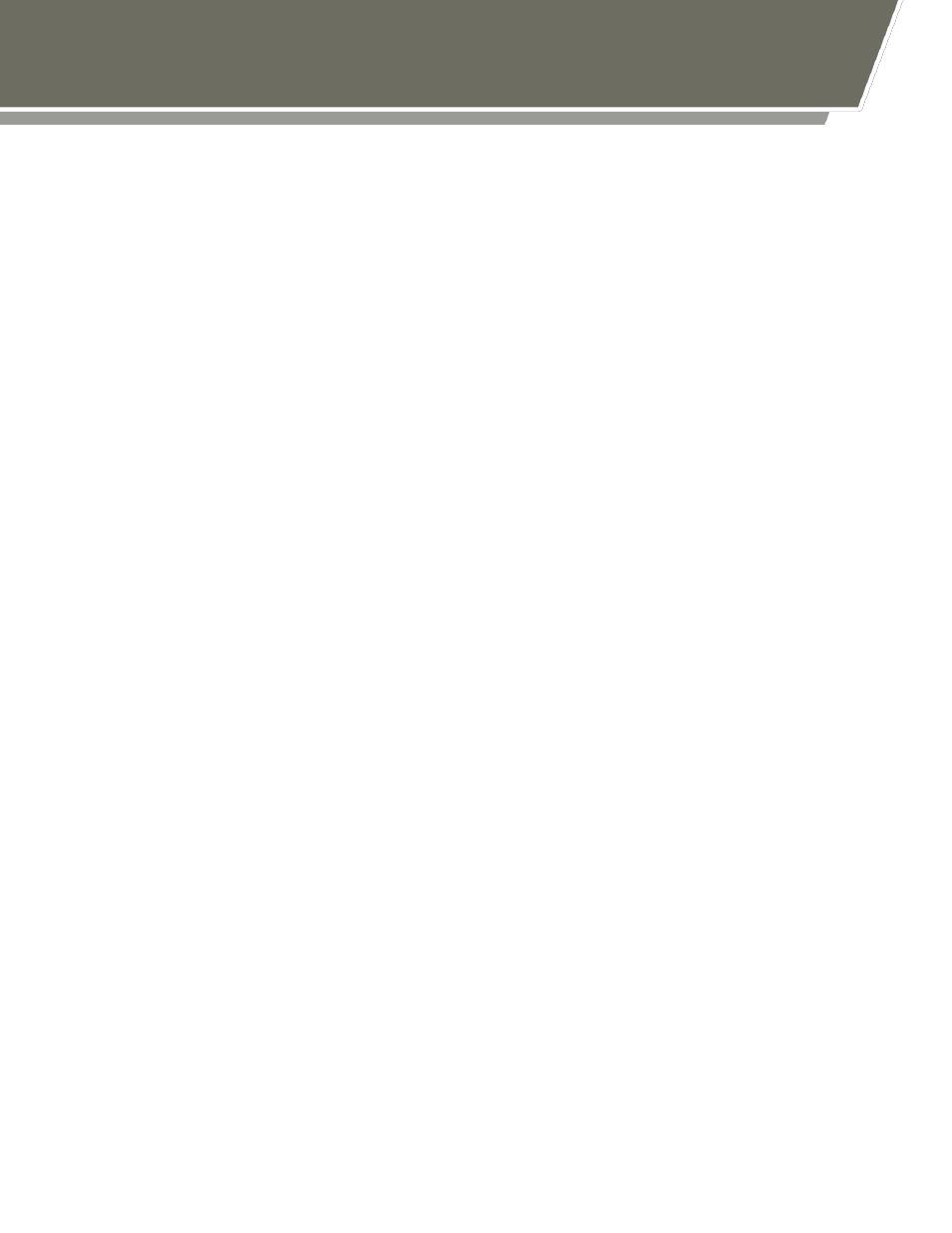
- 8 -
ATOMControl User Interface
ATOMControl’s User Interface is made up of three main sections: the Configuration
section, the Controls section, and the Log
Output section. Additionally, the application’s
version number is displayed at the top of the application window in the title bar.
The Configuration section provides controls that let the user configure the
communication settings that allow ATOMControl to communicate with an ATOM BUC or
SSPA. The user has the ability to select the COM Port that will be used for
communication, repopulate the drop-down list of available COM Ports, initialize the
communication interface, and deinitialize the communication interface.
The Controls section provides controls that facilitate the monitoring and control of an
ATOM Series BUC or SSPA. A tabbed interface provides controls related to Device
Information, Mute controls, Attenuation controls, and Custom Commands that can be
sent to the BUC or SSPA.
The Log Output section contains a text field that will display messages related to
ATOMControl operations performed on the ATOM BUC or SSPA. Any errors
encountered by the application will result in error messages being printed in this text
field. Status information may also be printed in the text field. Text may be copied from
this field so that it can be pasted into a text editor; the text field can also be cleared using
the Clear Log Output button.
Initializing Communication
Communication with the ATOM BUC or SSPA cannot be established unless the BUC or
SSPA is physically connected to the Host PC (or laptop) running ATOMControl. Since
most PCs and laptops lack an RS-485 serial port connection, it is recommended that a
4-Wire RS-485-to-RS-232 adapter be used to connect the ATOM device to the Host PC.
A 4-Wire RS-485-to-USB adapter may also be used to facilitate the connection.
The Host PC’s operating system should map the BUC or SSPA connection to a COM
Port that can be used by ATOMControl to communicate with the ATOM device.
ATOMControl will display the available COM Ports in the COM Port drop-down list in the
Configuration section of the User Interface. The list of available COM Ports can be
repopulated by pressing the Re-Scan COM Ports button. This allows the appropriate
COM Port to be selected even if the ATOM BUC or SSPA is connected to the Host PC
after the ATOMControl application has been launched.
Once a COM Port has been selected in the COM Port drop-down list, communication
with the BUC or SSPA can be established by pressing the Initialize button. ATOMControl
will automatically detect the type of device it is communicating with (BUC or SSPA, plus
the maximum output power of the device) and use this information to facilitate proper