3 controlling atom devices – Norsat ATOMControl User Manual
Page 29
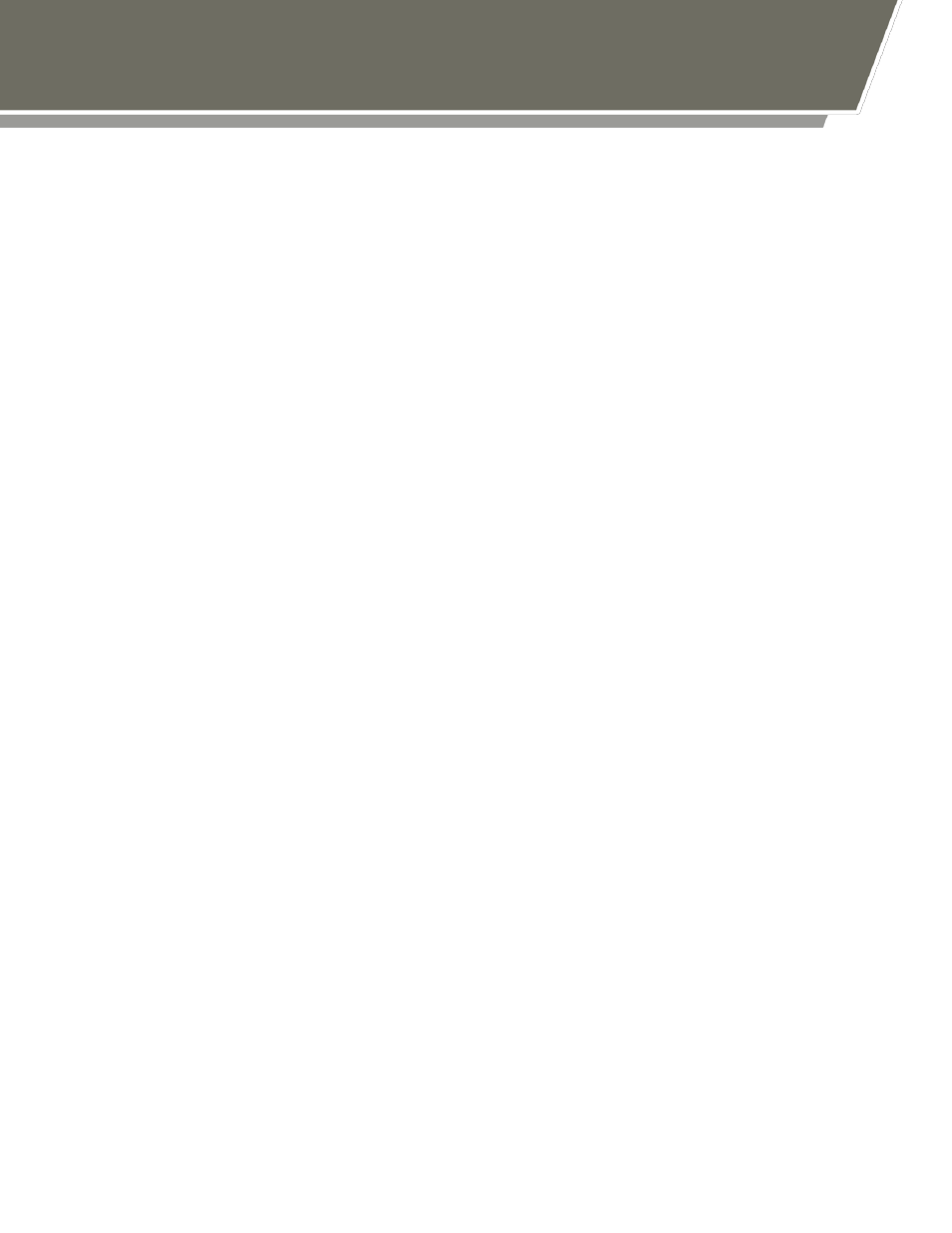
- 27 -
ATOM Series BUCs and SSPAs are controlled using character-based command strings
sent over a serial interface. ATOMControl provides users with the ability to send
command strings to an ATOM Series device and to see the corresponding response
string received from the device. A single response string will be generated for all
commands sent to the device, but improperly-formatted or invalid command strings will
produce error response strings. Response strings are typically received immediately
after sending the command string, though some response strings are received only after
a short delay.
All command strings follow the same basic format: a Command Name followed by zero
or more pairs of Command Parameters and Values. Sample commands include:
getident
setmute cmd 1
setmute value 0
All response strings also follow a common format: a status string followed by zero or
more pairs of Response Parameters and values. Sample response strings (and the
commands that generated them) are as follows:
getstatus
ok fault 0x0 fwdpwr +17.3 revpwr -15.8 temp 42
setmute cmd 1
ok
bad command
err "Invalid Command"
Please consult the ATOM device’s Operator Manual for more details concerning the
command strings that can be sent down and the expected corresponding response
strings.
ATOMControl provides two sets of controls that can be used to send command strings to
an ATOM Series BUC or SSPA. The Send a Single Command text field allows the user
to type in a single command string to be sent to the device. Pressing the Enter key while
in this field will send the contents of the field to the device. Pressing the Up or Down
Arrow keys while in this field will cycle backwards or forwards through the history of
previously-sent command strings.
Multiple commands can be sent one after the other using the Send Multiple
Commands multi-line text field. Commands may be typed into this field, copied-and-
pasted into this field, or loaded into the field from a text file using the Load Commands
From File button. All text can be removed from the field using the Clear Commands