Connecting to a sensor input, Connecting to a relay output, Turning on the dvr – OpenEye OE2-E480 User Manual
Page 21: Setting the remote controller id
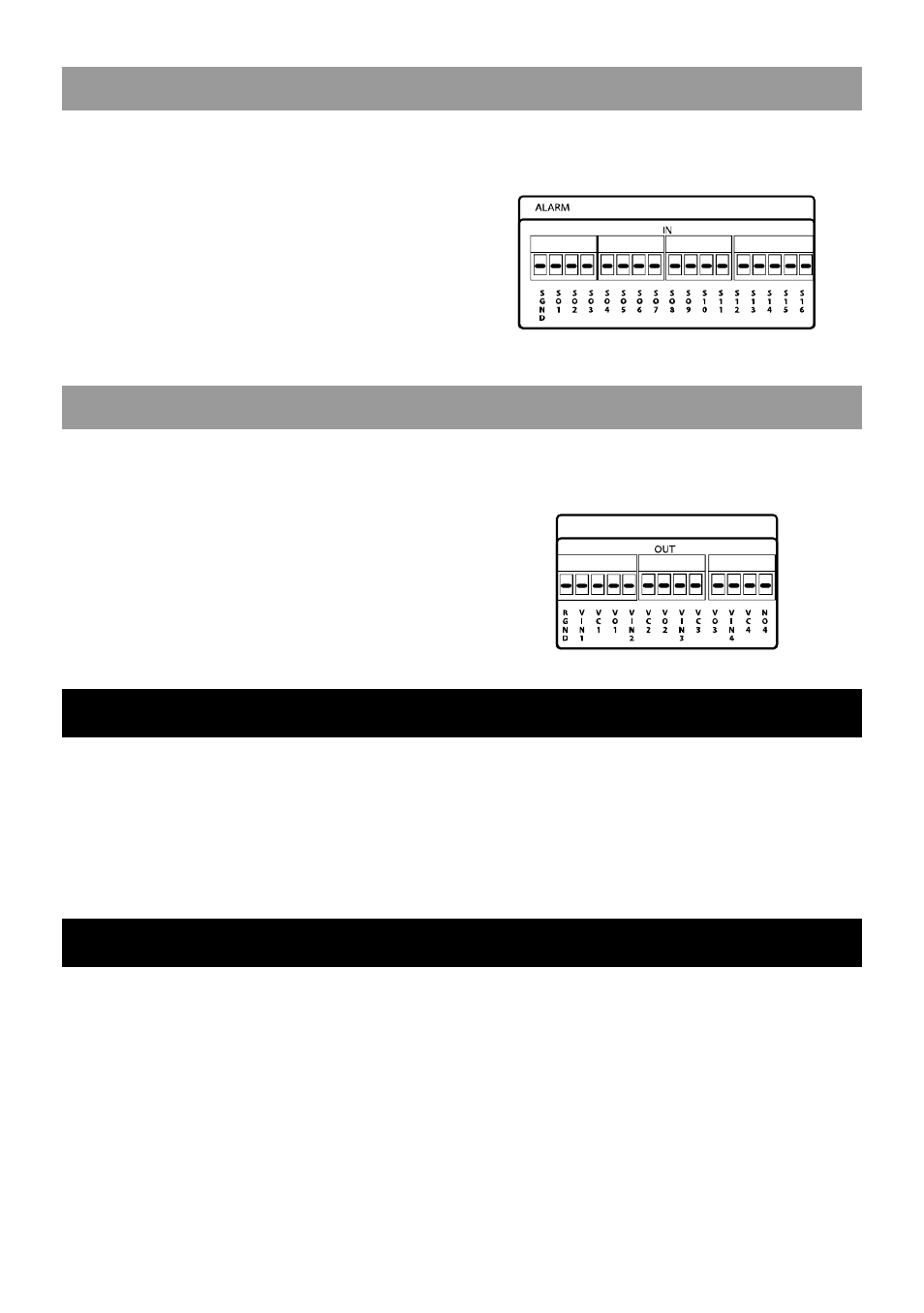
29081AD
21
CONNECTING TO A SENSOR INPUT
To make connections on the Alarm Connector Strip, remove the connector and use a mini flat-head screwdriver (to open the
connection. Insert the wire into the hole and tighten with the screwdriver. To disconnect the wire loosen the screw (counter-
clockwise) and pull the wire out.
Alarm In
Use external devices to send a signal to the DVR when an
event occurs. Mechanical or electrical switches can be
wired to the Alarm In and Ground (GND) connectors.
Note
All connectors marked GND are common. Connect the ground side of the alarm input and/or alarm output to the
GND connector.
CONNECTING TO A RELAY OUTPUT
To make connections on the Alarm Connector Strip, remove the connector and use a mini flat-head screwdriver (to open the
connection. Insert the wire into the hole and tighten with the screwdriver. To disconnect the wire loosen the screw (counter-
clockwise) and pull the wire out.
Alarm Out
The DVR can activate external devices such as buzzers or
lights. Connect the external device to the Alarm Out and
Ground (GND) connectors. See Alarm Setup in the
manual for more details.
TURNING ON THE DVR
1. Connect the power cable.
(See the Connection Guide section for more details)
2. Connect camera cables.
3. Connect a network cable and a monitor cable.
4. Flip the power switch on the back of the DVR and wait until the main screen is displayed on the connected monitor;
this process may take several minutes to complete.
SETTING THE REMOTE CONTROLLER ID
When more than one E-Series DVR is installed in the same location, you can use one remote controller to control multiple
DVRs – up to 20 DVRs. To control multiple DVRs, you must change the remote controller ID to the SYSTEM ID of the
DVR. To change the remote controller ID:
1. On the DVR, go to SYSTEM > SYSTEM SETUP.
2. Enter the desired SYSTEM ID number.
3. On the remote controller, press and hold the ID button and enter the desired SYSTEM ID number to operate the
corresponding DVR.
Note
The SYSTEM ID must be input as two numbers on the remote controller. Therefore you should input 00 for the
system ID 0 and input 01 for 1.