Monitoring, Select channel, Live popup menu – OpenEye OE2-E480 User Manual
Page 43
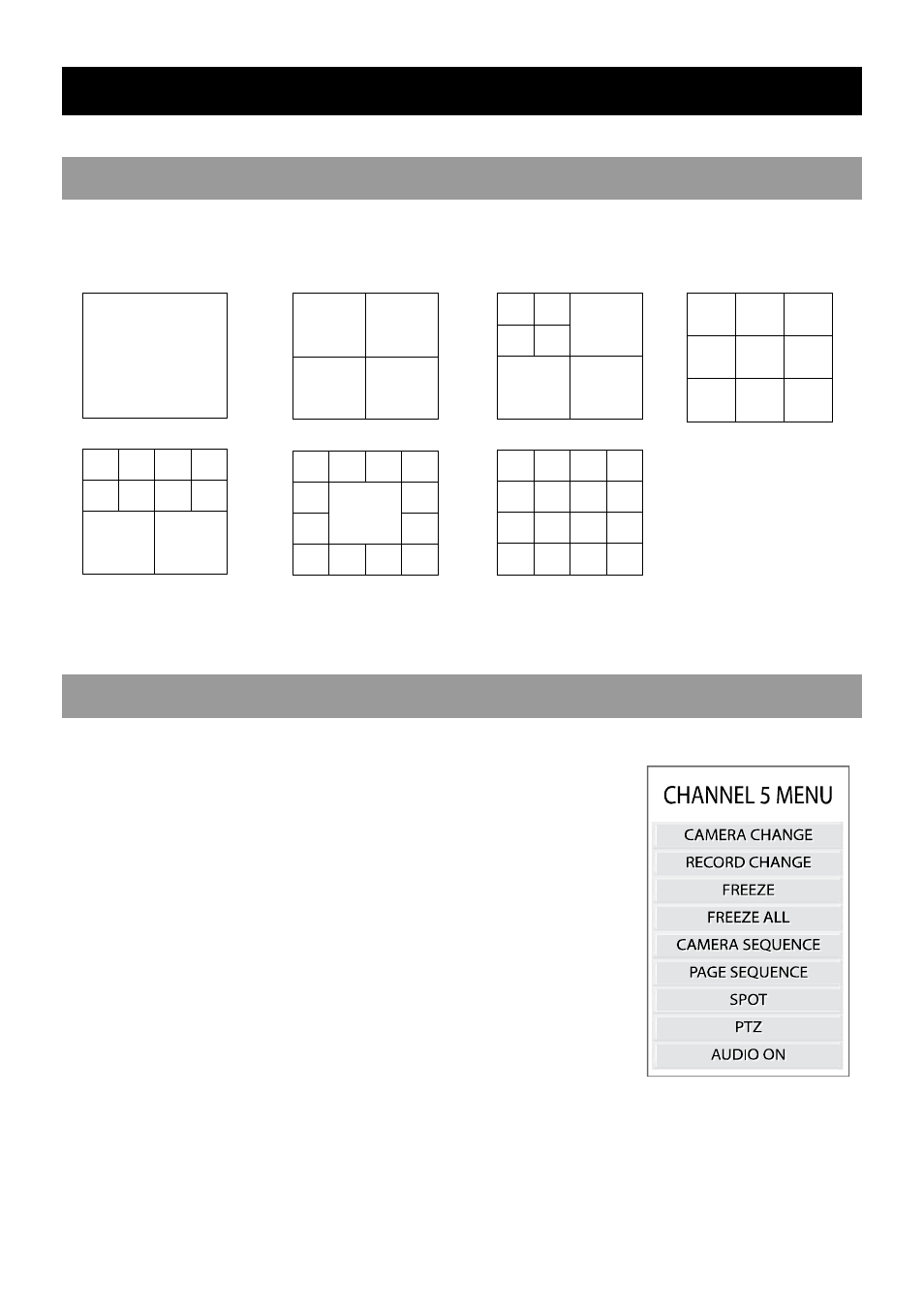
29081AD
43
MONITORING
SELECT CHANNEL
•
Use the number keys to select specific channels for full screen display (Example: Press 1 to display channel 1).
•
Press the LIVE button to change the display mode. Display switches in the following order when the LIVE button is
pressed again.
•
Press the ROTATE button to rotate through to the remaining channels within the display mode.
LIVE POPUP MENU
Use to access display options in both Live Mode and Search Mode.
1. Press ENT to highlight a channel box.
2. Use the arrow keys to select the desired channel.
3. Press ENT again to open the Popup Menu.
CAMERA CHANGE – Change the position of the channels as displayed on-screen.
RECORD CHANGE – Change the recording settings for that channel including
PPS, quality, resolution and event response.
FREEZE – Pause the current channel.
FREEZE ALL – Pause all channels displayed on-screen.
CAMERA SEQUENCE – Change camera sequence.
PAGE SEQUENCE – Change page sequence in current display mode.
SPOT – Configure up to 3 additional spot monitors.
PTZ – Change PTZ settings.
AUDIO ON – ON/OFF.