Disk management, Format, Overwrite – OpenEye OE2-E480 User Manual
Page 24
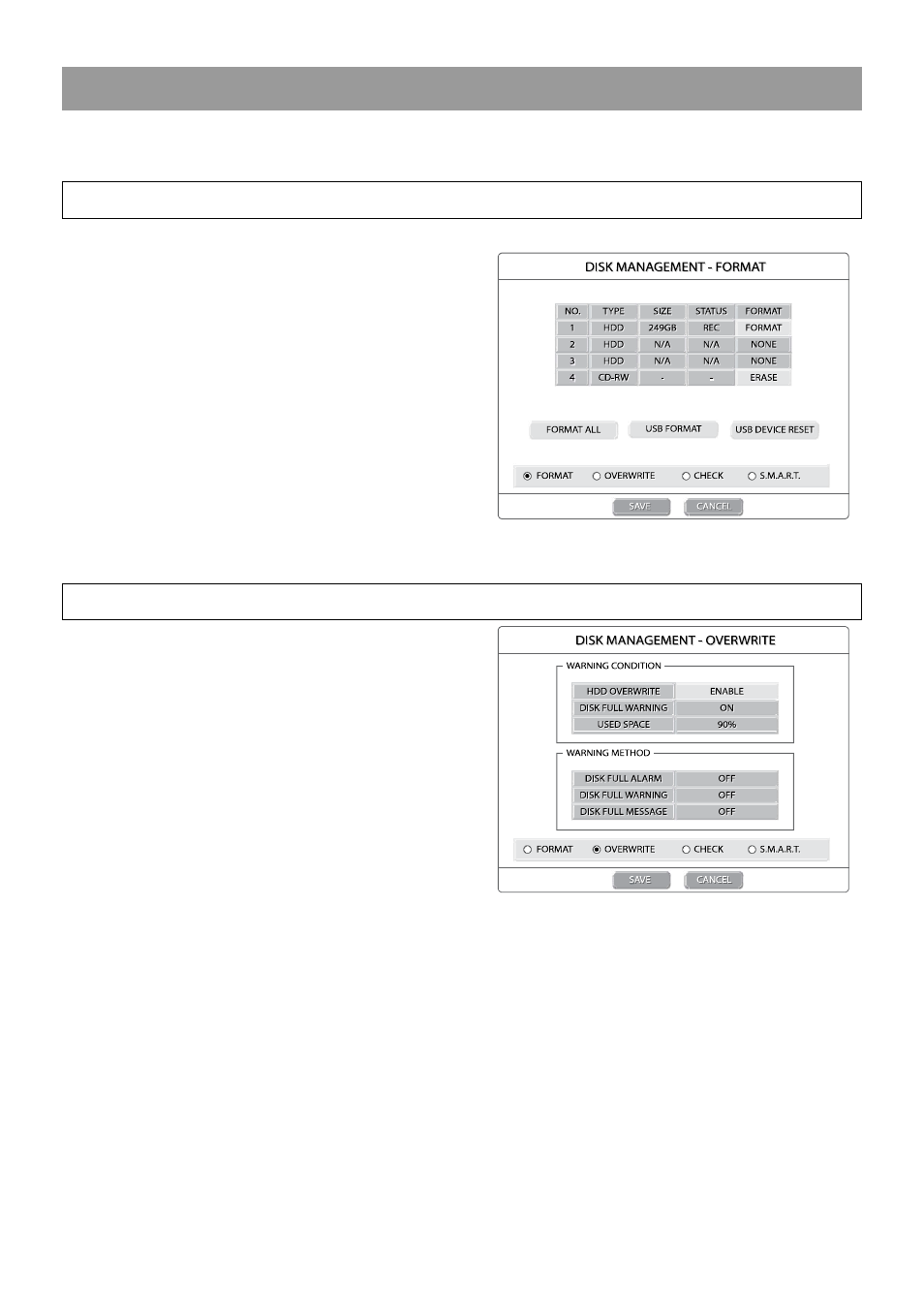
24
DISK MANAGEMENT
The Disk Management Setup menu has four pages. Use the arrow keys and press ENT to select each page individually.
Format
Shows installed Hard Disk Drives and the status of other attached
storage devices.
To format a Hard Drive use the arrow keys to select the
appropriate device and press ENT. Select OK to confirm
formatting and press ENT.
To format a USB device use the arrow keys to select USB
FORMAT and press ENT. Select the USB target and select
FAT32. Press OK to format.
Tip
Refer to the list of Approved USB Flash Drives in
the Introduction chapter.
To refresh the list of connected USB devices select USB
Reset and press ENT.
Caution All USB devices must be formatted as FAT32
before they can be used with the DVR.
Overwrite
Set options for overwriting data when the Hard Disk Drive
becomes full.
Enable HDD OVERWRITE to allow the DVR to write over
previously recorded data starting with the oldest date when
the HDD is full. If set to OFF the DVR will not record any
new data once the HDD becomes full.
Enable DISK FULL WARNING for notification when the HDD
becomes full and HDD OVERWRITE is disabled.