Setup remote connection, Configuring the embedded dvr, Configuring a remote pc – OpenEye OE2-E480 User Manual
Page 51: Remote software
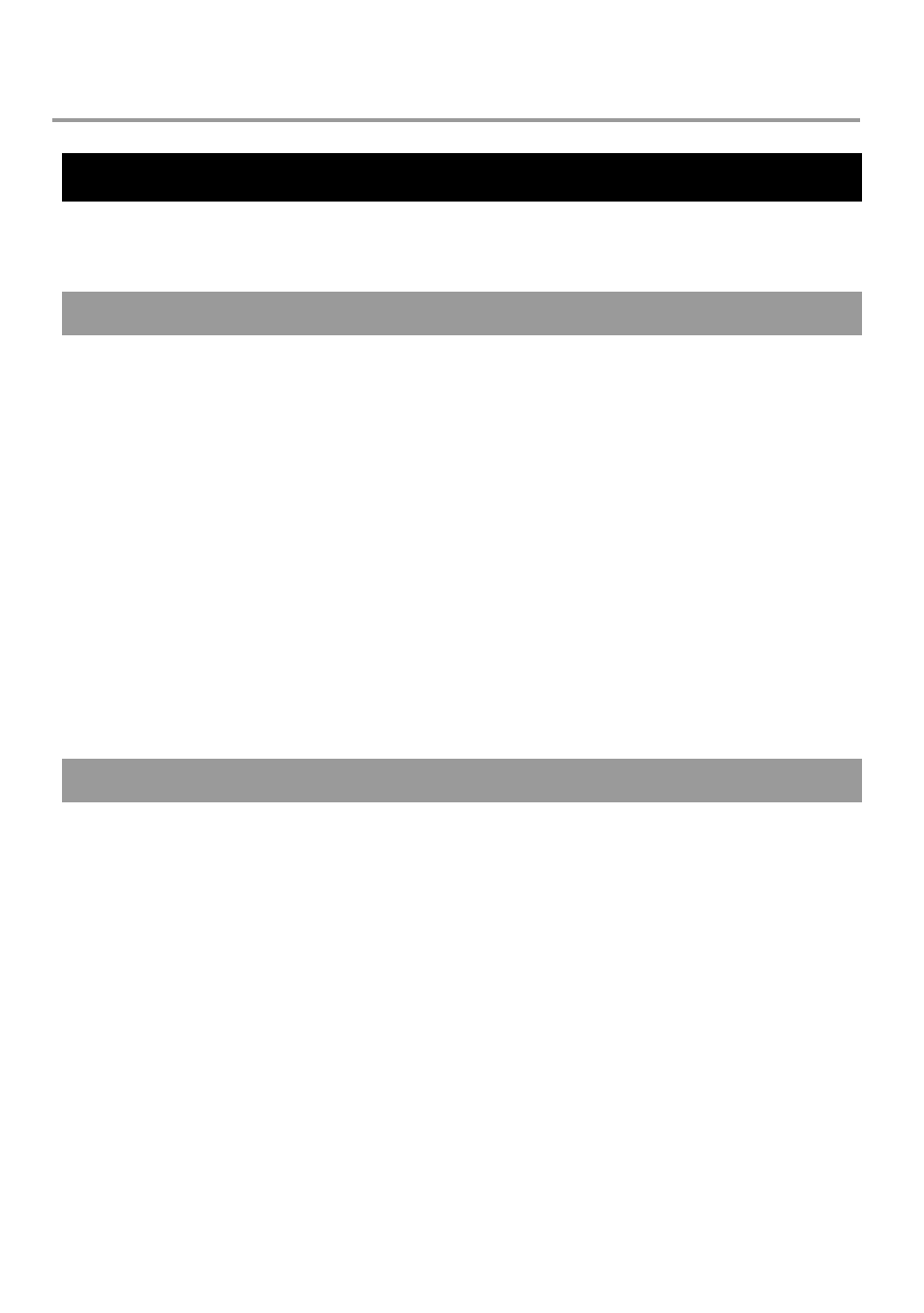
29081AD
51
REMOTE SOFTWARE
SETUP REMOTE CONNECTION
The administrator and up to three additional users can access the DVR remotely using software installed on a computer running
Windows XP or Windows Vista.
CONFIGURING THE EMBEDDED DVR
1. Press SETUP on the front of the DVR or remote control to log in.
2. Select NETWORK > CLIENT SETUP. See the Client Setup section of this manual for more details.
3. Select CONNECT to view the port settings. Change settings or write down current port settings.
4. Select NETWORK SETUP. See the Network Setup section of this manual for more details.
5. Set DHCP to ON or OFF depending on the network. Ask the network administrator for assistance.
6. If DHCP is OFF, define the IP address and additional network information.
7. If DHCP is ON, write down the IP address supplied by the DVR system.
8. Select SAVE to save current settings and return to the System Menu.
9. Select SYSTEM > USER MANAGEMENT. See the User Management section of this manual for more details.
10. Select CLIENT to add remote users.
Note
Only users defined in SYSTEM > USER MANAGEMENT > CLIENT will be able to access the system
remotely.
11. Select SAVE to save current settings.
CONFIGURING A REMOTE PC
1. Install the Remote Software on a PC using the software disc provided with your DVR.
2. Open the Remote Software; the Local Setup menu will open automatically.
3. Click New
4. Select OpenEye E480 as the Site Type.
5. Enter a name for the system in the Site Name box.
6. Enter the IP address of the DVR unit – found in NETWORK SETUP on the E-Series system.
7. Enter the Port number found in CLIENT SETUP on the E-Series system (default is 2000).
8. Click OK.
9. Enter the user name and password of an authorized remote user as defined in NETWORK > CLIENT SETUP >
USER ACCOUNT on the E-Series system.
Note
The User Name and Password are both case sensitive.
10. Click Connect.