Installation – Sierra Video G.R.I.P. V3.1.0 User Manual
Page 9
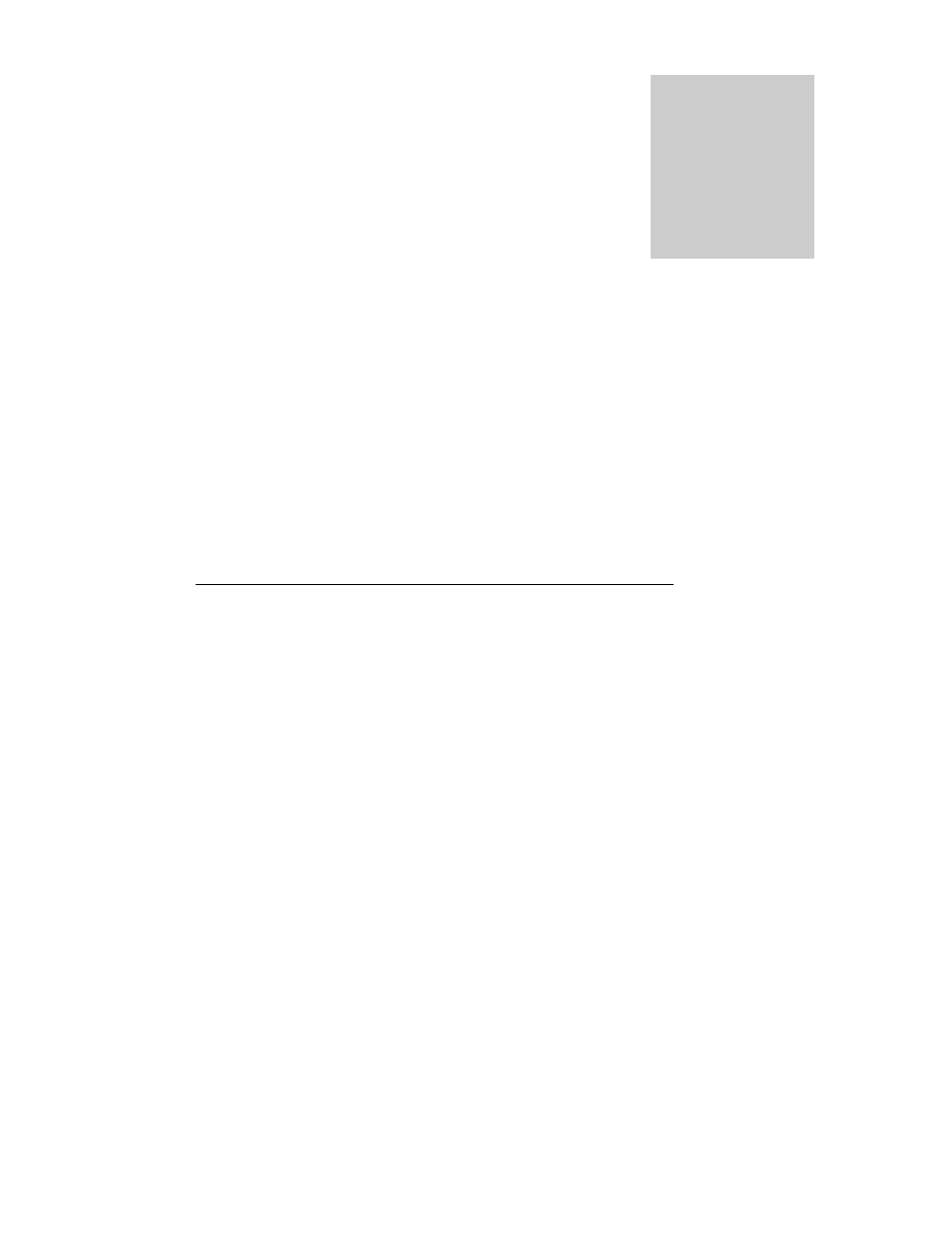
Sierra Video Systems
3
Installation
Operating system requirements
P III or better
128 M Ram
1024x768 monitor and video card
Windows 98 or newer
100 M disk space
Set the PC video display to 1024 by 768 pixels, High color (16 bit), small fonts.
If large fonts are used, many GRIP labels will be clipped.
G.R.I.P. requires router software version 7.01 or newer to be installed. If an earlier
version is installed and running, please contact the factory for help in the installation or
you may experience the loss of user data such as Input/Output names. Older versions of
router software do not support all G.R.I.P. functions.
Insert CD ROM (or download exe from the Sierra Video.com web site) and Double-Click
on the “Setup.EXE” icon. Read and accept the software license. Please browse the
“Read Me” file for information on the installation.
For G.R.I.P. to work properly, an RS232 serial Comport is required to interface to the
routing switcher. Earlier versions of switchers may not have the standard RS232
connector to plug into the “PC” serial port using a standard cable. Please check the
router’s manual for the RS232 pin connections of your switcher.
If there is difficulty in Comport selection, please call technical support at SVS. Comport
parameters can be modified at any time within G.R.I.P. under “Routing switcher
Configuration”, “Communications Setup” or by running Regedit.exe and modifying the
“Comport” parameters.
GRIP Upgrades
It is recommended that you save a copy of your current database before installing a
newer version of GRIP over an earlier version. See the section on Database
Management of this manual, or contact the factory for assistance on locating the
database in GRIP versions 2.1.5 or earlier.
Pay close attention to installations over earlier versions of G.R.I.P. as changes may
require different tables in the database. If an “ODBC” error is displayed, the earlier
version of GRIP that was installed has a different database path than the newer version
you have installed. This can be corrected by editing the data path in the PC’s registry.
First, select “Run” from the start menu and type “regedit” in the window.
Chapter
2