Smart Avi SignWare-Pro User Manual
Page 21
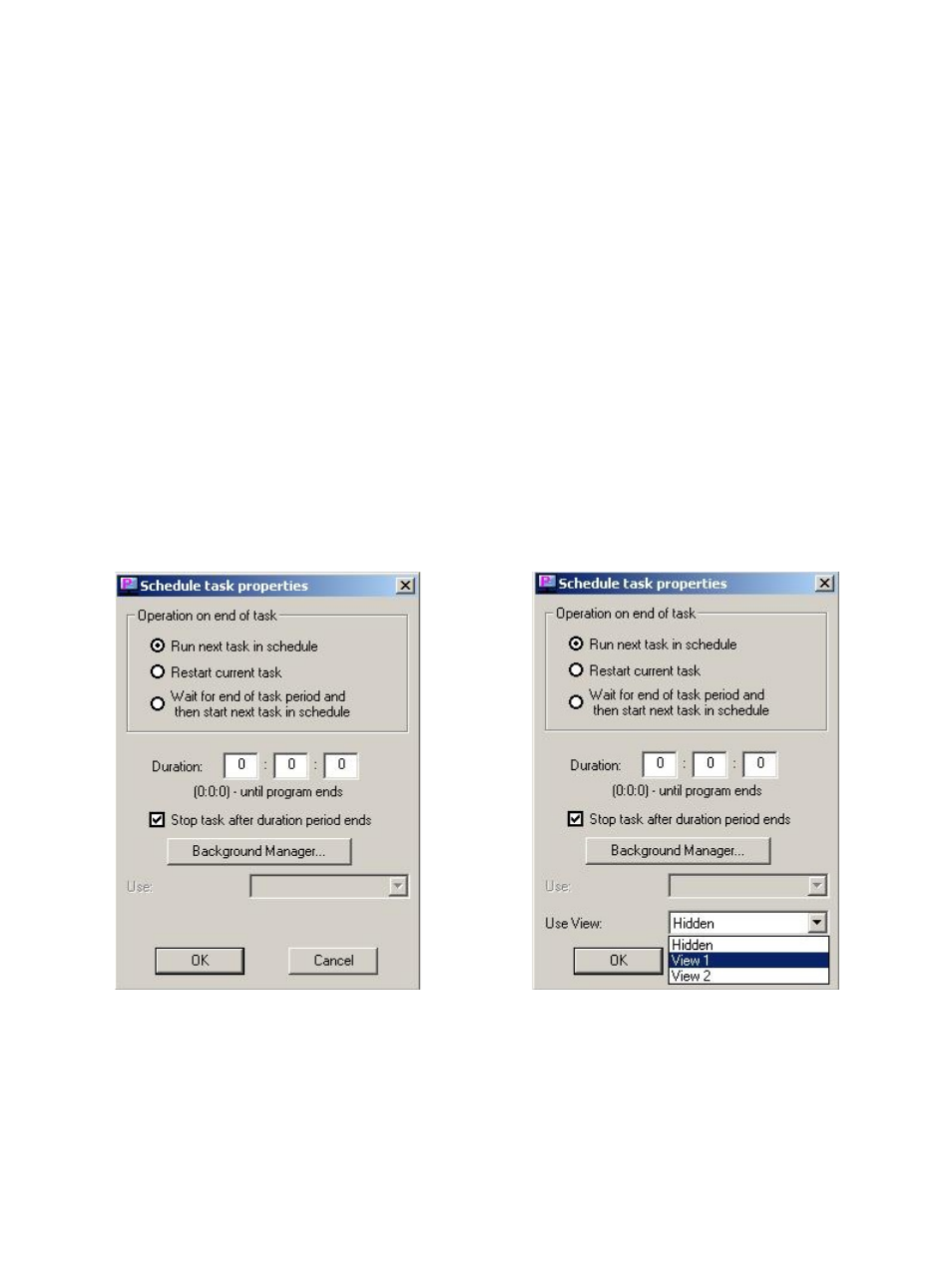
21
Modifying Tasks within the Schedule
4. While in the ‘Schedule Properties’ dialog, double-click the task you wish to modify from the
‘Scheduled Tasks’ section. This brings up the ‘Schedule Task Properties’ dialog. From here
you are given several options; (Figure 8.3)
a. Operation on end of task
i. Run next task in schedule: This option will run the next task that you’ve added to
the schedule once the task has ended.
ii. Restart current task: This will restart the current task once it has finished. Use this
selection to loop your task indefinitely.
iii. Wait for end of task period and then start next task in schedule: Use this Selection
if you’ve set a specific duration for the task.
b. Duration: Lets you configure how long you would like the task to be displayed on your
screen. Setting this to 0:0:0 will automatically stop the task once it has ended. This is
primarily used for video and flash movies.
c. Use View: If you are using templates*, this control lets you select which view to display
your task. (Figure 8.4)
d. Click ‘OK’ to save your settings.
*More about templates in Part 10.
Figure 8.3
Figure 8.4