Installing signware-pro server – Smart Avi SignWare-Pro User Manual
Page 8
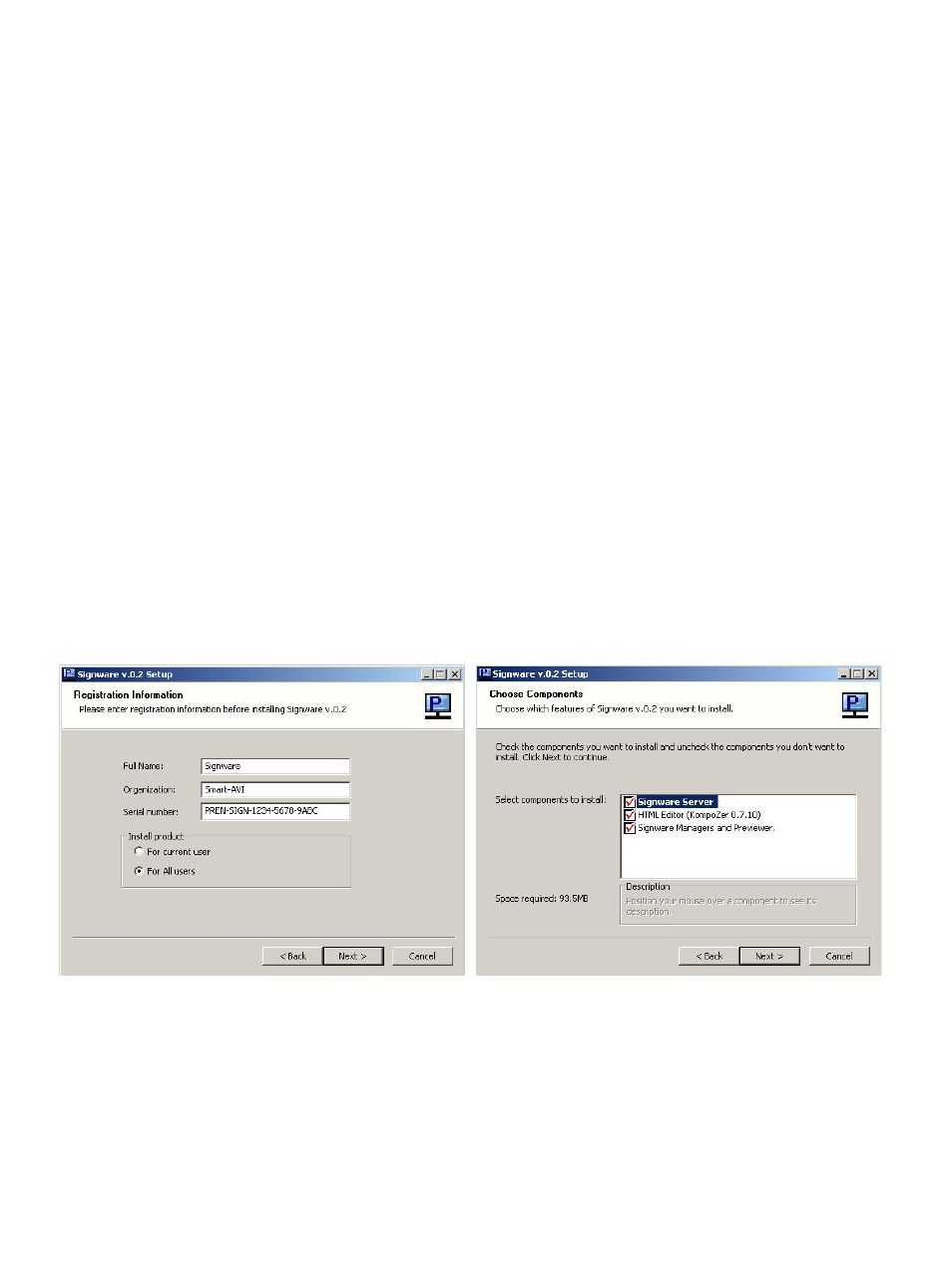
8
2. Installing SignWare-Pro Server
SignWare-Pro Server requires a unique serial number to be installed. You will find your key on back
of the SignWare-Pro Server CD sleeve. In addition, you must complete the online registration for
your copy of SignWare-Pro Server. If you do not register within the thirty-day window, your
SignWare-Pro Server software will become disabled. A registration window will open automatically.
If you wish to register at a later date, simply select Help/Registration. For more help on registration,
refer to Part 13 of the manual.
1. Double click on the SignWare-Pro Server Setup executable. Read the License Agreement
then click ‘I Agree’
2. Enter in your name and organization and enter the unique serial number (IN ALL CAPS)
provided to you. Important: When entering the serial number, please make sure it is typed
with ALL CAPS, or registration will not give you a 30 day grace period. (Figure 2.1)
3. The next window will be to choose components, make sure “SignWare-Pro Server” is
checked. (Figure 2.2)
4. Choose the installation location you would like to install the SignWare-Pro Server. Click
‘Next’.
5. Before the installation completes, you will be asked to create a password for the
Administrator account. You must sign in as the Administrator for the first time you load the
SignWare-Pro Manager. For more information on the User Manager, go to Section 2 of the
manual.
Figure 2.1
Figure 2.2