Network configuration, Network configuration (1), Searching an access point – Teac NP-H750 User Manual
Page 37: Network standby setting, Manual internet setup, Using ipod wi-fi login sharing
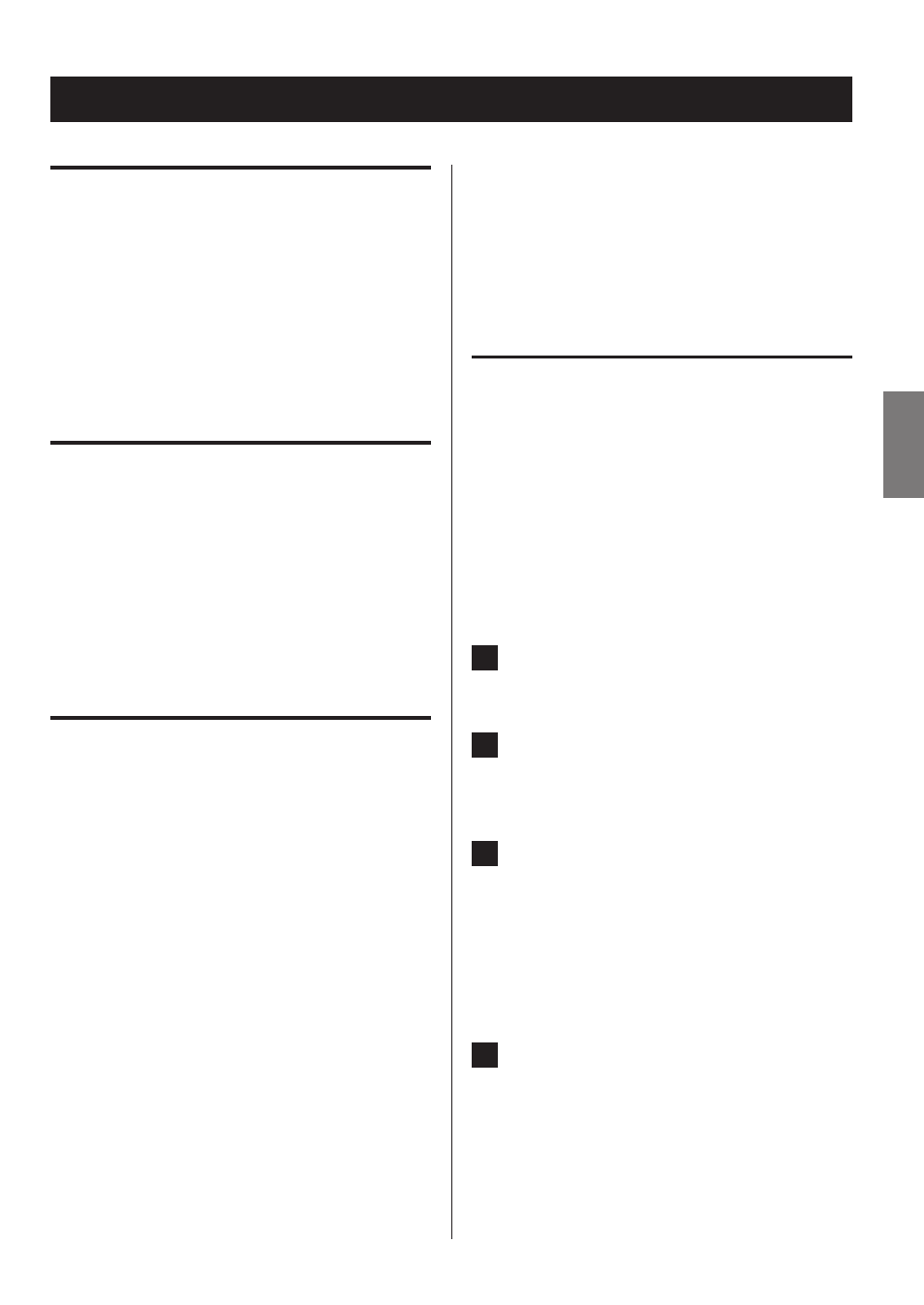
37
37
ENGLISH
Searching an access point
If you have moved or modified your Wi-Fi network environ-
ment, or if you have a problem connecting to the Internet,
perform the initial network setup to establish the Internet
connection again.
Follow the menu items as follows:
”Setup Menu” w ”Network” w ”Wireless” w ”Search AP”
p
Follow the procedures described on pages 34-35 to
open the menu.
Network standby setting
If you select “On“ for this setting, the unit turns on and
starts playback automatically when it detects an AirPlay or
DLNA signal.
Follow the menu items as follows:
”Setup Menu” w ”Network” w ”Wireless” w “Wired” w
”Standby (Off )”, and then select “On”.
p
Follow the procedures described on pages 34-35 to
open the menu.
Manual Internet setup
You can check and modify detailed settings of the Internet
connection.
Follow the menu items as follows:
To check the current network settings
”Setup Menu” w ”Information”
To configure Wired LAN settings
Select “Setup Menu” w “Network” w “Wired”, and then
change settings of “DHCP” and “Proxy Setting”.
Network configuration (1)
To configure Wireless LAN settings
Select “Setup Menu” w “Network” w “Wireless”, and then
change settings of “DHCP”, “SSID”, “Security”, “Key”, and “Proxy
Setting”.
p
Follow the procedures described on pages 34-35 to
open the menu.
Using iPod Wi-Fi login sharing
Using this function, you can send the Wi-Fi setting on your
iPod/iPhone/iPad to this unit. If you have already finished
the Wi-Fi setting for this unit, you do not need to follow the
steps below.
This function is supported by the iPod/iPhone/iPad with
iOS 5.x or later only.
p
The following explanations refer to an iPod, but they
also apply to use with an iPhone or iPad.
1
Connect an iPod to a Wi-Fi network.
2
Turn the unit on.
p
DO NOT connect a LAN cable to the unit.
3
Repeatedly press the SOURCE button to select
“Internet Radio”.
If the unit cannot be connected to a Wi-Fi network by
using the Internet radio or media player function, the
message “Network problem” will appear on the unit’s
display. Move on to the next step.
4
Repeatedly press the SOURCE button on the
unit or the USB/iPod button on the remote con-
trol to select USB/iPod as the source.
Continued on the next page
e