Troubleshooting (2) – Teac NP-H750 User Manual
Page 58
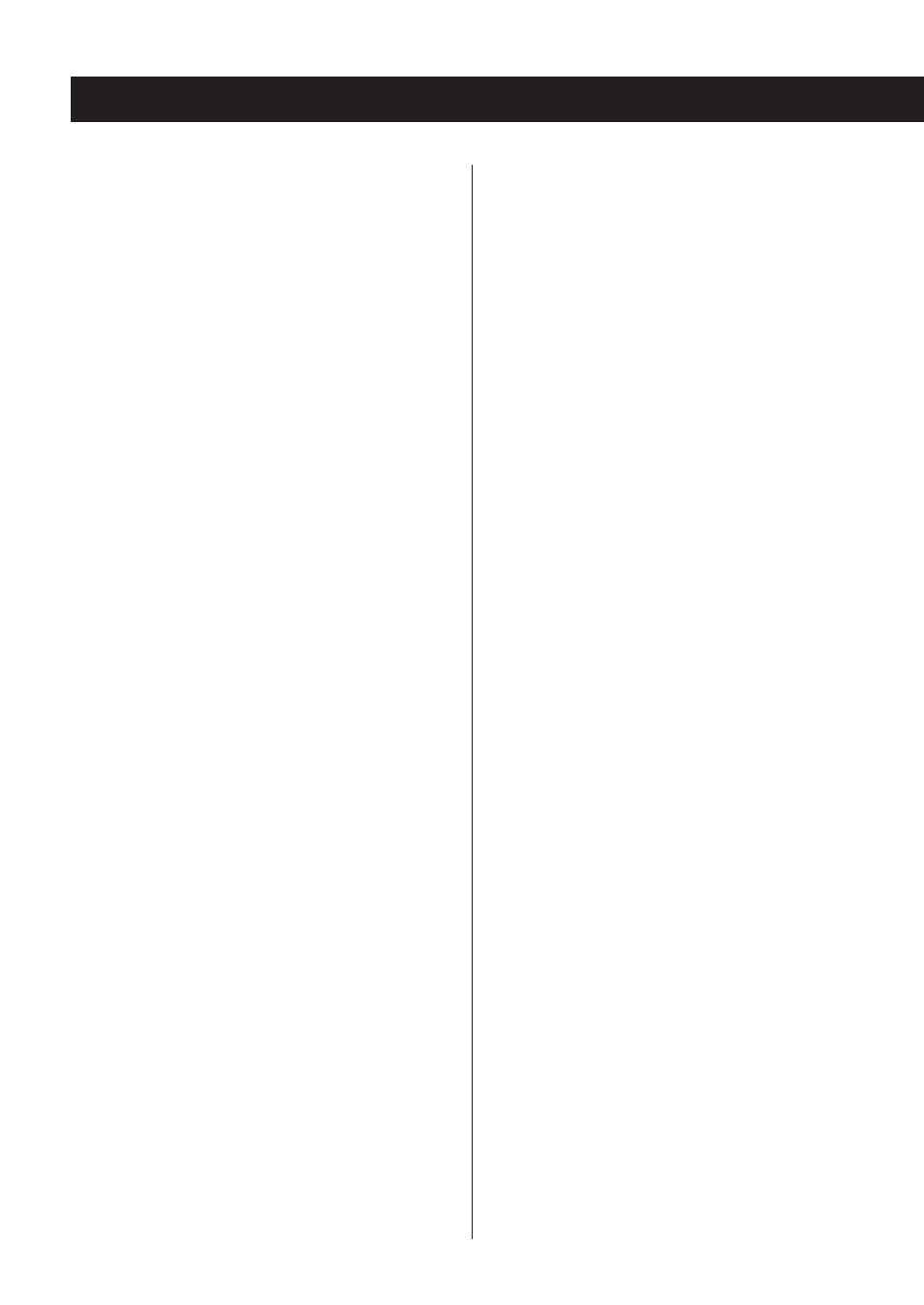
58
58
e If the Internet connection speed is too slow, searching
might take time.
AirPlay
Will not play.
e Check if you selected the unit as the device for Airplay.
e Check the connection with the access point (page
37).
Media player
Will not play.
e Check if you selected the unit as the device for Music
Streaming.
Cannot connect to the LAN.
e Check the settings of your network’s firewall. The unit
needs access to the following UDP and TCP ports a
t
least: 80, 554, 1755, 5000 and 7070.
e Check if your computer can connect to the Internet
using the same network.
e Enter a correct password to the network.
e Check if the computer is not shut down or in the sleep
mode. Set up the computer not to shut down or enter
sleep mode automatically.
e There may be a problem with the network authentication.
Press the SOURCE button or NET button to select
“Media Player” again.
Cannot find a track. (Shared Media)
e Add the track to the media library of Windows Media
Player.
e Select “NP-H750“ from the list (Windows 7) or select
“Allow” for “NP-H750” (Windows Vista).
e Check the file format (page 8).
e If you have antivirus security software enabled on
your computer, the unit may fail to connect.
Troubleshooting (2)
There is noise.
e
If other applications are run while a music file is being
played back, the sound could break up and noise
might be heard. Avoid running other applications
during playback.
e
If you connect this unit with the computer via a USB
hub, noise might occur. If this happens, connect this
unit directly to the computer.
Audio files cannot be played back.
e
Connect the computer with this unit and switch to
“USB Audio In” before starting the music playback
software and music file playback.
If you connect this unit and the computer, or switch
the input to “USB Audio In” after launching the music
playback software, the audio data might not play back
properly.
Network
Cannot connect to the Internet.
e Check if your computer can connect to the Internet
using the same network.
e Enter a correct pass key to the network.
e Check the settings of your network’s firewall. The unit
needs access to the following UDP and TCP ports as a
minimum: 80, 554, 1755, 5000 and 7070.
Cannot listen to a station/podcast.
e The broadcaster has a temporary problem with
Internet connection.
e Check if your Internet connection is not temporarily
disconnected or disturbed.
Cannot find a station/Podcast in the station list.
e Add the station/podcast to your own station list by
accessing the internet radio portal (page 41).
e The station/podcast may not be broadcast at the
moment.
e The link of the station/podcast may be out of date.
e The broadcast station or podcast might no longer be
available.