D/a converter mode, Connecting with a computer, Connection modes normal mode – Teac K-01 User Manual
Page 18: High speed 1 mode
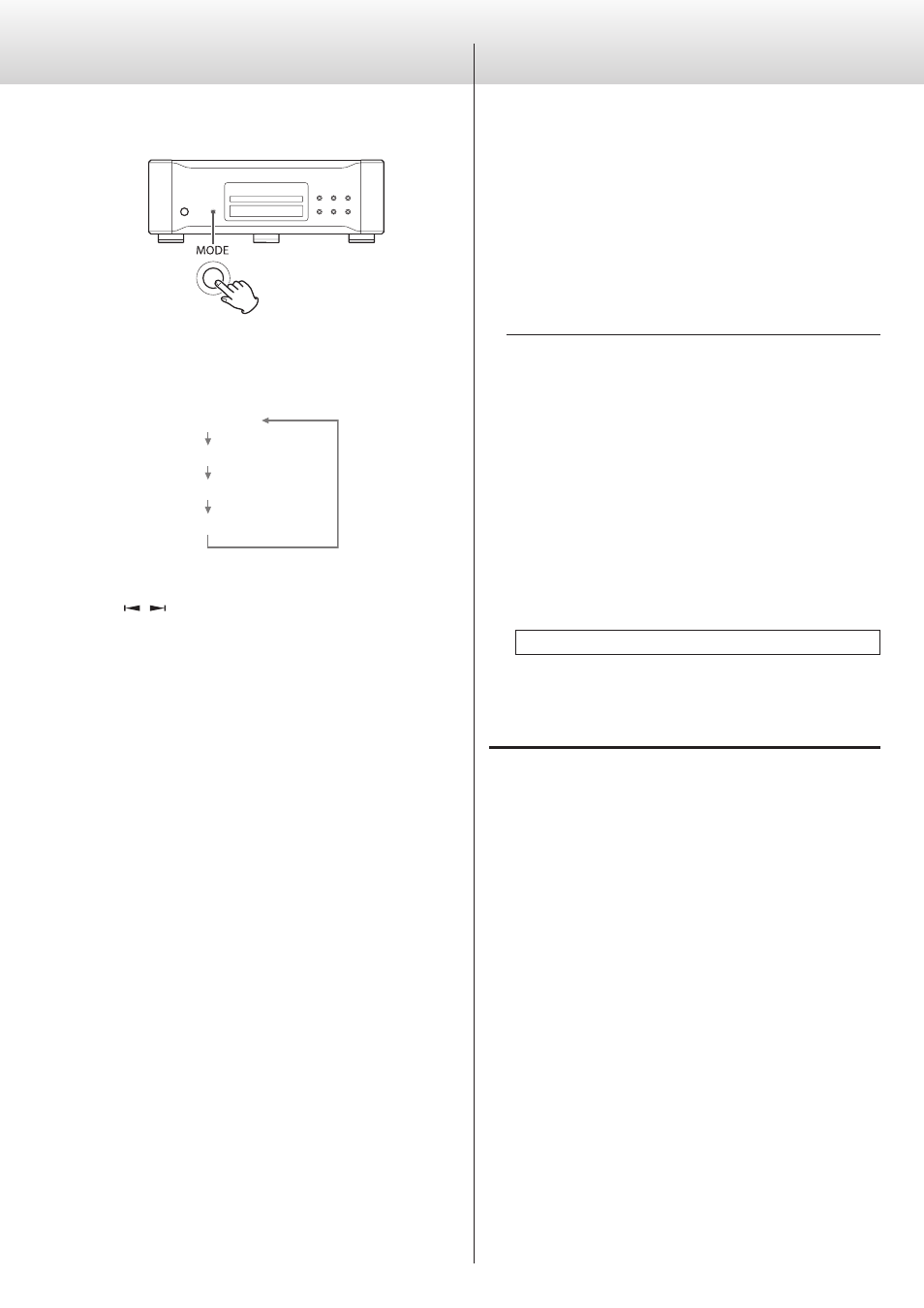
18
D/A Converter Mode
This unit can be used as a multi-chip 32 bit, dual mono, D/A converter.
When playback is stopped, press the MODE button to change
the input source.
Each time the MODE button is pressed, the input source changes
as follows:
CD/SACD
COAX (COAXIAL) in
OPT (OPTICAL) in
USB in
< You can also change the input source by pressing the GROUP/
TITLE (
/
) buttons on the remote control unit.
< When an external input (“COAX in”, “OPT in” or “USB in”) is selected,
the input source name and its sampling frequency are displayed.
When there is no input signal or the input signal cannot be
locked, the input name blinks and the sampling frequency is not
displayed.
< When the input digital signal is not audio data or the format of the
audio signal is not compatible with this unit, such as Dolby Digital,
dts, AAC, etc., the sampling frequency is displayed as “---”.
If this happens, set the digital OUT setting of the connected device
to PCM audio output.
< When an external input (“COAX in”, “OPT in” or “USB in”) is selected,
only the OPEN/CLOSE button can be used for CD/SACD operation.
Connecting with a Computer
You can connect this unit’s USB port with a computer using a USB
cable and play back music files stored on the computer using the
unit’s D/A converter. This unit can be connected by USB and used with
a computer running Windows XP, Windows Vista, Windows 7, Mac OS
X 10.6.4 or later. Use with a computer running a different operating
system cannot be guaranteed.
< Depending on the computer’s hardware and sof tware
configuration, the unit might not function even when used with
one of the operating systems listed above.
Using HIGH SPEED 1 or HIGH SPEED 2 mode
When this unit is connected to a computer via USB, you can select
one of three modes. See pages 20 – 23 for details about setting
the mode.
To use HIGH SPEED 1 or HIGH SPEED 2 mode, you must install
dedicated driver software into your computer, before connecting
the unit.
If you connect the unit with the computer before installing the
driver, it will not function properly. Moreover, when using Windows
XP, the computer could become remarkably slower and require
restarting in some cases.
Website address for downloading the dedicated driver
software
http://www.esoteric.jp/products/esoteric/usb/usb_driver_e.html
Install the dedicated driver software after downloading the file
from the website above.
Connection modes
NORMAL mode
Set the unit to USB>NOR (page 22).
Connect to the computer using USB FULL SPEED mode.
The sampling frequencies that can be transmitted are 32 kHz, 44.1
kHz, 48 kHz, 88.2 kHz and 96 kHz.
There is no need to install driver software to use this mode when
connecting the unit with a computer. The standard USB audio
driver included with the computer operating system can be used
for connection.
< The first time you connect this unit to a computer running
Windows OS, the computer will detect the unit’s USB port and
install the driver automatically. Follow the instructions given by the
operating system, and launch your audio file playback software
after completing the installation.
If the connection has been made properly, “ESOTERIC USB AUDIO”
will be selectable as an audio output destination.
HIGH SPEED 1 mode
Set the unit to USB>HS_1 (page 22).
Connect to the computer using USB HIGH SPEED mode.
Sampling frequencies that can be transmitted are 32 kHz, 44.1 kHz,
48 kHz, 88.2 kHz, 96 kHz, 176.4 kHz and 192 kHz.