5 general front panel usage, 1 user menu configurations – Thinklogical HDMI to SDI Converter Manual User Manual
Page 14
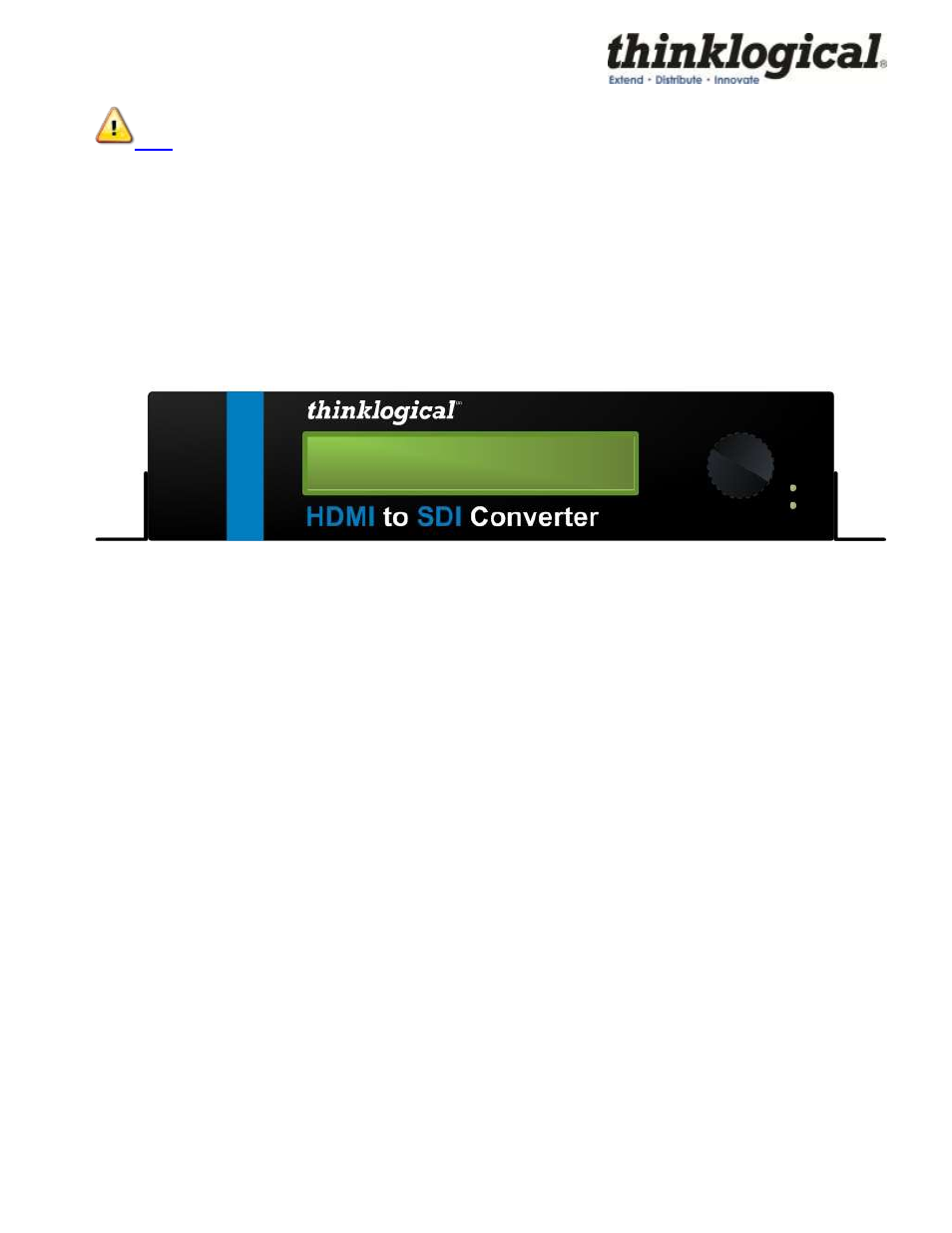
Revision A
14
October 2011
Note: When performing a firmware upgrade it is recommended that the unit be restored
back to the factory default. (1080i @ 60 at 4:2:2 10-bit mode).
5 General Front Panel Usage
The two front panel LED's will display the status of the applied HDMI input signal as well as the applied
genlock signal.
The top LED will be steady red if power is applied and no HDMI signal is detected. It will
flash green if the input signal is detected as a DVI input and will be steady green for an HDMI input. The
bottom LED will be off until a valid genlock is applied. It will flash green if a signal is present but not
locked and it will be steady green when in the locked condition.
HDMI to SDI Converter Front Panel
The configured Input and Output settings are displayed on the Front Panel LCD. If no signal is present at
the time of power up, the display will read "Not Configured" for both the Input and Output. Pressing the
encoder knob once will display the product description and the 7 different main menus as the knob is
turned. If the encoder is not pushed or turned in 20 seconds, the screen will go back to the top level.
More detailed information about using the Front Panel Display can be found in Appendix C.
5.1 User Menu Configurations
The HDMI to SDI Converter has many configuration options and Appendices B and C will cover these
options in detail. Every configuration can be set regardless of the user interface (e.g. RS-232, Front
Panel Display or Web Interface). Not all settings are output to the Front Panel display due to the display
limitations.