Operation, Introduction, Chapter 3 – Verilink PRISM 3060-10 (34-00252.4) Product Manual User Manual
Page 23: Peration
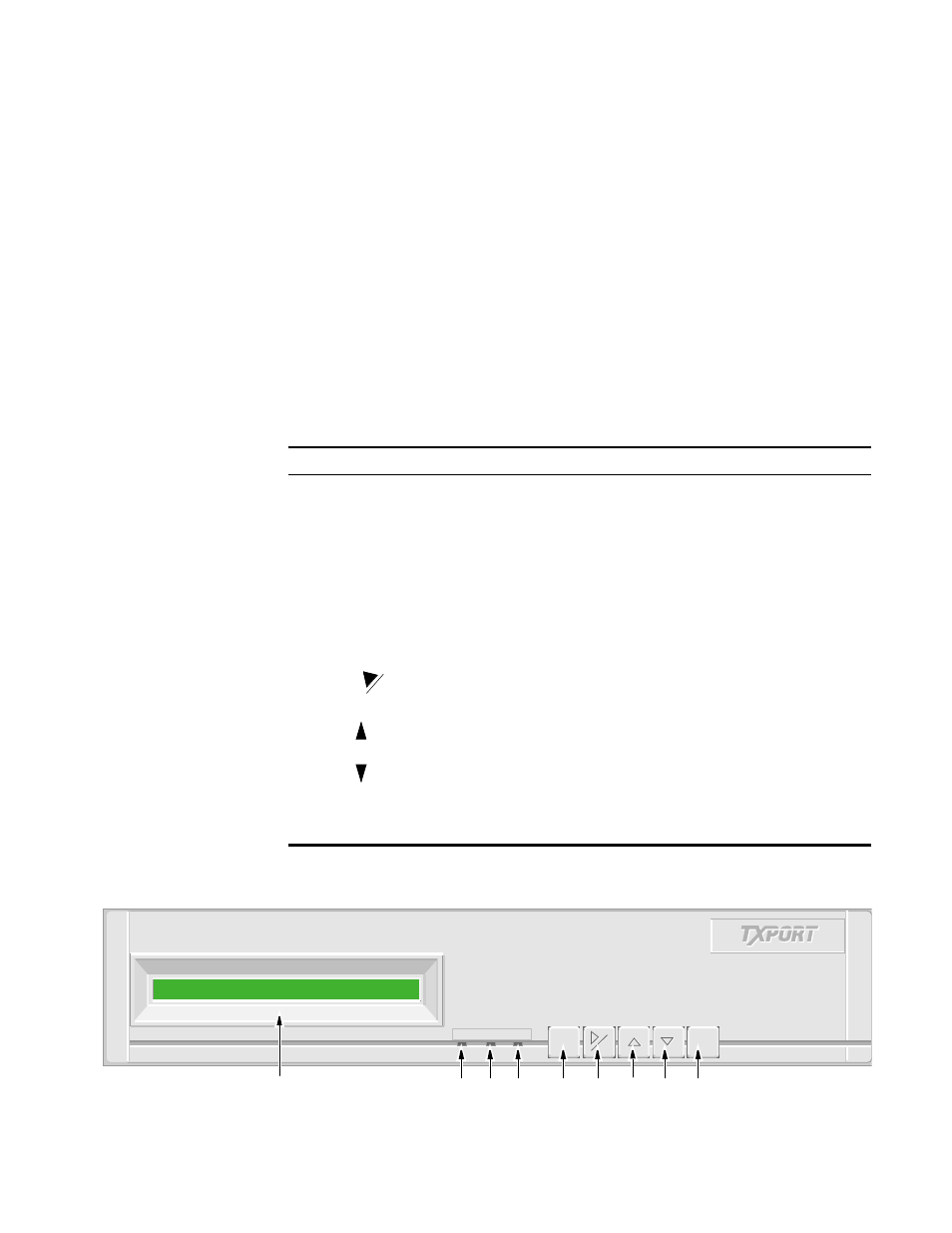
3
O
PERATION
Introduction
This chapter describes the screens and menus associated with the TXPORT PRISM
3060-10 front panel LCD interface. Chapter 4 discusses the screens and menus
associated with the external terminal interface. In general, the options are the same
for both interfaces.
Figure 3-1 depicts the front panel which has three LED indicators, an LCD screen,
and five control buttons. Table 3-1 references by number the front panel controls
and indicators and provides a brief description.
Table 3-1 Front Panel Controls and Indicators
Index
Control/Indicator
Function
1
LCD Display
This 2-line, 40-character-wide window provides access to
unit configuration, diagnostics, and utilities.
2
ALARM (red)
This LED lights continuously when the unit is in an active
alarm condition.
3
TEST (yellow)
This LED lights continuously when line or DTE loops are set
or if the BERT function is operating.
4
POWER (green)
This LED lights continuously when power is applied to the
unit.
5
EXIT
Pressing this button returns the user to the previous menu.
6
Pressing this button either moves the cursor one character to
the right or it clears the error counts. Pressing this button on
power up resets all parameters to the factory defaults.
7
Pressing this button allows the user to scroll up through the
elements /parameters.
8
Pressing this button allows the user to scroll down through
the elements /parameters.
9
SELECT
Pressing this button accesses a submenu or sets a parameter
to the displayed value.
CLR
ALARM
TEST
POWER
ALARM
TEST
POWER
EXIT
EXIT
SELECT
SELECT
CLR
CLR
1
2
3
4
5
6
7
8
9
Figure 3-1 3060 Front Panel